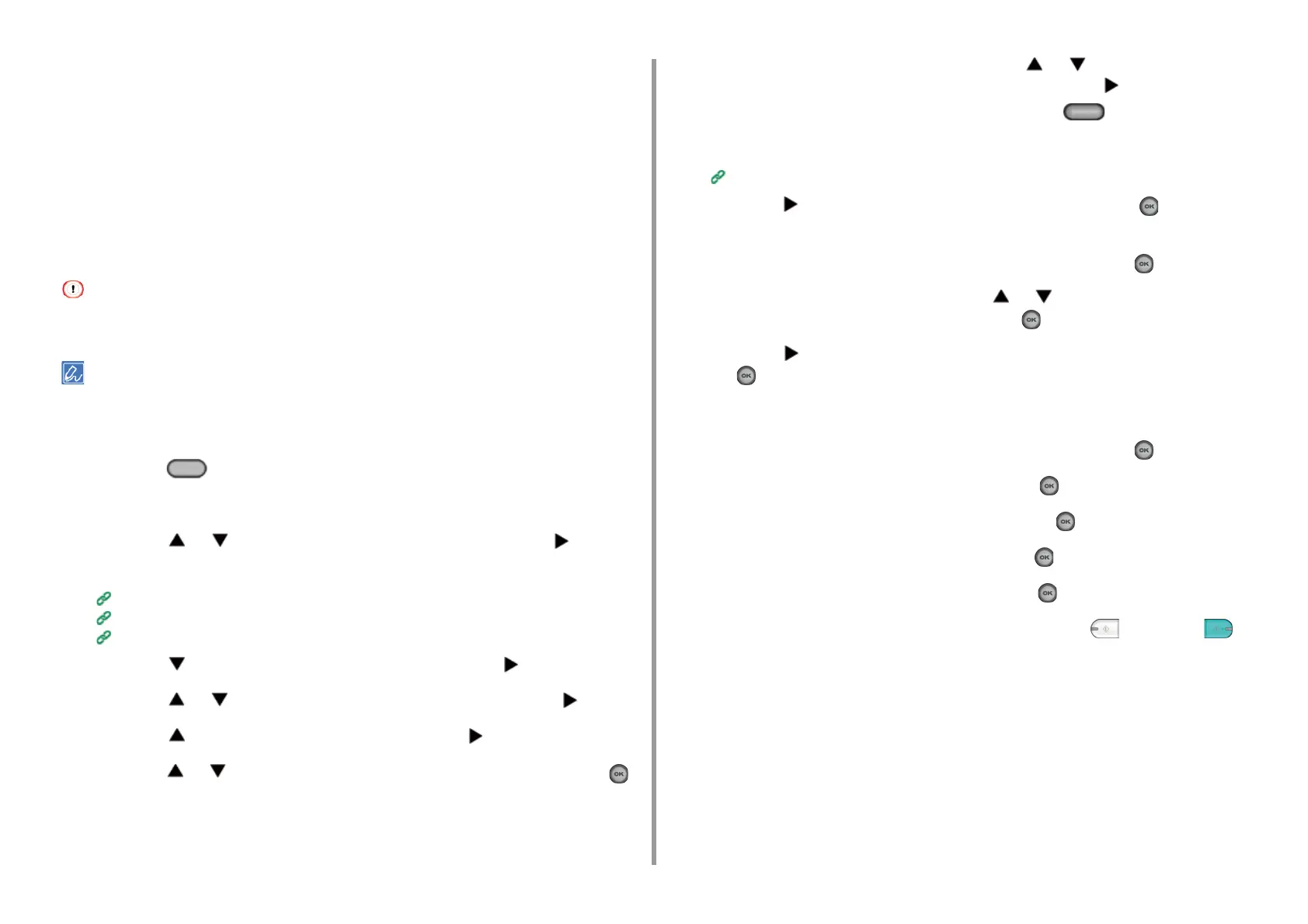- 53 -
3. Scan
Encrypting a PDF File
When converting a scanned document to a PDF file, you can encrypt the file. You can set an
encryption level, a document open password, a permission password, and use permissions
for the created PDF file. The higher the encryption level is, the higher the security level is.
A document open password is intended to open an encrypted PDF file. A document open
password cannot be the same as a permission password. You can enter up to 32 characters.
A permission password is intended to control printing, extracting, editing, or other operations
for encrypted PDF files. A permission password cannot be the same as a document open
password. You can enter up to 32 characters.
• [Encrypted PDF] can be selected only if [File Format] is set to [PDF] or [HC-PDF]. [PDF/A] cannot be selected.
• To encrypt a PDF file, you must set a document open password or permission password.
• The permission setting items for printing and editing a PDF file vary depending on the encryption level.
• A permission to print a document, a permission to extract text and graphic, and a permission to change a document
are displayed only if you select [Enable] or [Apply Default Password] for [Permissions Password].
1
Press the (SCAN) button on the operator panel.
2
Set a document in the ADF or on the document glass.
3
Press the or button to select a scan function and press the button.
If you selected [USB Memory], go to step 5.
Sending Scanned Data as an E-mail Attachment
Saving Scanned Data to USB Memory
Saving Scanned Data in a Shared Folder
4
Press the button to select [Scan Setting] and press the button.
5
Press the or button to select [Encrypted PDF] and press the button.
6
Press the button to select [Encrypt] and press the button.
7
Press the or button to select the encryption level, and then press the
(OK) button.
8
To set a document open password, press the or button to select
[Enable] or [Apply Default Password] and then press the button.
If you want to select [Apply Default Password], press the (SETTING) button on
the operator panel and select [Admin Setup] > [Scanner Setup] > [Default Settings]
>[Encrypted PDF Setting], and then set the password in advance.
Administrator Setup
9
Press the button to enter the password, and then press the (OK) button.
You can enter up to 32 characters.
10
Re-enter the password and select [Enter], and then press the (OK) button.
11
To set a permission password, press the or button to select [Enable] or
[Apply Default Password] and then press the (OK) button.
12
Press the button to enter the password and select [Enter], and then press
the (OK) button.
A permission password cannot be the same as a document open password. You can
enter up to 32 characters.
13
Re-enter the password and select [Enter], and then press the (OK) button.
14
Select a permission to print, and then press the (OK) button.
15
Select a permission to extract, and then press the (OK) button.
16
Select a permission to edit, and then press the (OK) button.
17
Check the security settings, and then press the (OK) button.
18
Change other settings if necessary, and then press the (MONO) or
(COLOR) button.