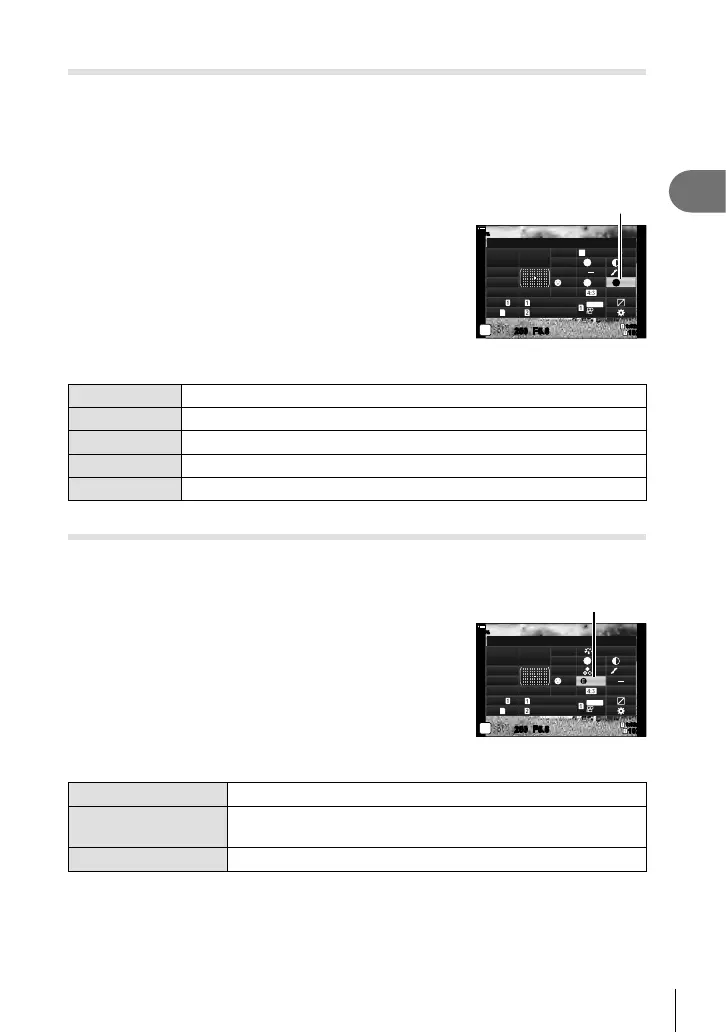113
EN
Shooting
2
Adjusting the tone of a monochrome image (Monochrome Color)
Add a tint to black-and-white pictures in the [Monochrome] picture mode (P. 106).
1
Press the Q button to display the LV super control panel.
2
Use FGHI to select [Picture Mode].
3
Select [Monochrome] using the front dial.
4
Use FGHI to select [Monochrome Color].
Monochrome Color
sRGB
WB
Auto
ISO
Auto
M-IS
A
±
0
G
±
0
P
250
1023
1:02:03
F5.6
p
N
F
Normal
N
T
S
±
0
±
0
#
±
0.0
#
o
S-IS Auto
30
p
30
p
4K
Y
F
Y
F
S
-
AF
100
%
Off
Monochrome Color
M
Monochrome
5
Use the front dial to select an option.
N:Normal Creates a normal black and white image.
S:Sepia Shoot in sepia-tinted monochrome.
B:Blue Shoot in blue-tinted monochrome.
P:Purple Shoot in purple-tinted monochrome.
G:Green Shoot in green-tinted monochrome.
Adjusting i-Enhance effects (Effect)
Choose the strength of the i-Enhance effect when [i-Enhance] is selected for picture
mode (P. 106).
1
Press the Q button to display the LV super control
panel.
2
Use FGHI to select [Effect].
Effect
sRGB
WB
Auto
ISO
Auto
M-IS
A
±
0
G
±
0
P
250
1023
1:02:03
F5.6
p
i-Enhance
Standard
S
Normal
±
0
±
0
±
0
#
±
0.0
#
o
S-IS Auto
30
p
30
p
4K
Y
F
Y
F
S
-
AF
100
%
Off
Effect
3
Use the front dial to select an option.
3Low (Effect: Low)
Adds a low i-Enhance effect to images.
3Standard
(Effect: Standard)
Adds an i-Enhance effect between “low” and “high” to images.
3High (Effect: High)
Adds a high i-Enhance effect to images.
