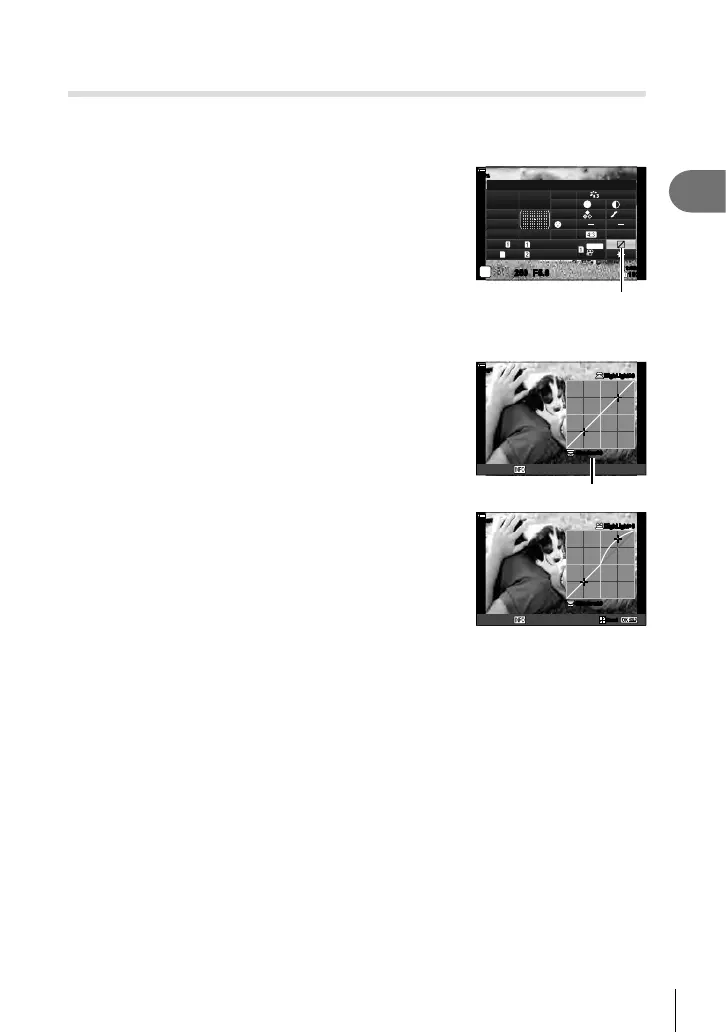115
EN
Shooting
2
Changing the brightness of highlights and shadows
(Highlight&Shadow Control)
Adjust brightness separately for highlights, mid-tones, and shadows. You gain greater
control over exposure than you would with exposure compensation alone. You can
selectively make highlights darker or shadows brighter.
1
Press the Q button to display the LV super control
panel.
sRGB
Natural
Normal
WB
Auto
ISO
Auto
M-IS
A
±
0
G
±
0
P
250
1023
1:02:03
F5.6
p
S
±
0
±
0
±
0
#
±
0.0
#
o
S-IS Auto
30
p
30
p
4K
Y
F
Y
F
S
-
AF
100
%
Off
Highlight&Shadow Control
Highlight&Shadow Control
2
Use FGHI to select [Highlight&Shadow Control], then press the Q
button.
3
Press the INFO button to choose the desired tone
range.
• The tone range changes each time the button is
pressed.
100
%
Shadow±0
HighLight+5HighLight
±0
Midtone
Selected tone range
4
Rotate the dials to choose the desired setting.
• [Hi. & Sh.] selected
Adjust highlights using the front dial and shadows using
the rear dial.
• [Midtone] selected
Use the front or rear dial.
• Press and hold the Q button to restore the default
curve.
100
%
Shadow±0
HighLight+5HighLight+5
ResetReset
Midtone
5
Press the Q button to save changes.
• You can also save changes by pressing the shutter button halfway.
• [Highlight & Shadow Control] can be assigned to a button. Select [Multi Function]
(P. 124) for [Button Function] (P. 116).
