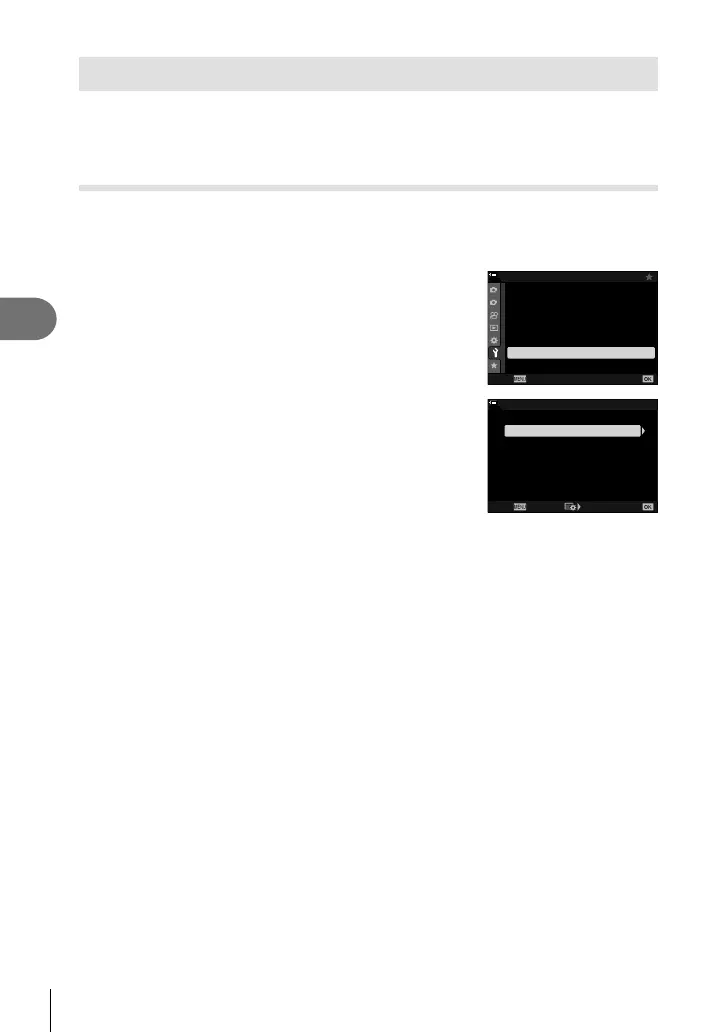272
EN
Connecting the Camera to External Devices
5
Network Settings
Change the password used for Wi-Fi connections from a smartphone or restore default
Wi-Fi settings used for connection to a computer. The latter are not restored when a
camera reset is performed and can only be restored as described below.
Changing Passwords (Connection Password)
Generate new passwords for use when connecting to the camera from a smartphone
via Wi-Fi or Bluetooth
®
.
1
Press the MENU button to display the menus.
2
Highlight [Wi-Fi/Bluetooth Settings] in the e setup
menu and press I on the arrow pad.
• [Wi-Fi/Bluetooth Settings] options will be displayed.
1
2
j±0 k±0
100
%
Off
English
s
W
X Settings
Card Setup
Rec View
Wi-Fi/Bluetooth Settings
Firmware
Back Set
Setup Menu
3
Highlight [Connection Password] using the FG
buttons and press the I button.
• The current password will be displayed.
On
Off
100
%
JPEG
Connection Password
Power-off Standby
RAW+JPEG h
Availability
Wi-Fi/Bluetooth Settings
Wi-Fi MAC Address
Reset Settings
Back Set
4
Press the R (movie) button.
• The password changes each time the button is pressed.
• Both the Wi-Fi and Bluetooth
®
passwords change.
• Press the Q button to exit the [Connection Password] display.
5
Press the Q button again to exit the [Wi-Fi/Bluetooth Settings] menu.
• Press the MENU button repeatedly to exit the menus.
• After changing the password, you will need to update smartphone connection settings
(P. 246).
