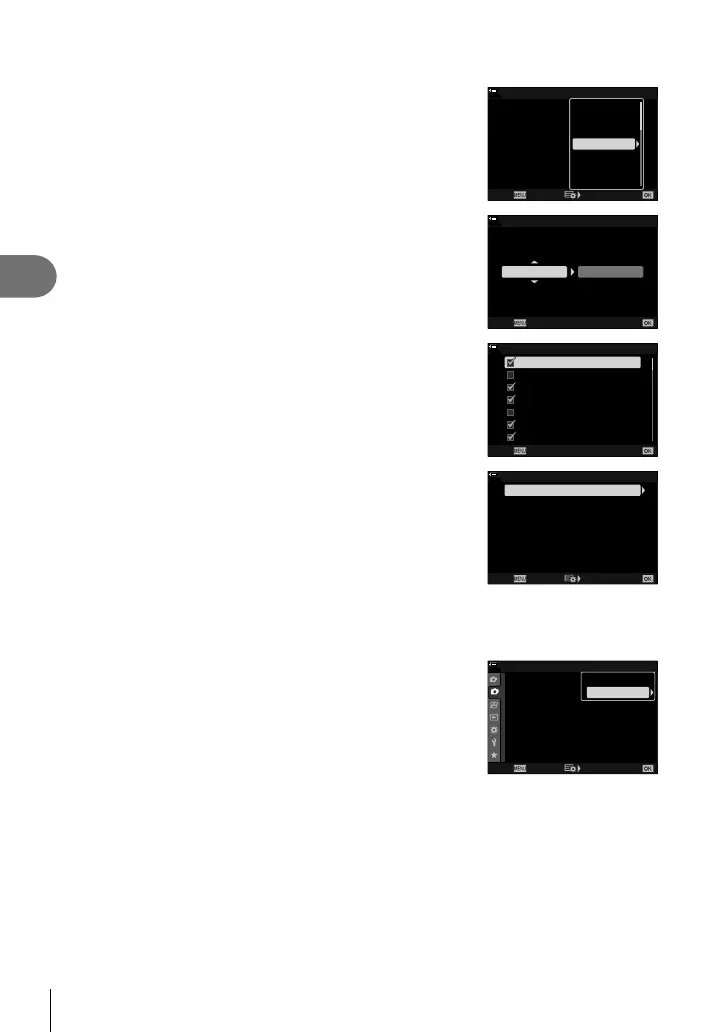150
EN
Menu functions (Shooting menu)
4
4
Using the FGHI buttons, select [On] or a bracketing program.
• AE BKT
Highlight the number of shots (for example, 2f) and
press the I button to view bracketing amounts. Use the
FG buttons to highlight an amount and press Q to
select the highlighted option and return to the previous
display.
ART BKT
ISO BKT
Focus BKT
WB BKT
AE BKT
FL BKT
100
%
--
--
--
--
A-- G--
3f 1.0EV
Back Set
Bracketing
Off
2f 0.3EV
2f 0.7EV
2f 1.0EV
3f 0.3EV
3f 0.7EV
3f 1.0EV
• WB BKT
You will be prompted to choose a color axis (A–B or
G–M). Use the HI buttons to highlight an axis and the
FG buttons to choose the bracketing amount. Press
the Q to return to the previous display when settings
are complete.
WB BKT
A-B G-M
3f 4Step 3f 4Step
100
%
Back Set
• ART BKT
Highlight [On] and press the I button to display a menu
of picture modes and art fi lters. Use the FG buttons
to highlight the desired fi lters and press the Q button
to select (selected fi lters are indicated by check marks).
Press the MENU button to return to the previous
display when settings are complete.
ART BKT
H
100
%
Pop Art 2
Pop Art 1
Soft Focus
Pale&Light Color 1
Pale&Light Color 2
Light Tone
Grainy Film 1
Back
• Focus BKT
Highlight [On] and press the I button to view focus
bracketing settings. Use the FG buttons to highlight
a setting and press the I button to display options.
Use the FG buttons to highlight an option and press
the Q button to return to the setting menu. Press the
Q button again to return to the bracketing menu when
settings are complete. The [Focus BKT] menu is also
used for [Focus Stacking] settings (P. 149).
Off
8
5
100
%
Set number of shots
Focus Stacking
Set focus differential
#Charge Time 0sec
Focus BKT
Back Set
5
With [On] selected, press the Q button to save changes and exit.
6
Confi rm that [On] is selected for [Bracketing] and
press the Q button.
• To save changes without enabling bracketing, press the
MENU button or highlight [Off] and press the Q button.
1
2
2
Off
Off
Off
Off
Off
100
%
Shooting Menu 2
Keystone Comp.
Multiple Exposure
HDR
Bracketing
High Res Shot
Live ND Shooting
Back Set
Anti-Shock r/Silent s
Off
On
7
Take pictures.
• A t icon is displayed when bracketing is active.
