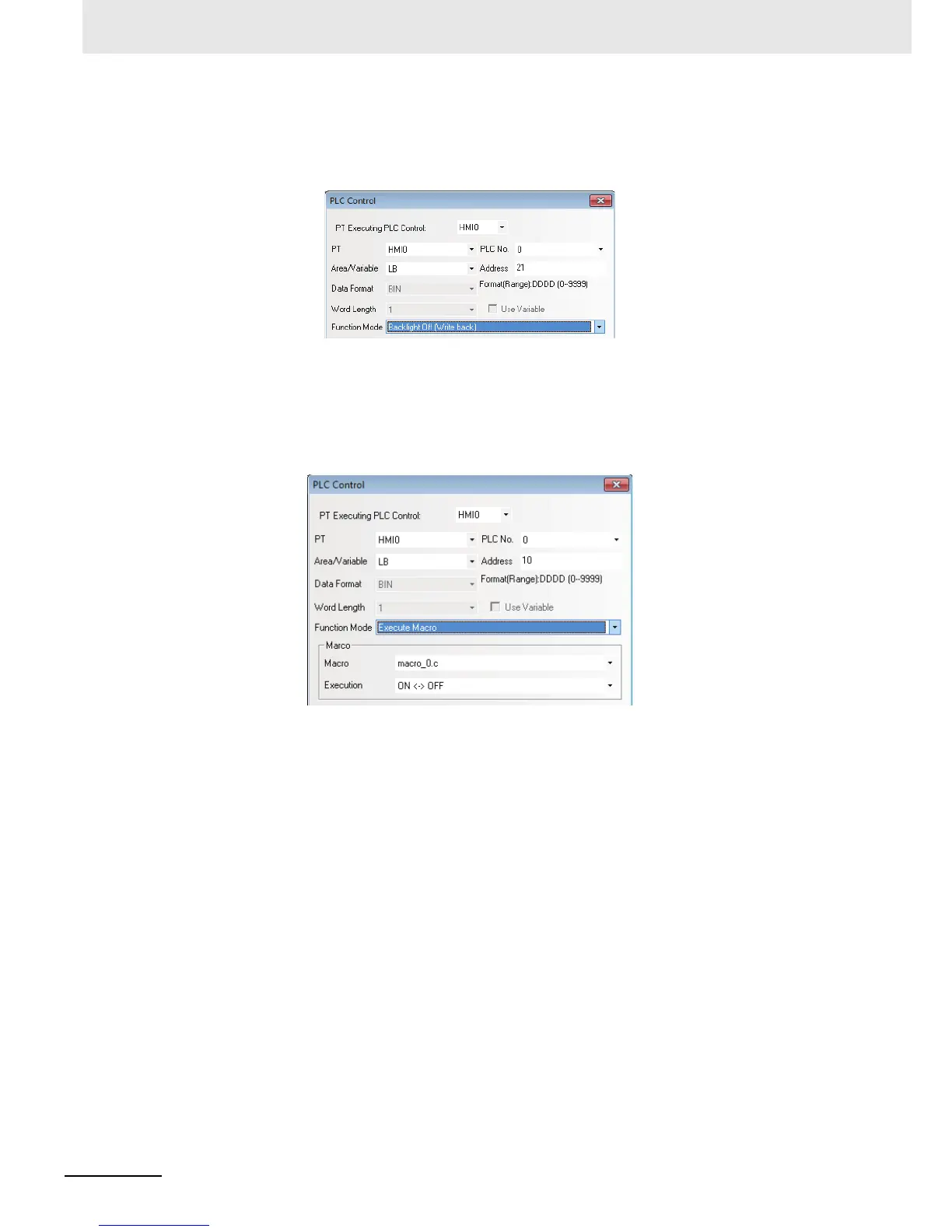3 Functions of NB-Designer
3-256
NB-series Programmable Terminals NB-Designer Operation Manual(V106)
5
Backlight Off (Write Back)
The operation of this option is similar to [Backlight Off], but the address of this bit of PLC will be
cleared to 0 while as well as the back light turns Off and then the bit address turns ON.
In the settings shown as above, when LB21 turns ON, the backlight is OFF, and LB21 is
automatically turned OFF. When the user touches the PT, the backlight turns ON and LB21
turns OFF, thus returning to the state before the backlight is closed.
6
Execute Macro
When the state of the specified bit address is ON, the selected Macro ID will be triggered.
Area/Variable and Address: Refers to the address to trigger the Macro program execution.
The Macro program will be executed when this bit is 1, while not executed when this bit is 0.
Macro ID: Select a Macro to be executed.
Execute Method:
ONOFF: When the specified bit turns OFF from ON or vice versa, the Macro will be
executed.
OFFON: When the specified bit turns ON from OFF, the Macro will be executed.
ONOFF: When the specified bit turns OFF from ON, the Macro will be executed.
ON: When the specified bit is ON, the Macro will be executed.
OFFON, Reset: When the specified bit turns ON from OFF, the Macro will be executed and
the specified bit will be forced into OFF.
ONOFF, Reset: When the specified bit turns OFF from ON, the Macro will be executed and
the specified bit will be forced into ON.
Note Only when the Macro is added within the project, this function is available. If the Macro code is
removed after specifying the
“Execute Macro” in the Function Mode option the PLC Control dialog
box by the Function selection, the code is converted automatically to the Macro in the default. If the
Macro does not exist, [Macro] column is left to blank as the default.
