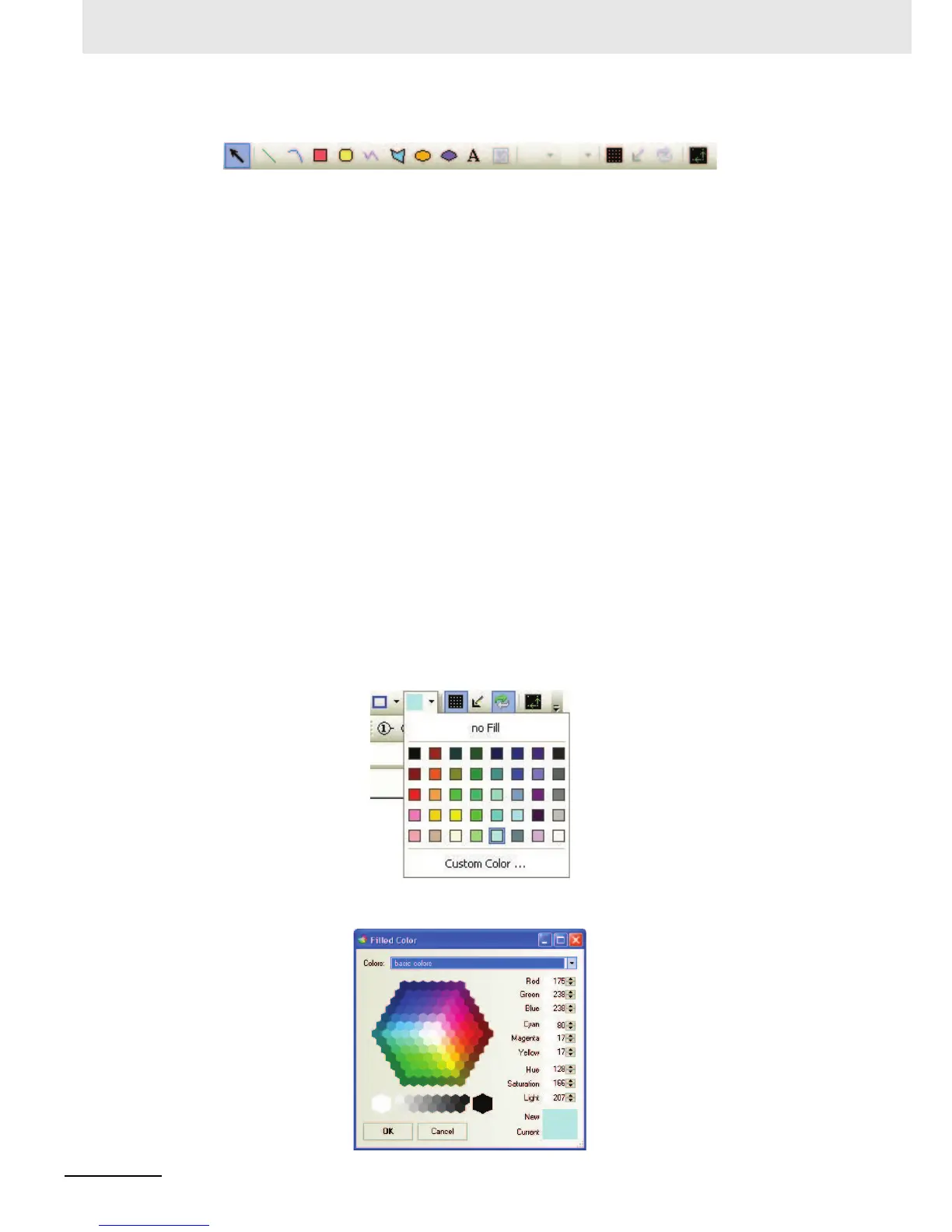3 Functions of NB-Designer
3-20
NB-series Programmable Terminals NB-Designer Operation Manual(V106)
Draw Toolbar
The contents of the items in the Draw Toolbar are shown as below.
[Select]: To select one component or multiple components
[Line]: To draw a line
[Arc]: To draw an arc
[Rect]: To draw a rectangle
[Round Rect]: To draw a rounded rectangle
[Polyline]: To draw a consecutive line
[Polygon]: To draw a polygon
[Ellipse]: To draw a circle or ellipse
[Sector]: To draw a sector
[Text]: To add the text
[Load Graphic]: To add the bitmap in the editing window
[Frame Color]: To set the frame color for the shapes
[Background Color]: To set the background color for the shapes
[Show Grid]: To make the grid displayed in the screen
[Transparent Color]: To add transparency to the added bitmap
[Multicolor-Grayscale Switch]: To make the transformation between the color and black/white
[Align with Grid]: After the component being selected, click this button once to make the grid point as
the moving unit, and click it twice to restore the default pixel point as the moving unit of the
component.
For the color setup, there are 40 kinds of colors available, as shown below.
Besides the 40 kinds of colors shown above, the custom colors are also available. The following
dialog box will be displayed after clicking “Custom Color…” at the bottom.