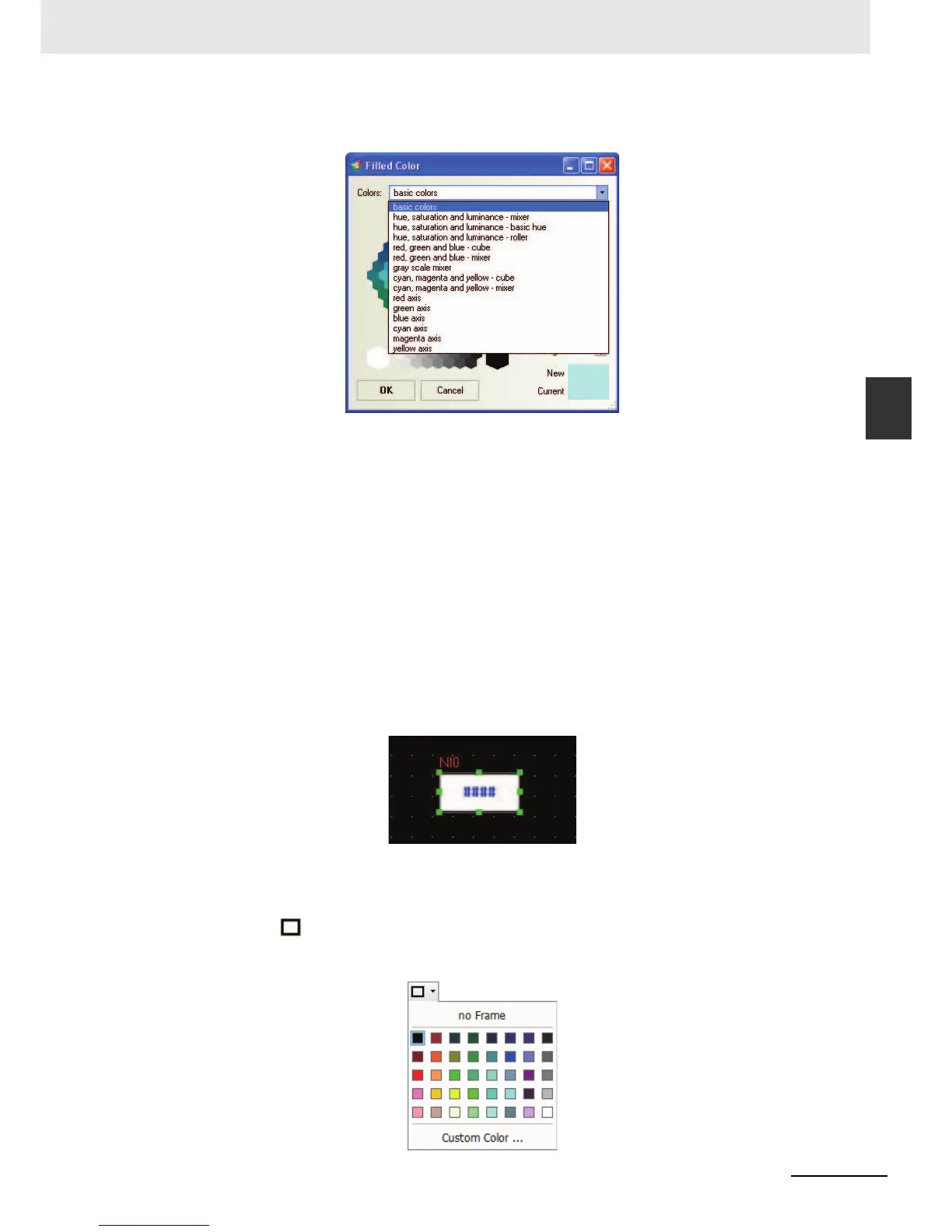3-21
3 Functions of NB-Designer
NB-series Programmable Terminals NB-Designer Operation Manual(V106)
3-2 Menus
3
3-2-3 View Menu
Here you can select any color you want to have. In addition, there are also several color Properties,
as shown below, available to you.
Select Component
The selection methods of the components are as follows.
(1) Direct selection: The component can be selected by using the mouse directly to click it.
(2) Selecting all the components: All the components in the current screen can be selected by
using [Select All] in the [Edit] menu.
(3) The multiple components can be selected by clicking them consecutively while pressing the
[Shift] key.
Note The copy operation can be performed by clicking the component to be copied while pressing the [Ctrl] key.
Modify Component Size
The modification of the component size can be made by clicking the component. The specific
method is as follows: select any one of the eight green points on the component, as shown below,
after the component being selected, and then drag it by using the mouse.
Note The white dots displayed on the component mean that the text is selected. If you should change the size of
component, click the area without a text to select whole the component.
Fill Component and Frame
To change the frame or the background color of the shapes, it just needs to click the small arrow
behind the “Frame Color” icon after the component being selected to change the frame color,
and to click the small arrow displayed in the right to the [Background Color] icon change the
background color of the shapes, as shown below.
