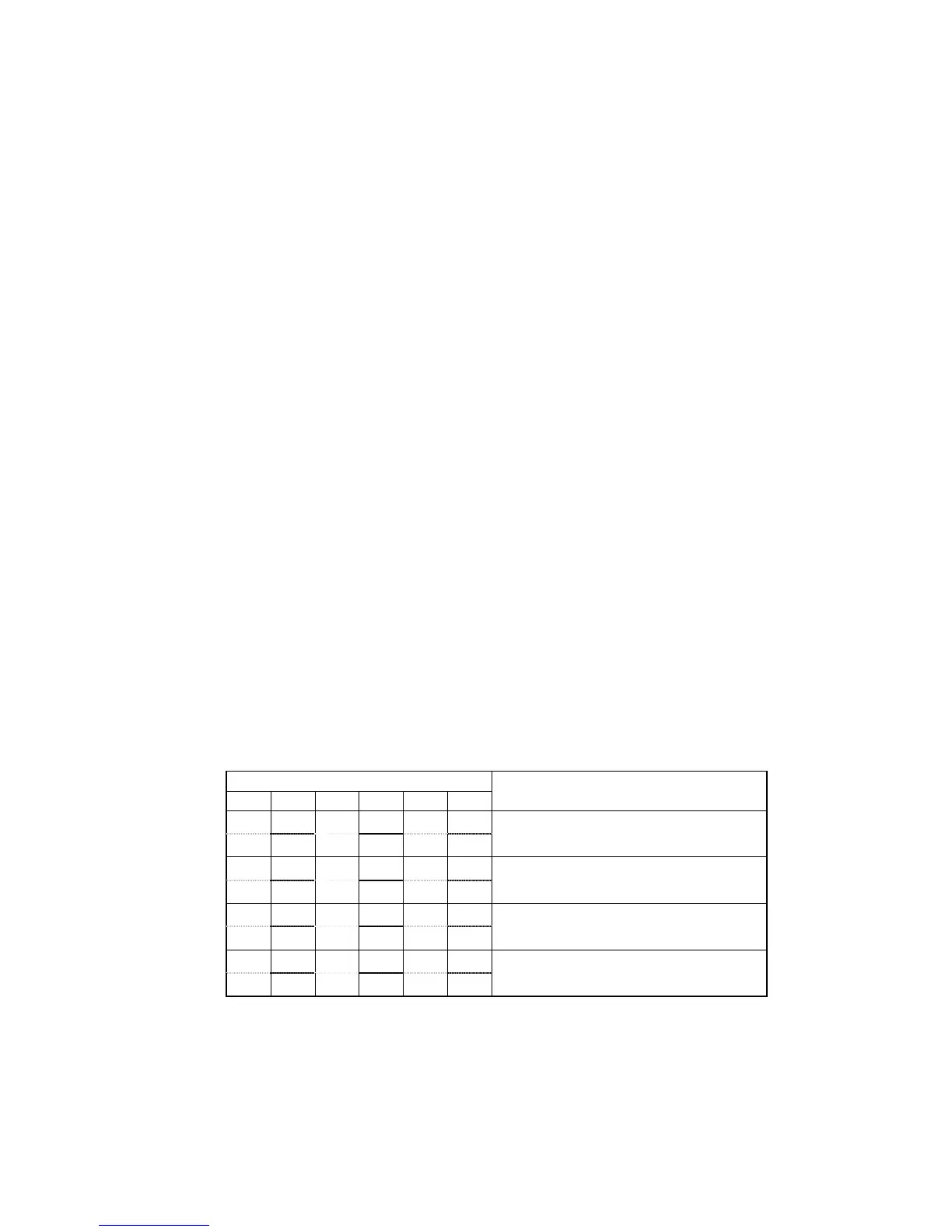3-6 Using Memory Cards
3-27
Use the following procedure to automatically download data.
1. Turn OFF the power to the PT.
2. Set the DIP switch.
3. Insert the Memory Card with the specified banks stored in it into the PT.
4. Turn ON the power to the PT.
The system programs and screen data will be written to the PT.
5. The status of the PT indicators during data transfer is as shown below.
Do not remove the Memory Card during data transfer.
Transferring data: Indicator flashes orange.
Transferring completed: Indicator flashes green.
Error occurred: Indicator flashes red.
Refer to page 3-27 if an error occurs.
6. Turn OFF the power.
7. Remove the Memory Card.
8. Turn OFF all the DIP switch pins.
9. Turn ON the power.
A warning message will not be displayed when automatic download is executed even if the
PT model, version, and language for the system programs and screen data that are stored in
the PT are different from those that are stored in the Memory Card.
Always check carefully that the PT model and Memory Card details match before transfer-
ring data automatically.
When data transfer security has been set for the project data stored in the PT to protect the
project data from unauthorized data transfers, an automatic download will not be performed.
To download the data, use the manual transfer procedure described in Manual Transfer, be-
low.
• Automatic Upload
An automatic upload transfers system programs and screen data from the PT to the Memory
Card.
Set the DIP switch for automatic upload, as shown below.
The Memory Card cannot be used to transfer data when the DIP switch pins are set to com-
binations other than those specified here.
DIP switch pin and status
1 2 3 4 5 6
Operation
ON ON
OFF OFF OFF OFF
Automatically uploads system programs and
screen data to bank 1.
ON ON
OFF OFF OFF OFF
Automatically uploads system programs and
screen data to bank 2.
ON ON
OFF OFF OFF OFF
Automatically uploads system programs and
screen data to bank 3.
ON ON
OFF OFF OFF OFF
Automatically uploads system programs and
screen data to bank 4.
Use the following procedure to automatically upload data.
1. Turn OFF the power to the PT.
2. Set the DIP switch.
3. Insert the Memory Card into the PT.
4. Turn ON the power to the PT.
The system programs and screen data will be written to the Memory Card.
