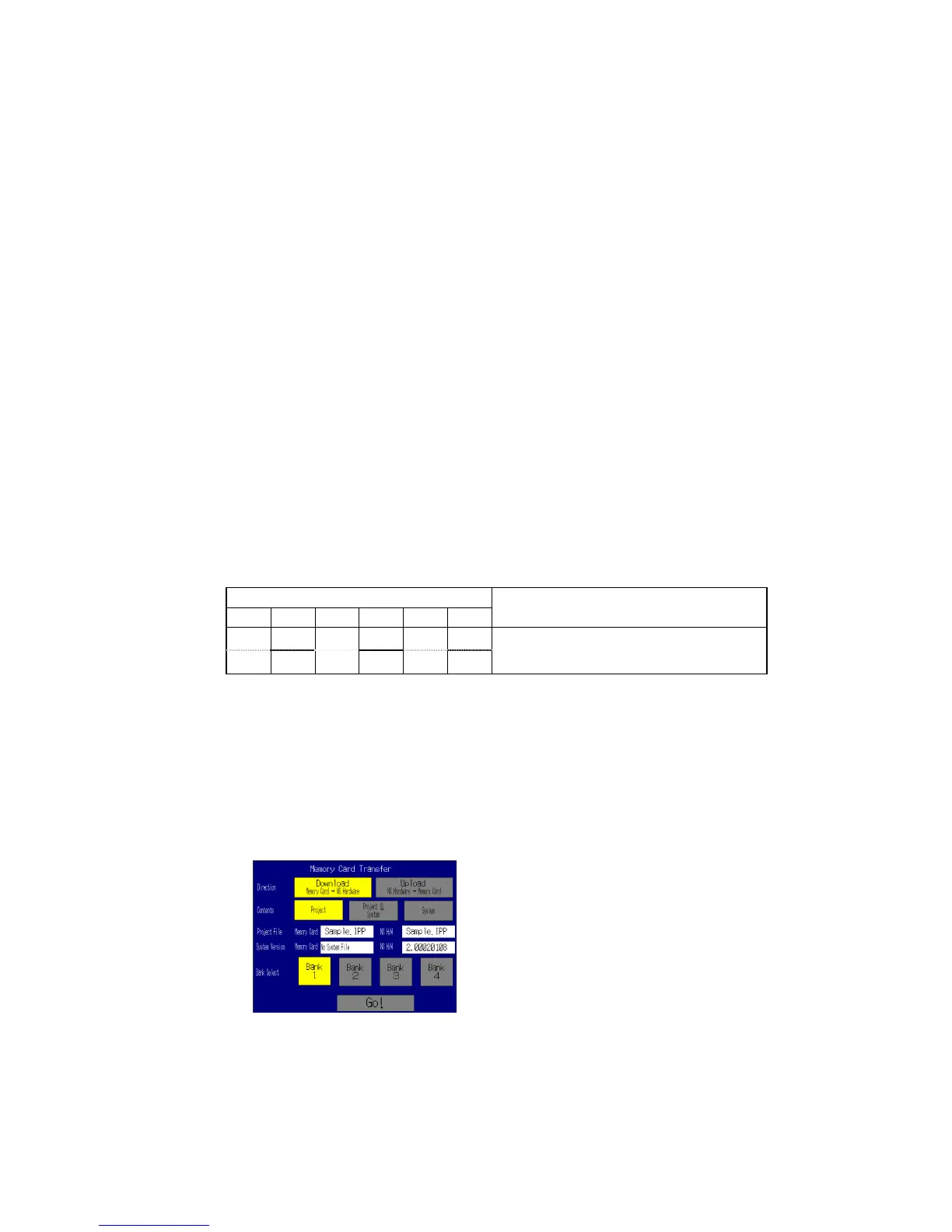3-6 Using Memory Cards
3-28
5. The status of the PT indicator during data transfer is as shown below.
Do not remove the Memory Card during data transfer.
Transferring data: Indicator flashes orange.
Transferring completed: Indicator flashes green.
Error occurred: Indicator flashes red.
Refer to page 3-27 if an error occurs.
6. Turn OFF the power.
7. Remove the Memory Card.
8. Turn OFF all the DIP switch pins.
9. Turn ON the power.
A warning message will not be displayed when automatic upload is executed even if the PT
model, version, and language for the system programs and screen data that are stored in the
PT are different from those that are stored in the Memory Card.
Always check carefully that the PT model and Memory Card details match before transfer-
ring data automatically.
When data transfer security has been set for the project data stored in the PT to protect the
project data from unauthorized data transfers, an automatic upload will not be performed. To
upload the data, use the manual transfer procedure described in Manual Transfer, below.
•
Manual Transfer
Use screen operations to select the direction (download or upload), contents (Project, Pro-
ject & System, or System), and banks.
Use one of the following procedures to manually transfer data.
1. Turn OFF the power to the PT, turn ON pin 6 of the DIP switch, and turn ON the power to
the PT.
DIP switch pin and status
1 2 3 4 5 6
Operation
ON
OFF OFF OFF OFF OFF
Enables manually downloading or uploading
the system program and screen data.
2. Execute Memory Card Transfer from the Special Screen Tab Page of the System Menu.
Refer to 6-8-9 Memory Card Transfers for details.
Use the following procedure to manually transfer data mentioned above in step 1.
1. Turn OFF the power to the PT.
2. Turn ON pin 6 of the DIP switch.
3. Insert the Memory Card into the PT.
4. Turn ON the power.
5. The following screen will be displayed on the PT.
6. Specify the direction of the transfer (download or upload), the transfer contents (project,
project and system program, or system program), and bank. The IPP file name and sys-
tem version that are stored in both the specified bank of the Memory Card and the PT
will be displayed in the Project File and System Version fields. After confirming the details,
press the Go Button.
