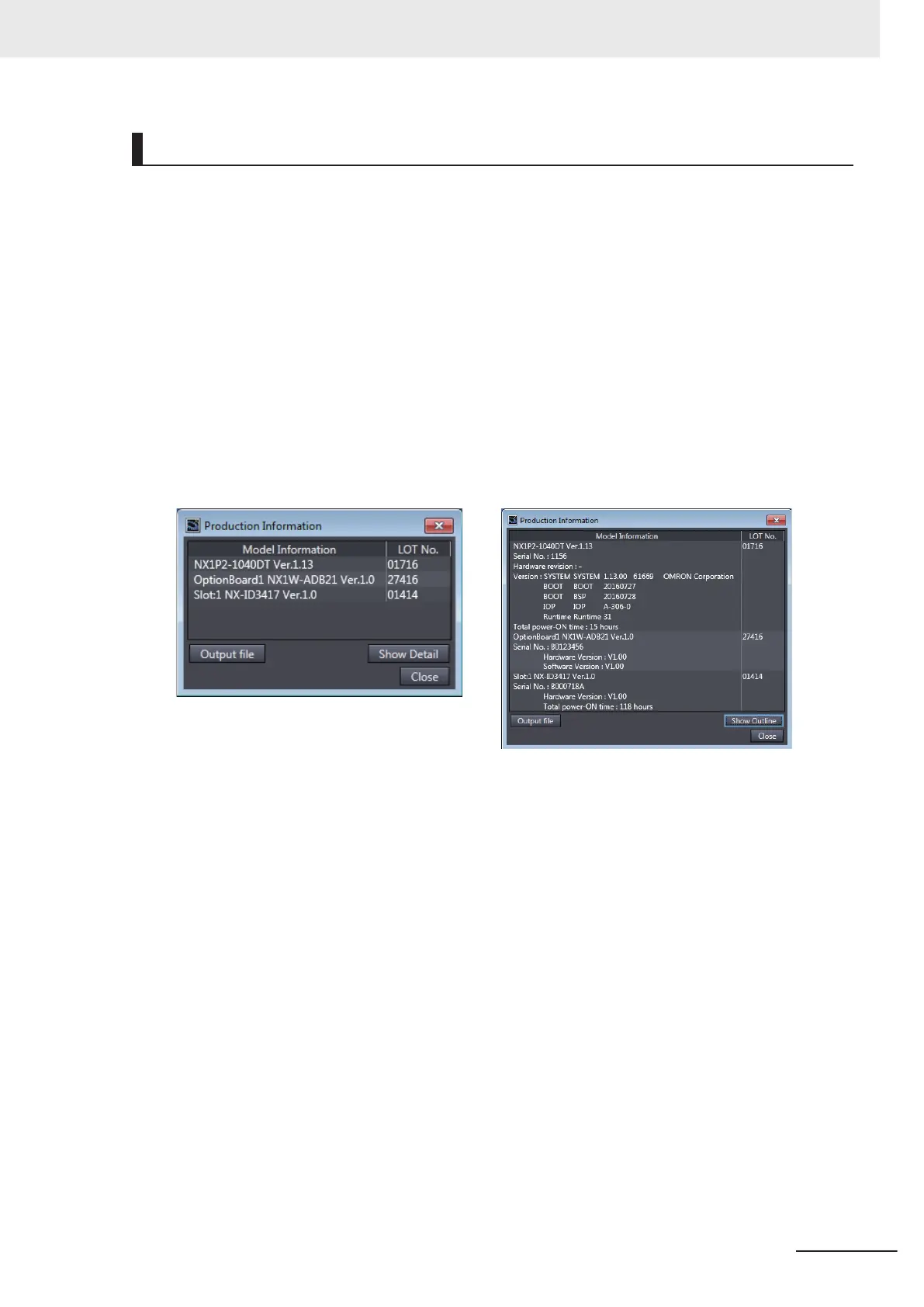Checking Unit Versions with the Sysmac Studio
l
Checking the Unit Version of a Unit
You can use the Production Information while the Sysmac Studio is online to check the unit ver-
sion of a Unit. You can do this for the CPU Unit, NX Units on the CPU Rack, and Option Boards.
Use the following procedure to check the unit version.
1 Right-click
CPU Rack under Configurations and Setup - CPU/Expansion Racks in the Multi-
view Explorer and select Display Production Information.
The Production Information Dialog Box is displayed.
2 Click the Show Detail or Show Outline
Button at the lower right of the Production
Information
Dialog Box.
The view will change between the Production information details and outline.
Outline View Detail View
The information that is displayed is different for the Outline View and Detail View. The Detail
V
iew displays the unit version, hardware version, and software versions. The Outline View dis-
plays only the unit version.
Note The hardware revision is separated by
"/" and displayed on the right of the hardware version. The hard-
ware revision is not displayed for the Unit that the hardware revision is in blank.
l
Checking the Unit Version of an EtherCAT Slave
You can use the Production Information while the Sysmac Studio is online to check the unit ver-
sion of an EtherCAT slave. Use the following procedure to check the unit version.
1 Double-click EtherCAT
under Configurations and Setup in the Multiview Explorer. Or, right-
click EtherCAT under Configurations and Setup and select Edit from the menu.
The EtherCAT Tab Page is displayed for the Controller Configurations and Setup Layer.
2 Right-click the master on the EtherCAT Tab Page and select Display Production Information.
The Production Information Dialog Box is displayed. The unit version is displayed after "Rev
."
l
Changing Information Displayed in Production Information Dialog Box
Versions
39
NX-series NX1P2 CPU Unit Hardware User’s Manual (W578)