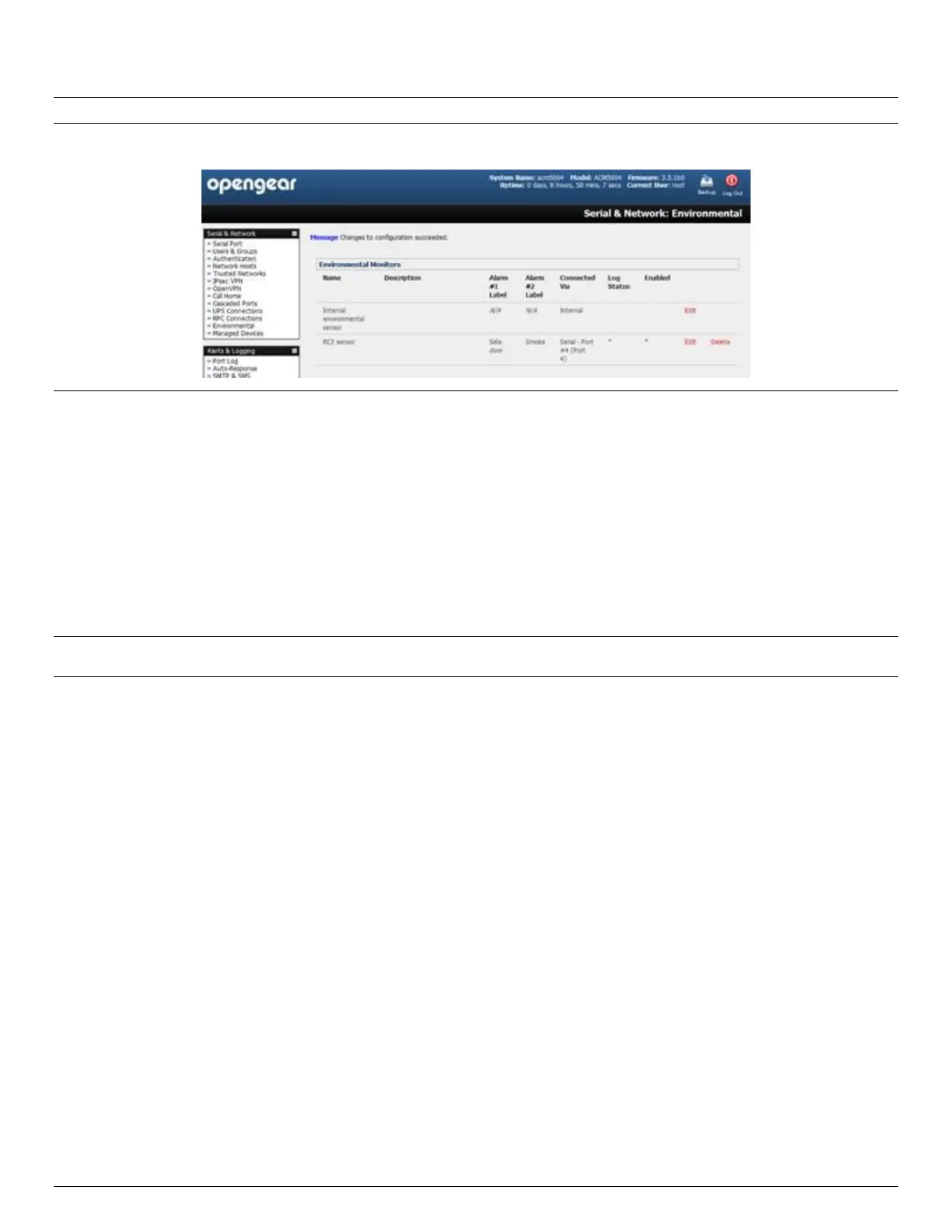User Manual
Advanced Console Server & RIM Gateway User Manual 153
Note: Before configuring Environmental Checks as the trigger in Auto-Response you will need first to configure the
Temp and/or Humidity sensors on your ACM5000 or attached EMD
7.2.2 Alarms and Digital Inputs
To set the status of any attached Smoke or Water sensors or digital inputs as the trigger event:
Click on Alarms/ Digital Inputs as the Check Condition
In the Alarms/ Digital Inputs Check menu, select the specific Alarm/Digital IO Pin that will trigger the Auto-
Response
Select Trigger on Change to trigger when alarm signal changes, or select to trigger when the alarm signal state
changes to either a Trigger Value of Open (0) or Closed (1)
Check Save Auto-Response
Note: Before configuring Alarms/ Digital Inputs checks in Auto-Response you first must configure the sensor/DIO that is
to be attached to your EMD or ACM5000
7.2.3 UPS / Power Supply
To use the properties of any attached UPS as the trigger event:
Click on UPS / Power Supply as the Check Condition
Select UPS Power Device Property (Input Voltage, Battery Charge %, Load %, Input Frequency Hz or
Temperature in °C) that will checked for the trigger
Specify the Trigger value that the check measurement must exceed or drop below to trigger the AutoResponse
Select Comparison type as being Above Trigger Value or Below Trigger Value to trigger
Specify any Hysteresis factor that is to be applied to environmental measurements (e.g. if an Auto-Response
was set up with a trigger event of a battery charge below 20% with a Hysteresis of 5 then the trigger condition
would not be seen as having been resolved till the battery charge was above 25%)
Check Save Auto-Response