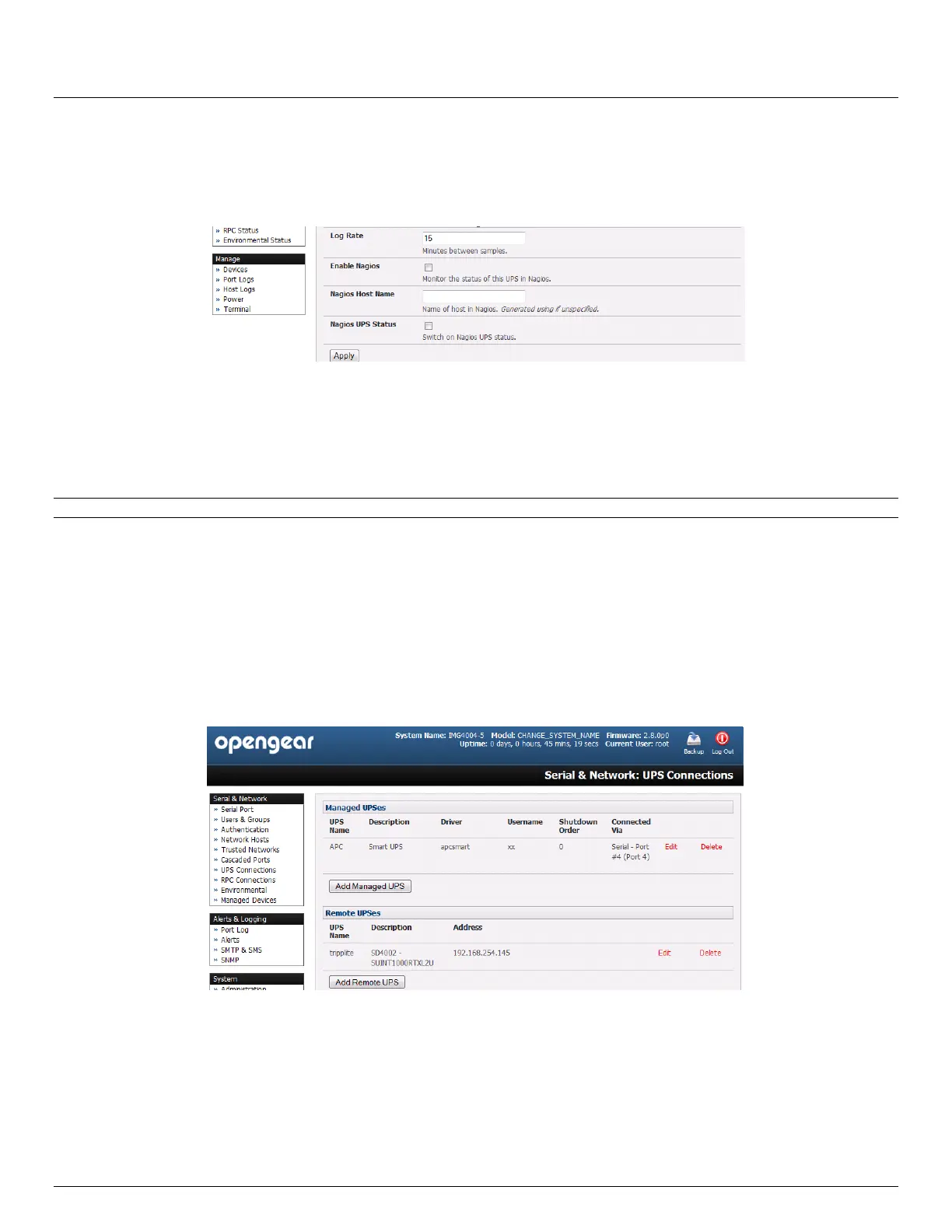User Manual
Advanced Console Server & RIM Gateway User Manual 177
Check Log Status and specify the Log Rate (minutes between samples) if you wish the status from this UPS to
be logged. These logs can then be viewed from the Status: UPS Status screen
If you have enabled Nagios services then you will presented with an option for Nagios monitoring. Check Enable
Nagios to enable this UPS to be monitored using Nagios central management
Check Enable Shutdown Script if this is the UPS providing power to the console server itself and in the event of
a critical power failure you can perform any "last gasp" actions on the console server before power is lost. This is
achieved by placing a custom script in /etc/config/scripts/ups-shutdown (you may use the provided
/etc/scripts/ups-shutdown as a template). This script is only run when then UPS reaches critical battery status
Click Apply
Note: You can also customize the upsmon, upsd and upsc settings for this UPS hardware directly from the command line
8.2.2 Remote UPS management
A Remote UPS is a UPS that is connected as a Managed Device to some remote console server which is being
monitored (but not managed) by your console server.
The upsc and upslog clients in the Opengear console server can configured to monitor remote servers that are running
Network UPS Tools managing their locally connected UPSes. These remote servers might be other Opengear console
servers or generic Linux servers running NUT. So all these distributed UPSes (which may be spread in a row in a data
center, or around a campus property or across the country) can be centrally monitored through the one central console
server window. To add a Remote UPS:
Select the Serial & Network: UPS Connections menu. The Remote UPSes section will display all the remote
UPS devices being monitored
Click Add Remote UPS
