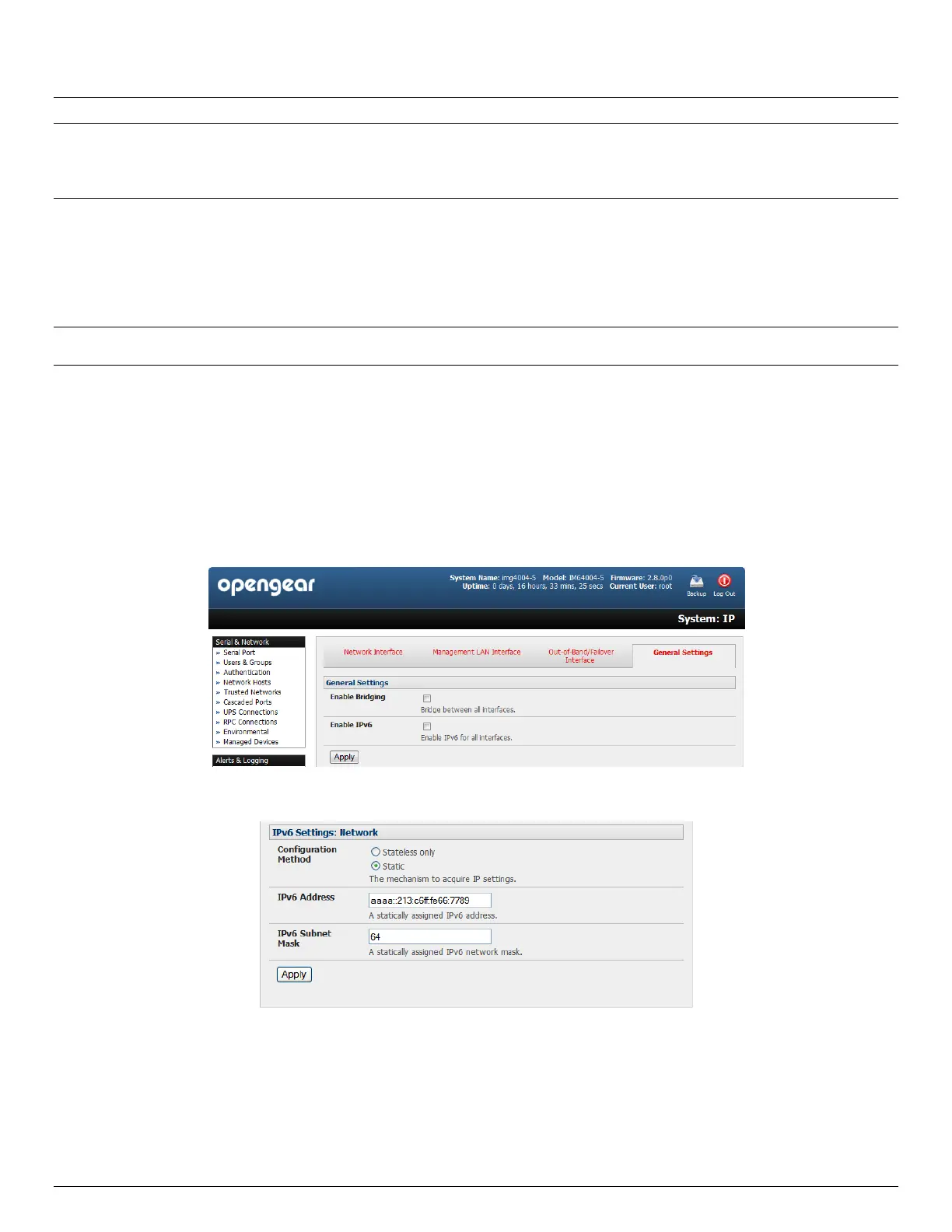User Manual
Advanced Console Server & RIM Gateway User Manual 35
Note In its factory default state (with no Configuration Method selected) the console server has its DHCP client
enabled, so it automatically accepts any network IP address assigned by a DHCP server on your network. In this
initial state, the console server will then respond to both its Static address (192.168.0.1) and its newly assigned
DHCP address
You may also enter a secondary address or comma-separated list of addresses in CIDR notation,
e.g. 192.168.1.1/24 as an IP Alias
By default the console server LAN port auto detects the Ethernet connection speed. However you can use the
Media menu to lock the Ethernet to 10 Mb/s or 100Mb/s and to Full Duplex (FD) or Half Duplex (HD)
Note If you have changed the console server IP address, you may need to reconfigure your computer so it has an IP
address that is in the same network range as this new address (as detailed in an earlier note in this chapter)
Click Apply
You will need to reconnect the browser on the computer that is connected to the console server by entering
http://new IP address
3.3.1 IPv6 configuration
By default, the console server Ethernet interfaces support IPv4; however, they can also be configured for IPv6 operation:
On the System: IP menu select General Settings page and check Enable IPv6
You will then need to configure the IPv6 parameters on each interface page
3.3.2 Dynamic DNS (DDNS) configuration
With Dynamic DNS (DDNS) an advanced console server whose IP address is dynamically assigned (and that may
change from time to time) can be located using a fixed host or domain name. The ACM5500, ACM5000, IM4004-5 and
IM4200 family of advanced console servers (with Firmware 3.0.2 and later) support DDNS.
The first step in enabling DDNS is to create an account with the supported DDNS service provider of your choice.