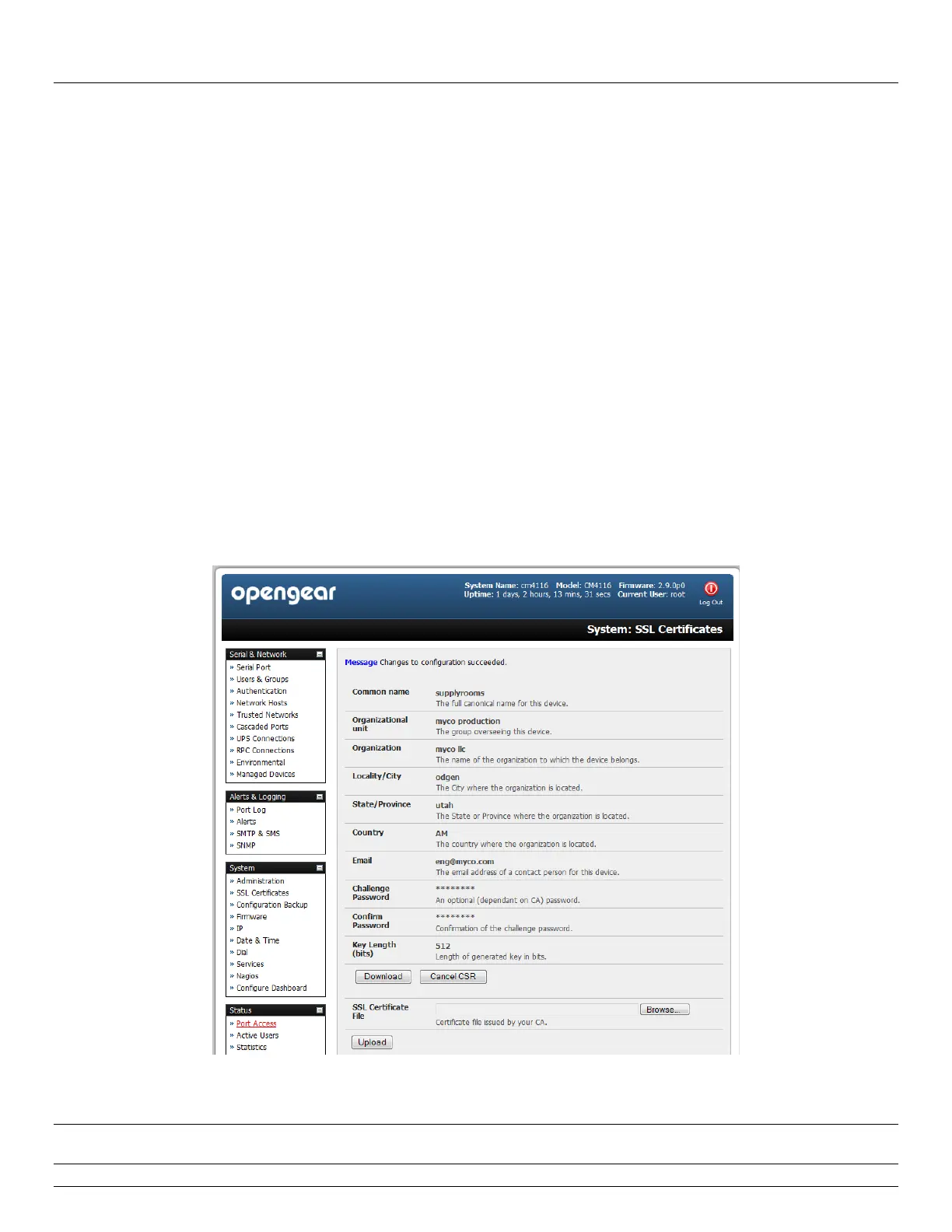Chapter 9: Authentication
204 Console Server & RIM Gateway User Manual
Organizational Unit This field is used for specifying to which department within an organization the console
server belongs
Organization The name of the organization to which the console server belongs
Locality/City The city where the organization is located
State/Province The state or province where the organization is located
Country The country where the organization is located. This is the two-letter ISO code, e.g. DE for
Germany, or US for the USA. (Note: the country code has to be entered in CAPITAL LETTERS)
Email The email address of a contact person that is responsible for the console server and its security
Challenge Password Some certification authorities require a challenge password to authorize later changes
on the certificate (e.g. revocation of the certificate). The minimal length of this password is 4 characters
Confirm Challenge Password Confirmation of the Challenge Password
Key length This is the length of the generated key in bits. 1024 Bits are supposed to be sufficient for most
cases. Longer keys may result in slower response time of the console server during connection
establishment
Once this is done, click on the button Generate CSR which will initiate the Certificate Signing Request
generation. The CSR can be downloaded to your administration machine with the Download button
Send the saved CSR string to a Certification Authority (CA). for certification. You will get the new certificate
from the CA after a more or less complicated traditional authentication process (depending on the CA)
Upload the certificate to the console server using the Upload button as shown below
After completing these steps the console server has its own certificate that is used for identifying the console server to its
users.
Note Information on issuing certificates and configuring HTTPS from the command line can be found in Chapter 15 -
Advanced
