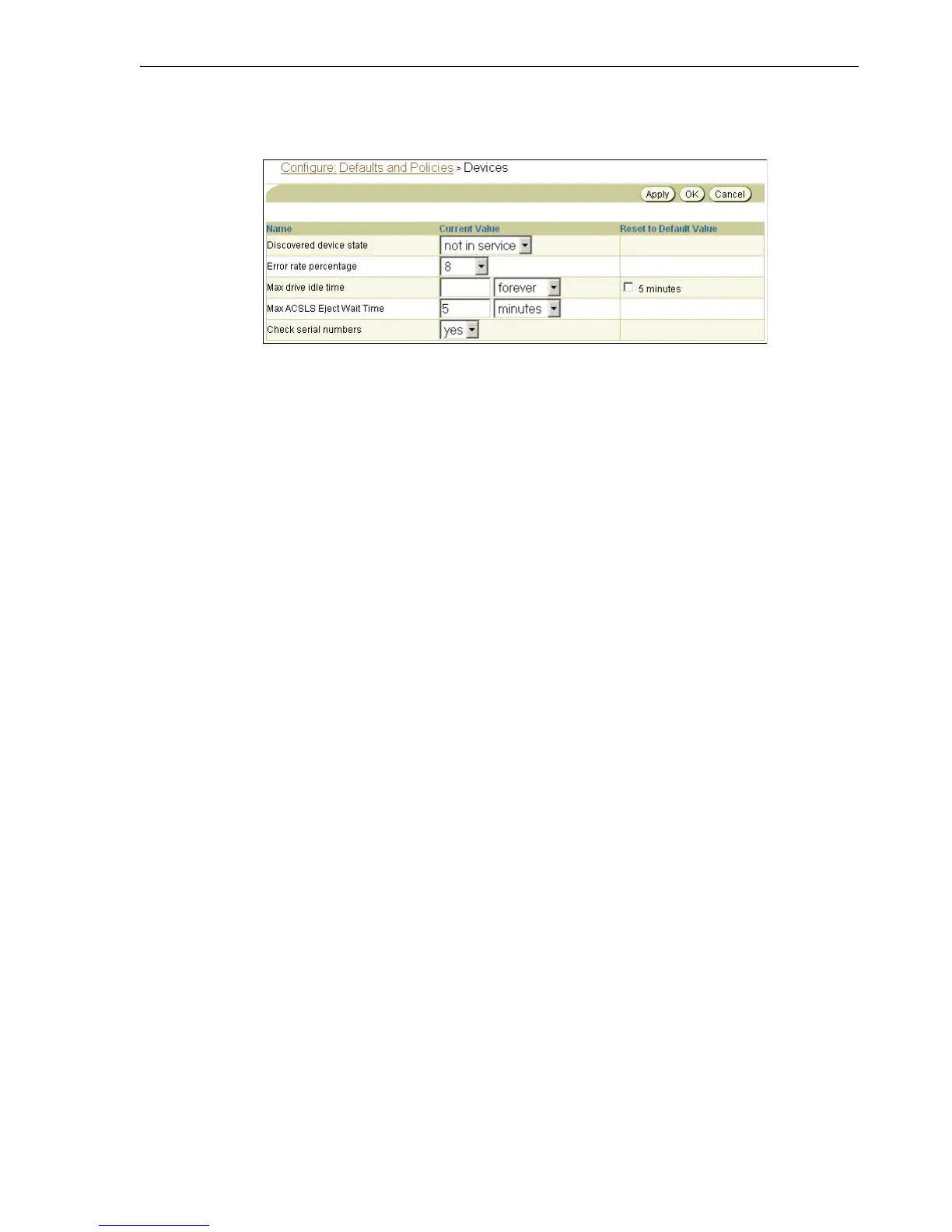Verifying and Configuring Added Tape Devices
Configuring and Managing the Administrative Domain 5-27
3.
In the Policy column, click devices.
The Configure: Defaults and Policies > Devices page appears.
4. Do one of the following:
a. Select Yes from the Check serial numbers list to enable tape device serial
number checking. This is the default setting.
b. Select No from the Check serial numbers list to disable tape device serial
number checking.
5. Click OK.
The Configure: Defaults and Policies page appears with a success message.