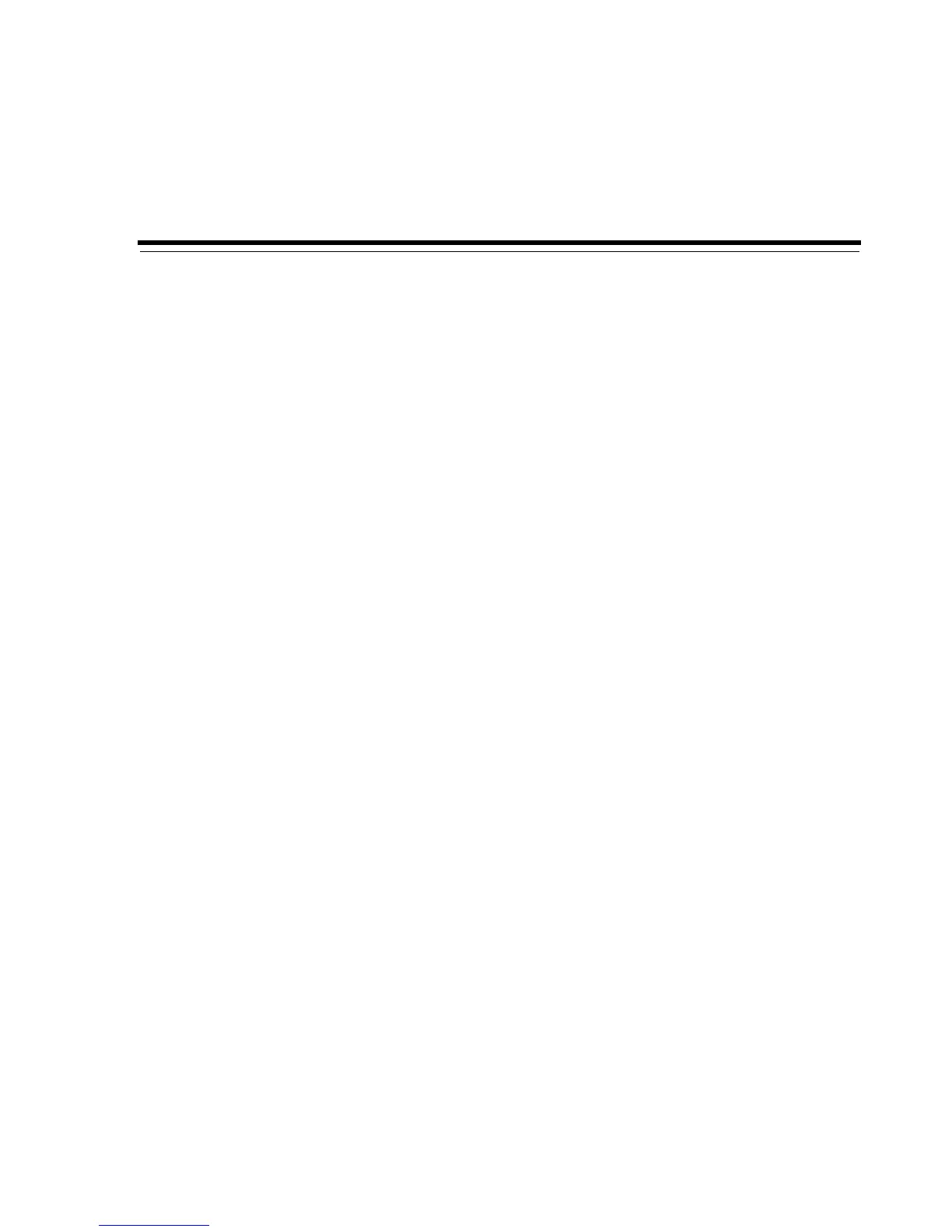Installing Oracle Secure Backup on Windows 3-1
3
Installing Oracle Secure Backup on Windows
This chapter explains how to install Oracle Secure Backup on hosts that run the
Windows operating system.
This chapter contains these sections:
■ Preliminary Steps
■ Disabling Removable Storage Service on Windows Media Servers
■ Extracting Oracle Secure Backup from OTN Download on Windows
■ Running the Oracle Secure Backup Windows Installer
■ Configuring Oracle Secure Backup
■ Configuring Firewalls for Oracle Secure Backup on Windows
■ Upgrade Installation on Windows 32-Bit
■ Upgrade Installation on Windows x64
■ Uninstalling Oracle Secure Backup on Windows
Preliminary Steps
Perform these preliminary steps before you begin installation of Oracle Secure Backup
software:
■ Decide which roles to assign the hosts in your network, as described in
"Installation and Configuration Overview" on page 1-13.
■ Ensure that each host has a network connection and runs TCP/IP.
■ If you are installing Oracle Secure Backup on a media server, then physically
attach each tape library and tape drive that you intend to make available for use
by Oracle Secure Backup. Restart the media server if required.
■ Disable any system software that scans and opens arbitrary SCSI targets before
adding a tape device to an administrative domain. If Oracle Secure Backup has to
contend with other system software (such as monitoring software) for access to
tape libraries and drives, then unexpected behavior can result.
■ Log on to your host as either the Administrator user or as a user that is a member
of the Administrators group.
■ For hosts to be used in the media server role, follow the steps in "Disabling
Removable Storage Service on Windows Media Servers" on page 3-2 to prevent
conflicts between Oracle Secure Backup and other software on your system.