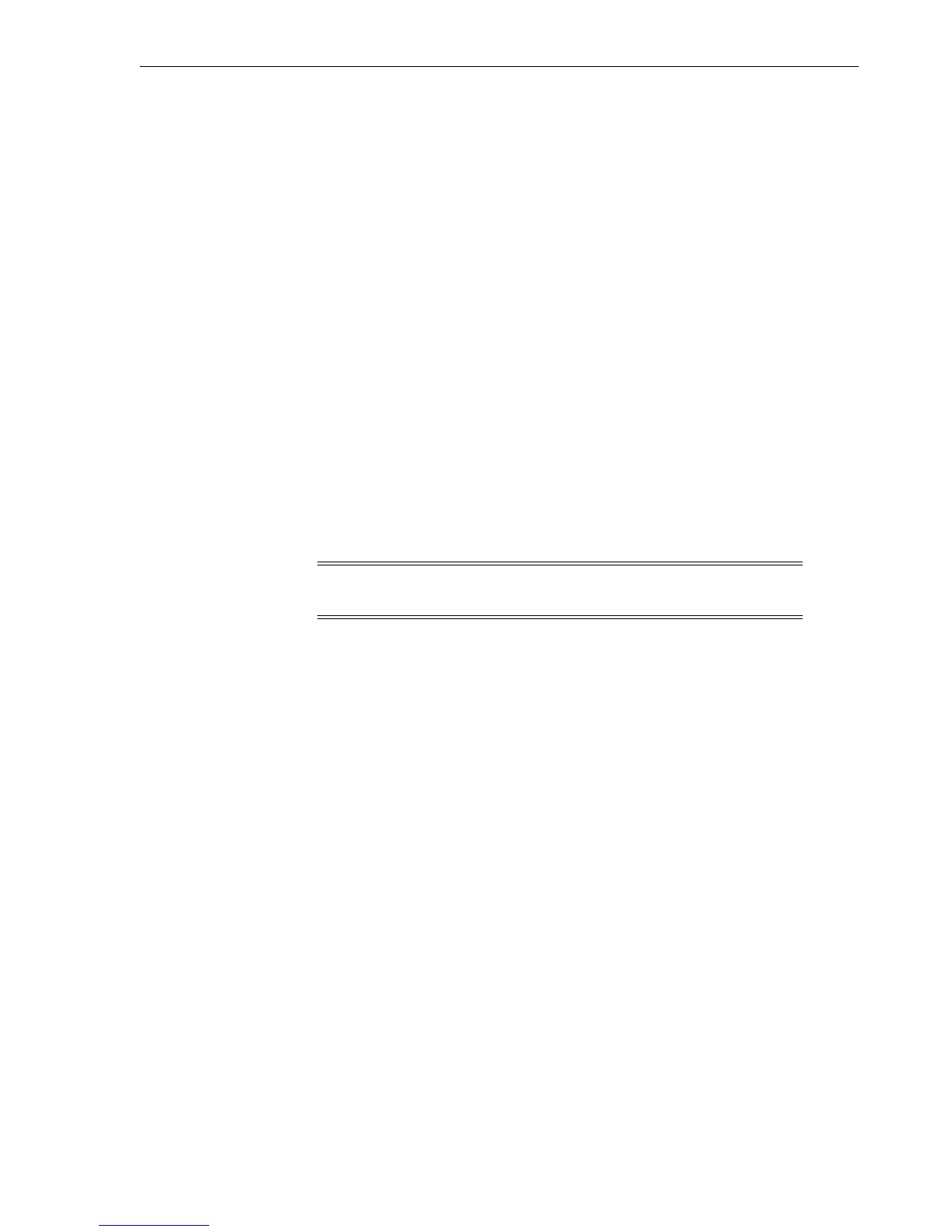Using the Oracle Secure Backup Web Tool
Oracle Secure Backup User Interfaces 4-5
1.
Launch your Web browser and supply the URL of the host running Oracle Secure
Backup. Use the following syntax, where hostname can be a fully qualified domain
name:
https://hostname
For example, you might invoke the following URL:
https://osblin1.oracle.com
2. The browser displays a warning that the certificate is not trusted. Oracle Secure
Backup installs a self-signed certificate for the Apache Web server. The Web
server requires a signed certificate for data encryption purposes. The security
warning appears because the browser does not recognize the signer as a registered
Certification Authority (CA). This alert does not mean that your data is not
encrypted, only that the CA is not recognized.
Accept the certificate. It is not necessary to view the certificate or make any
configuration changes.
The Oracle Secure Backup Login page appears.
3. Enter an Oracle Secure Backup user name in the User Name box and a password
in the Password box.
If you are logging into the Oracle Secure Backup Web tool for the first time, then
log in as the admin user. You can create additional users after you log in.
4. Click Login. The Oracle Secure Backup Home page appears.
The Home, Configure, Manage, Backup, and Restore tabs are explained in detail
in the following sections.
Web Tool Home Page
After you log in to the Oracle Secure Backup Web tool interface, the Oracle Secure
Backup Home page appears. This page provides a summary of the current status of
each Oracle Secure Backup job and tape device. Figure 4–2 shows an example of the
Home page.
Note: Oracle recommends that you not use browser-based password
managers to store Oracle Secure Backup passwords.