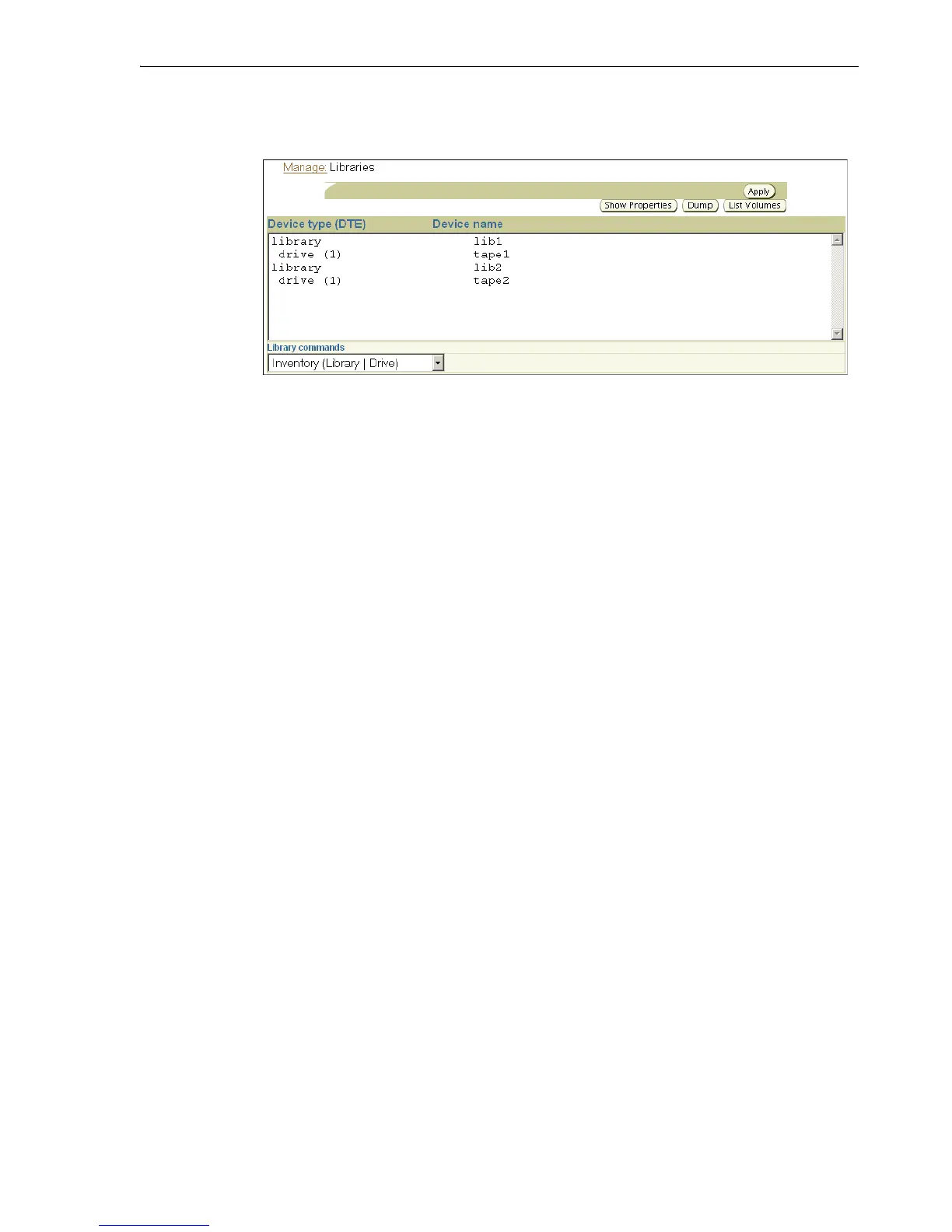Adding Tape Devices to an Administrative Domain
Configuring and Managing the Administrative Domain 5-13
2.
In the Devices section, click Libraries.
The Manage: Libraries page appears.
3. Select the tape drive or tape library you want to inventory in the Devices table.
4. Select Inventory (Library | Drive) in the Library commands list.
In this example, lib1 is selected.
5. Click Apply.
The Manage: Libraries page appears.
6. Ensure that the Library list is set to the device you want to inventory.
7. Select the Force option.
Instead of reading from its cache, the tape library updates the inventory by
physically scanning all tape library elements.
8. Click OK.
When the inventory is complete, the Manage: Libraries page reappears and
displays a success message.
To see the results of the inventory, select the tape drive or tape library again and
click List Volumes.
Displaying the Devices Page
The Devices page, illustrated in Figure 5–2, lists each tape library and tape drive that is
currently in the administrative domain. The page lists the type, status, and name of
every tape device.