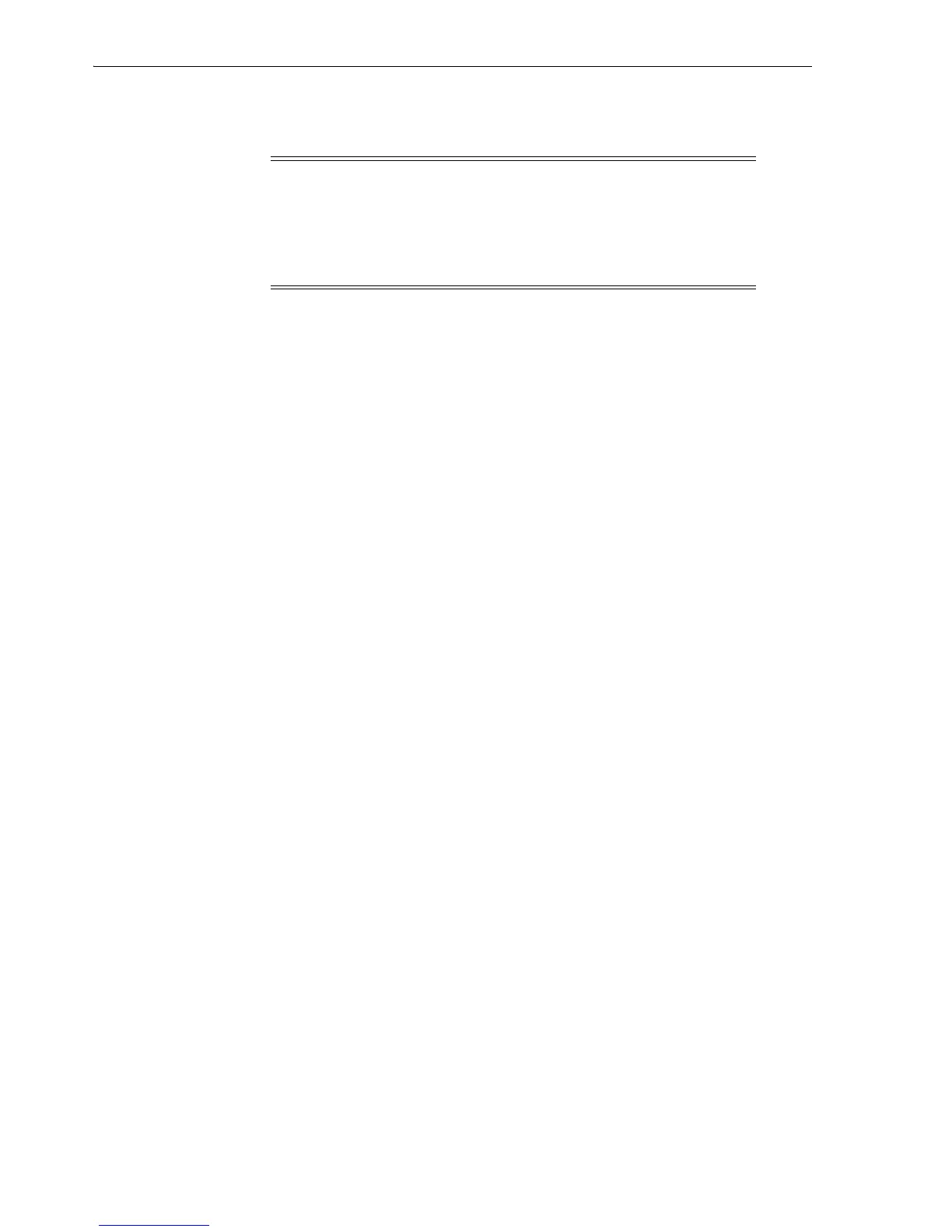Adding Tape Devices to an Administrative Domain
5-12 Oracle Secure Backup Installation and Configuration Guide
■ A storage element range that the tape device can use, if the tape drive is in a tape
library
For tape libraries, you can configure the following additional attributes:
■ Whether automatic cleaning is enabled
■ The duration of a cleaning interval
■ Whether a barcode reader is present
To configure your administrative domain to include tape devices:
1. Disable any system software that scans and opens arbitrary SCSI targets before
configuring Oracle Secure Backup tape devices.
If Oracle Secure Backup has to contend with other system software (such as
monitoring software) for access to tape libraries and tape drives, then unexpected
behavior can result.
2. Configure tape libraries locally attached to your media servers, as described in
"Configuring a Tape Library" on page 5-14.
Configure tape drives locally attached to your media servers, as described in
"Configuring a Tape Drive" on page 5-17
3. Configure tape devices that are network-accessible but are not locally attached.
You must decide which media servers should control the tape devices and, for
each media server, specify an attachment between the media server and the tape
device. The procedure is identical to configuring a tape device attached locally to a
media server.
4. Perform automatic device discovery to add every tape device attached to hosts
that use NDMP access mode, such as NAS filers.
"Discovering Tape Devices Automatically on NDMP Hosts" on page 5-19 describes
this task.
5. Inventory each tape library, and then list its volumes.
Each volume in a tape library should show either a barcode or the status
unlabeled. If a library shows a slot as occupied, then this slot is in an invalid state.
Updating a Tape Device Inventory
To update a tape library or tape drive inventory using the Oracle Secure Backup Web
tool:
1. From the Oracle Secure Backup Web tool Home page, click Manage.
The Manage page appears.
Note: Oracle Secure Backup identifies each tape drive within a tape
library by its data transfer element (DTE) number. You must assign
each tape device a DTE number if it is installed within a tape library.
DTEs are numbered 1 through n. See the description of the --dte
option to the mkdev command in Oracle Secure Backup Reference for
more details on data transfer element numbers.
See Also: Oracle Secure Backup Reference for a complete account of
tape device attributes.