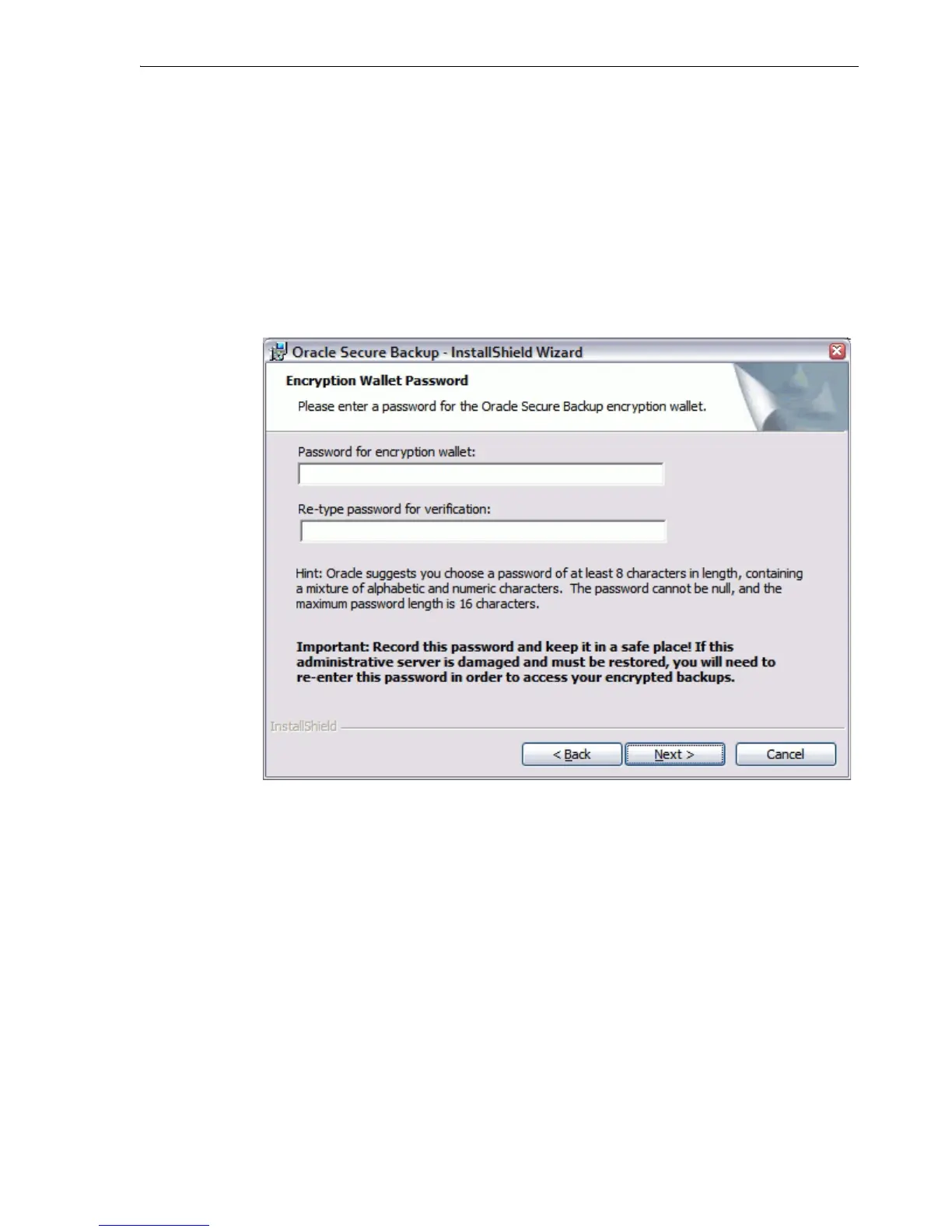Running the Oracle Secure Backup Windows Installer
Installing Oracle Secure Backup on Windows 3-11
If you do not plan to use Oracle Secure Backup to back up your databases, then
leave the Create "oracle" user option unselected. This is the default.
In addition to the options described in step 6, you can perform the following
actions in the Oracle Secure Backup Setup screen:
■ Click Help for detailed descriptions of the installation options.
■ Click Change to change the destination folder for the installation.
■ Click Space to display the disk space required for the installation.
Click Next to continue.
The Oracle Secure Backup Encryption Key Store Password screen appears.
7. Enter a password for the Oracle Secure Backup encryption wallet in the Password
for encryption wallet field.
Enter the password again in the Re-type password for verification field.
Click Next.
The Oracle Secure Backup Admin User Password and Email screen appears.