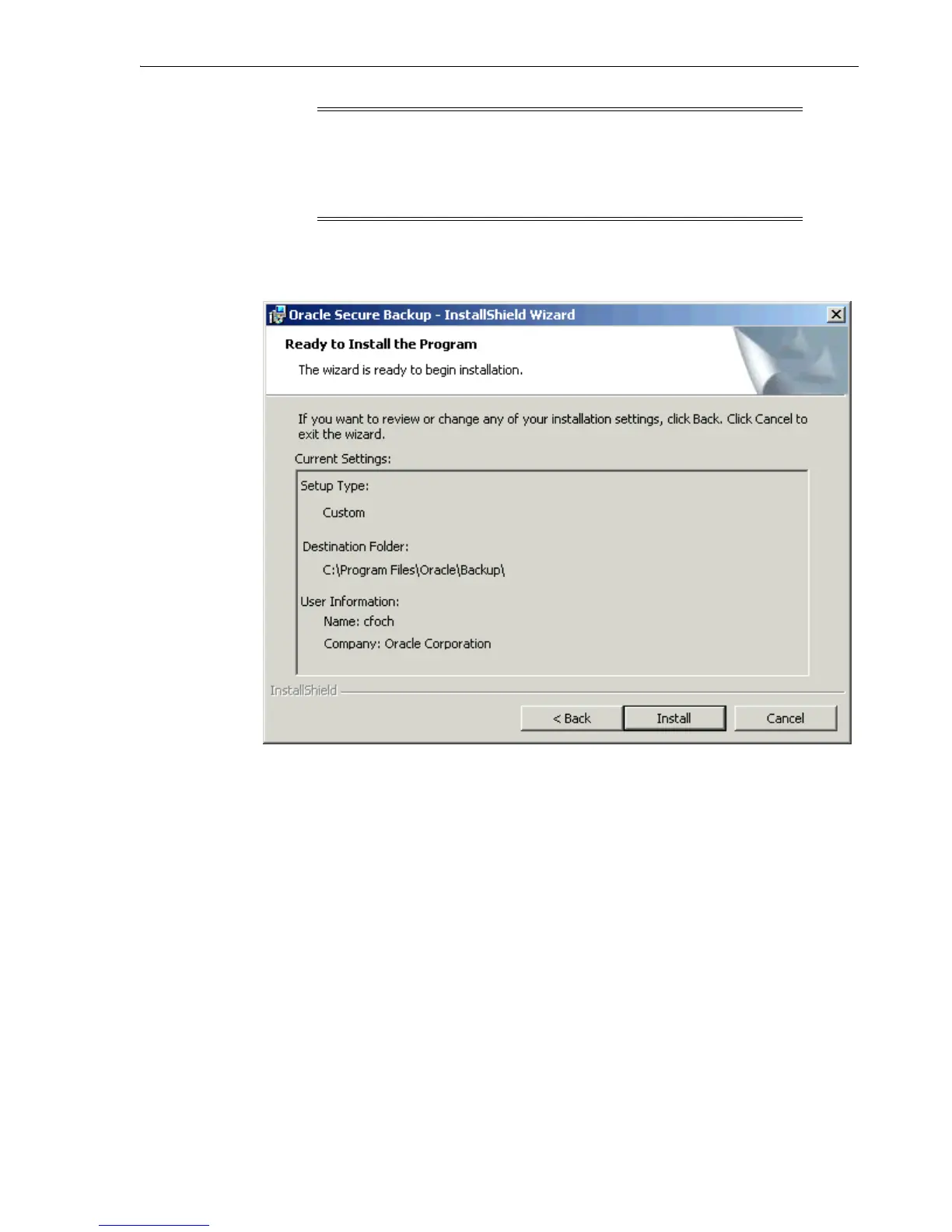Running the Oracle Secure Backup Windows Installer
Installing Oracle Secure Backup on Windows 3-13
Click Next.
The Ready to Install the Program screen appears.
9. Click Install to start copying files.
A progress bar appears. When the files are copied the InstallShield Completed
screen appears.
Note: The default from address for e-mails generated by Oracle
Secure Backup is SYSTEM@fqdn, where fqdn is the fully qualified
domain name of the Oracle Secure Backup administrative server. You
can change this default from address after installation. See Oracle
Secure Backup Reference for more information.