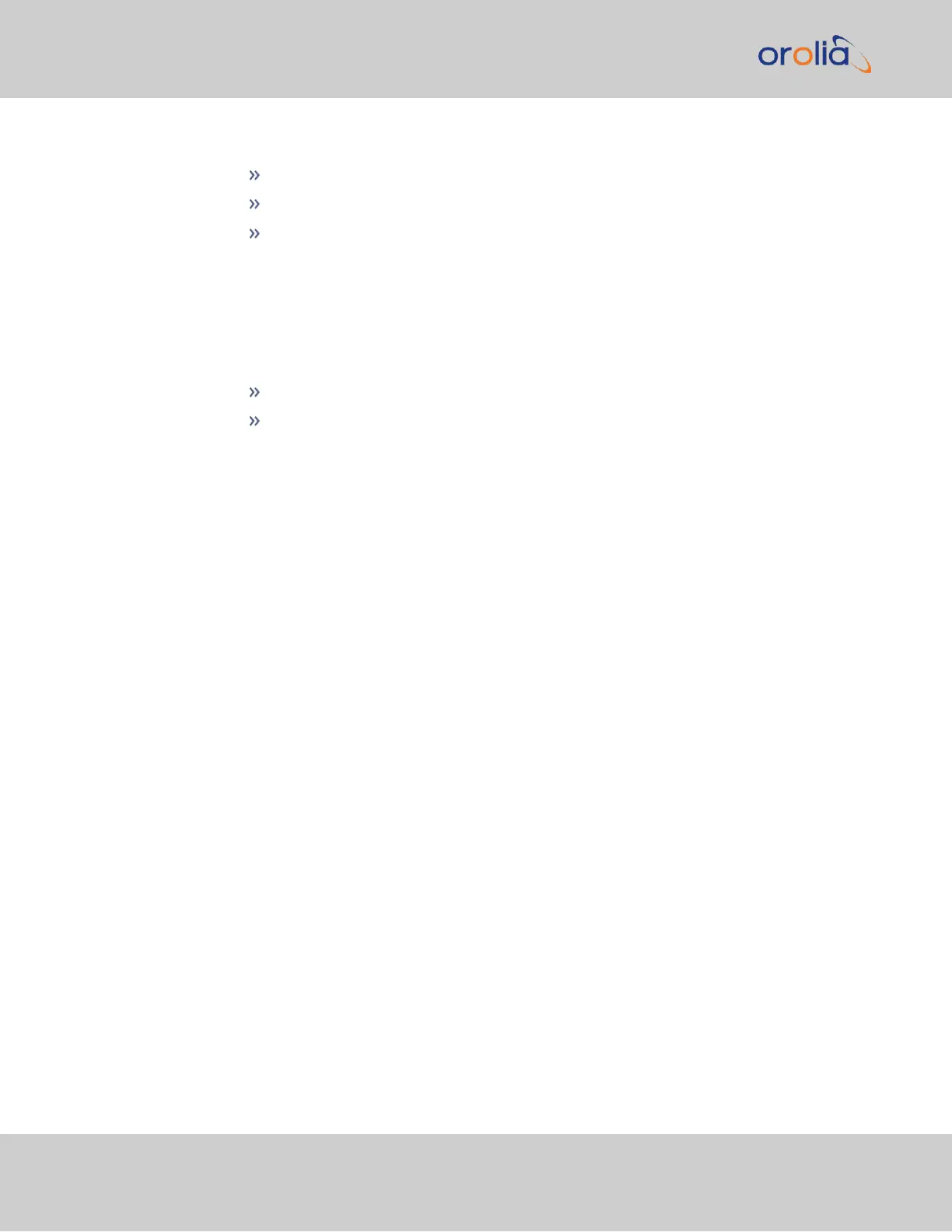4.
Under the Autokey tab of the Edit NTP Services window, enable:
Enable Autokey—Check the box.
Autokey Passphrase—Enter your Group members NTP Autokey password.
Select Certificate Type to Generate—Select Client to enable Client only.
5.
Using the NTP Server containing the IFF Group/Client Key, copy the Group/Client
key.
6.
Paste this Group/Client key into the Autokey Groupkey text box.
7.
For all NTP Stratum-2 servers and higher stratum numbers, under the Stratum-1
tab in the Edit NTP Services window configure the NTP Stratum-1 references:
Disable Enable Stratum 1 Operation.
Disable Enable Stratum 1 1PPS.
8.
In the NTP Servers panel of the main window, add an NTP server and enable the
Autokey option box. See "NTP Servers: Adding, Configuring, Removing" on
page110.
9.
Wait for NTP to synchronize to the NTP References provided.
NTP: Symmetric Keys (MD5)
Symmetric Keys are an encryption means that can be used with NTP for authentication pur-
poses.
VersaSync supports authenticated NTP packets using an MD5 authenticator. This feature
does not encrypt the time packets, but attaches an authenticator, which consists of a key
identifier and an MD5 message digest, to the end of each packet. This can be used to guar-
antee that NTP packets came from a valid NTP client or server, and that they were not
tampered with during transmission. The Symmetric Keys tab allows NTP to be configured
to use MD5 authentication.
Configuring NTP Symmetric Keys
To create, edit, or delete Symmetric Keys (MD5 Authentication):
1.
Navigate to MANAGEMENT > NETWORK: NTP Setup.
2.
In the Actions panel, click the Symmetric Keys button:
120
CHAPTER 2 • VersaSync User Manual Rev. 7.0
2.8 Configuring Network Settings