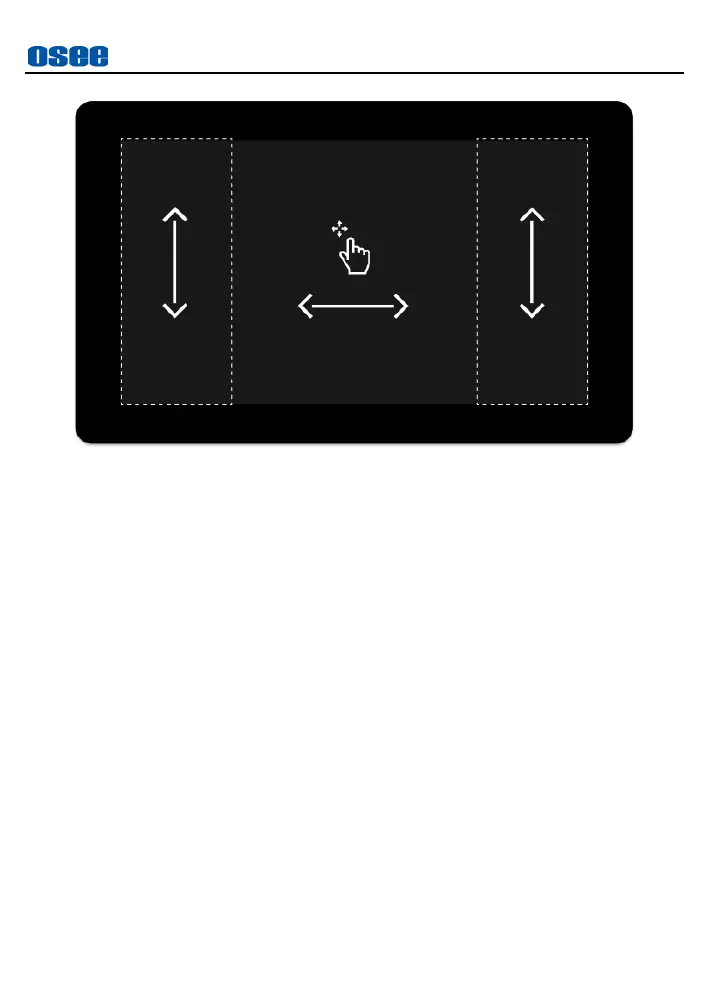Features
13
Figure 4.2-1 Buttons in Front Panel
Tap: To show or hide status bar and tool menu.
Swipe: Swipe left or right in the middle area to switch between
different MySets (workspaces); swipe up and down in the side areas
to quickly adjust backlight and volume.
Two-fingers zoom in&out: use two-fingers swipe to zoom in or
out, use one-finger swipe to pan the image when it’s zoomed.
4.3 Power On
The power button is on the right side of Lilmon 5.
