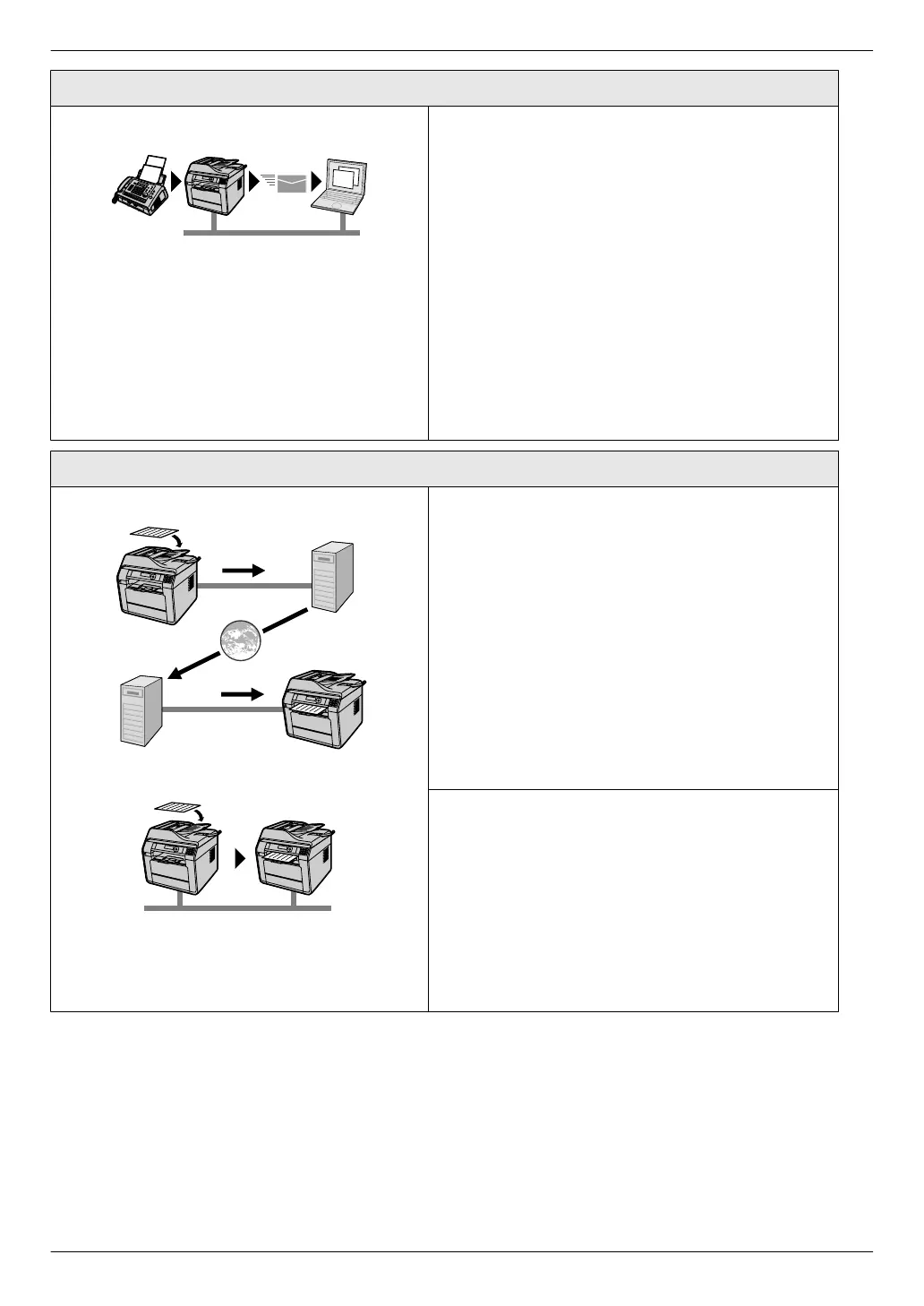Receiving faxes
Fax to email address You can automatically transfer a received fax document
(fax to email feature) to one or more email addresses.
Transferred messages will not be deleted from the unit.
To activate this feature, set the following beforehand:
– Set the unit to FAX ONLY mode (page 60).
– Activate fax to email address (feature #452 on
page 82).
– Program the email server settings (page 96).
– Register email destinations (recommended)
(page 98).
– Set fax to email destinations (page 94).
Note:
R We recommend that you activate PC fax reception
and keep your computer turned on, preventing the
unit from running out of paper, memory, etc. For
details about this feature, see page 66.
Internet (Email) fax
AVia email server
BDirect SMTP
ASend or receive the document via email server
You can send or receive the document as an
attachment to an email message (page 66).
To send the document via email server, set the
following beforehand:
– Program the email server settings for Internet fax
(page 96).
– Register email address destinations (page 98)
(recommended).
To receive the document via email server, set the
following beforehand:
– Program the email server settings for Internet fax
(page 96).
– Program the POP timer setting (feature #428 on
page 80).
BSend or receive the document directly to another
unit that supports Internet fax (Direct SMTP)
If the other unit supports Direct SMTP, you can send or
receive the document directly, without using an email
server (page 66). To activate this feature, set the
following beforehand:
– Activate the direct SMTP setting (feature #425 on
page 79).
– Enter email address (from) in the email server
settings for Internet fax (page 96).
– Register email address, etc. (page 98).
6
Feature Highlights
