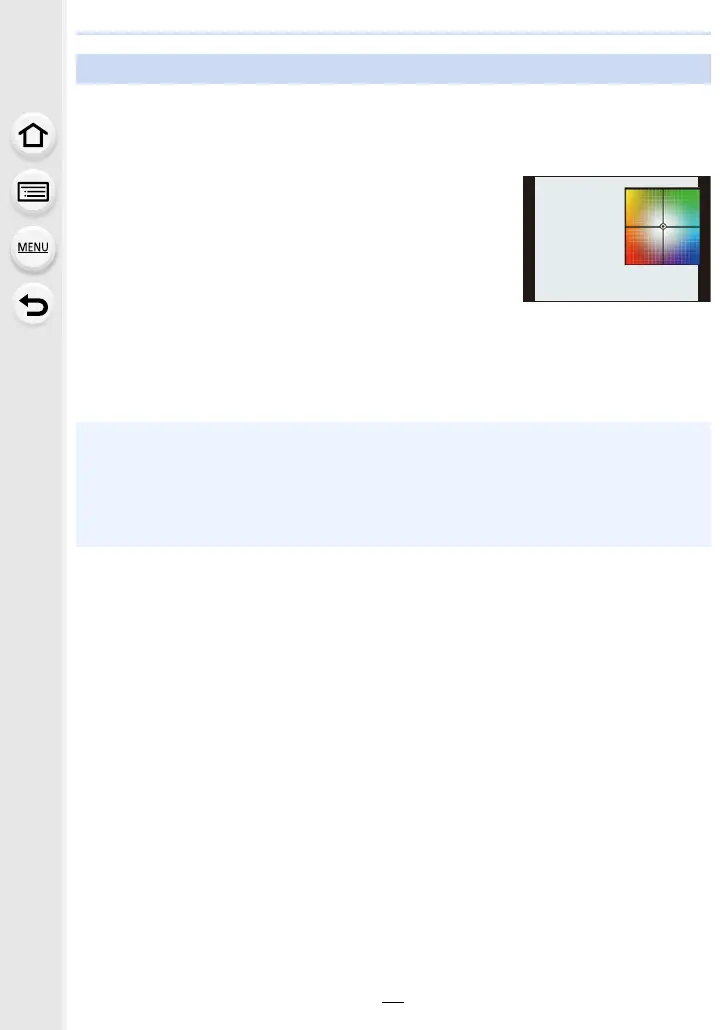97
4. Focus, Brightness (Exposure) and Colour tone Settings
You can finely adjust the White Balance when you cannot acquire the desired hue by
setting the White Balance.
1 Select the White Balance and then press 4.
2 Press 3/4/2/1 to fine-adjust the White Balance.
• You can also make fine adjustments by touching the White
Balance graph.
• To reset the position to the centre, press [DISP.].
• You can set the White Balance Bracket by rotating the control dial. (P133)
3 Press [MENU/SET].
• Press the shutter button halfway to return to the recording screen.
Finely adjusting the White Balance
2 : [A] (AMBER: ORANGE)
1 : [B] (BLUE: BLUISH)
3 : [G] (GREEN: GREENISH)
4 : [M] (MAGENTA: REDDISH)
• If you finely adjust the White Balance to [A] (amber), the White Balance icon on the screen will
change to orange.
If you finely adjust the White Balance to [B] (blue), the White Balance icon on the screen will
change to blue.
• If you finely adjust the White Balance to [G] (green) or [M] (magenta), [_] or [`] appears
beside the White Balance icon on the screen.
GGG
AAAB
BBB
MMM
