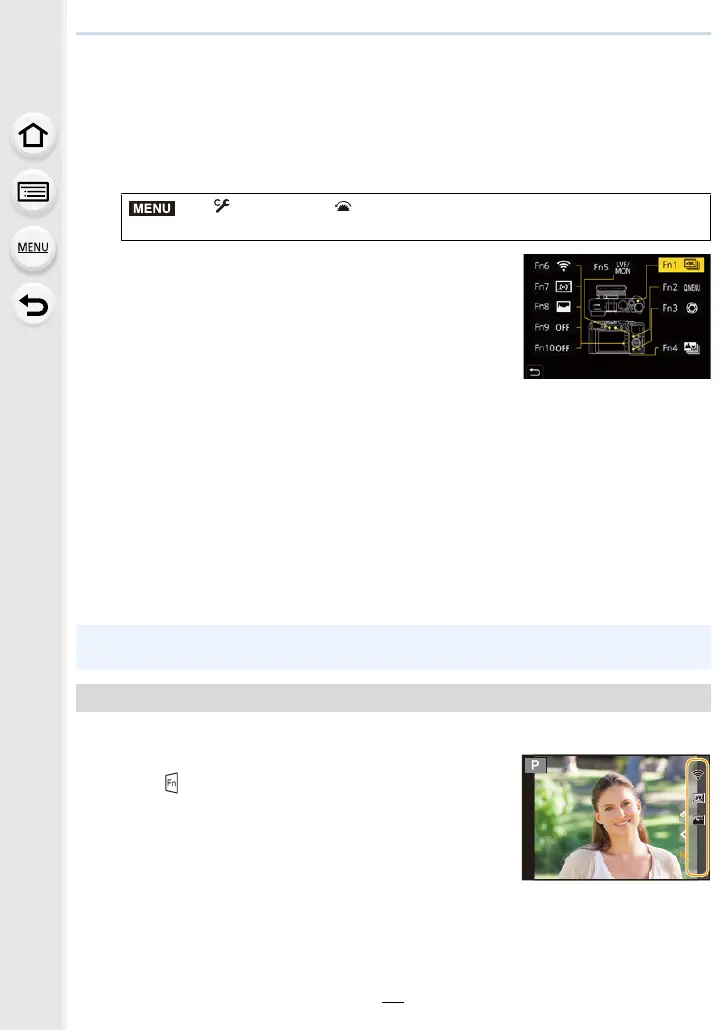2. Getting Started/Basic Operations
50
Assigning Frequently-Used Functions to
Buttons (Function Buttons)
1
Select the menu.
2
Press 3/4 to select the function button you
want to assign a function to and then press
[MENU/SET].
3
Press 3/4 to select the function you want to
assign and then press [MENU/SET].
• For details on the functions that can be assigned in [Setting in REC mode], refer to P51.
• For details on the functions that can be assigned in [Setting in PLAY mode], refer to P53.
• To restore the default function button settings, select [Restore to Default].
∫ Setting function buttons from the on-monitor recording information screen
You can also display the screen in step
2 by touching [Fn] on the on-monitor recording
information screen (P41).
∫ Assigning functions quickly
You can display the screen in step
3 by pressing and holding a function button ([Fn1] to
[Fn5]) (2 seconds).
Press the function button to use the assigned function.
∫ Using function buttons with touch operations
1 Touch [ ].
2 Touch [Fn6], [Fn7], [Fn8], [Fn9] or [Fn10].
> [Custom] > [Operation] > [Fn Button Set]>
[Setting in REC mode]/[Setting in PLAY mode]
• Some functions may not be available depending on the mode or the displayed screen.
• Some functions cannot be assigned depending on the function button.
Using the function buttons during recording
MENU
Fn10Fn10Fn10
Fn8Fn8Fn8
Fn6Fn6Fn6
OFFOFFOFF
Fn9Fn9Fn9
OFFOFFOFF
Fn7Fn7Fn7
