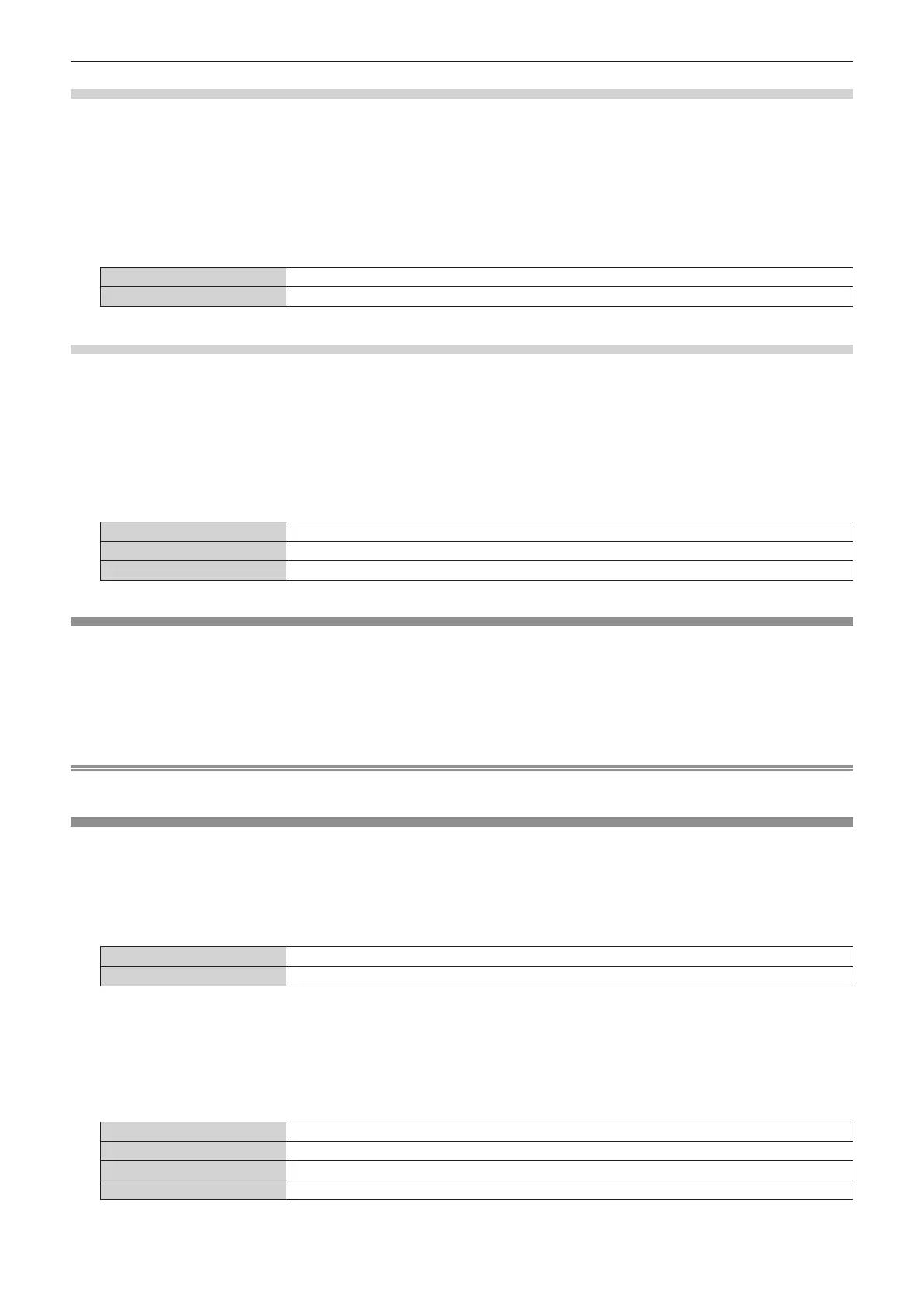Chapter 4 Settings — [DISPLAY OPTION] menu
ENGLISH - 105
Setting [STARTUP]
1) Press as to select [SHUTTER SETTING].
2) Press the <ENTER> button.
f The [SHUTTER SETTING] screen is displayed.
3) Press as to select [STARTUP].
4) Press qw to switch the item.
[OPEN] Projection begins with the shutter open when the power is turned on.
[CLOSE] Projection begins with the shutter close when the power is turned on.
Setting [SHUT-OFF]
1) Press as to select [SHUTTER SETTING].
2) Press the <ENTER> button.
f The [SHUTTER SETTING] screen is displayed.
3) Press as to select [SHUT-OFF].
4) Press qw to switch the item.
[KEEP CURRENT STATE] When the projector is switched off, the projector turns into standby with the shutter status as is.
[OPEN] When the projector is switched off, the projector turns into standby with the shutter left opened.
[CLOSE] When the projector is switched off, the projector turns into standby with the shutter left closed.
[FREEZE]
Pause the projected image temporarily regardless of the playback of the external device.
1) Press as to select [FREEZE].
2) Press the <ENTER> button.
f Press the <MENU> button to release.
Note
f [FREEZE] is displayed on the screen when video is paused.
[WAVEFORM MONITOR]
Use the input signals from a connected external device to display in a waveform. Check whether video output (luminance) signal level is within
the recommended range for the projector and adjust.
1) Press as to select [WAVEFORM MONITOR].
2) Press qw to switch the item.
[OFF] Does not display the waveform monitor.
[ON] Displays the waveform monitor.
3) Press the <MENU> button two times to clear.
4) Press as to select any horizontal line.
5) Press the <ENTER> button to switch the Select line to either luminance, red, green, or blue.
f Line selection items switch each time the <ENTER> is pressed only when the waveform monitor is displayed.
“Select line (luminance)” Displayed in white waveform.
“Select line (red)” Displayed in red waveform.
“Select line (green)” Displayed in green waveform.
“Select line (blue)” Displayed in blue waveform.
