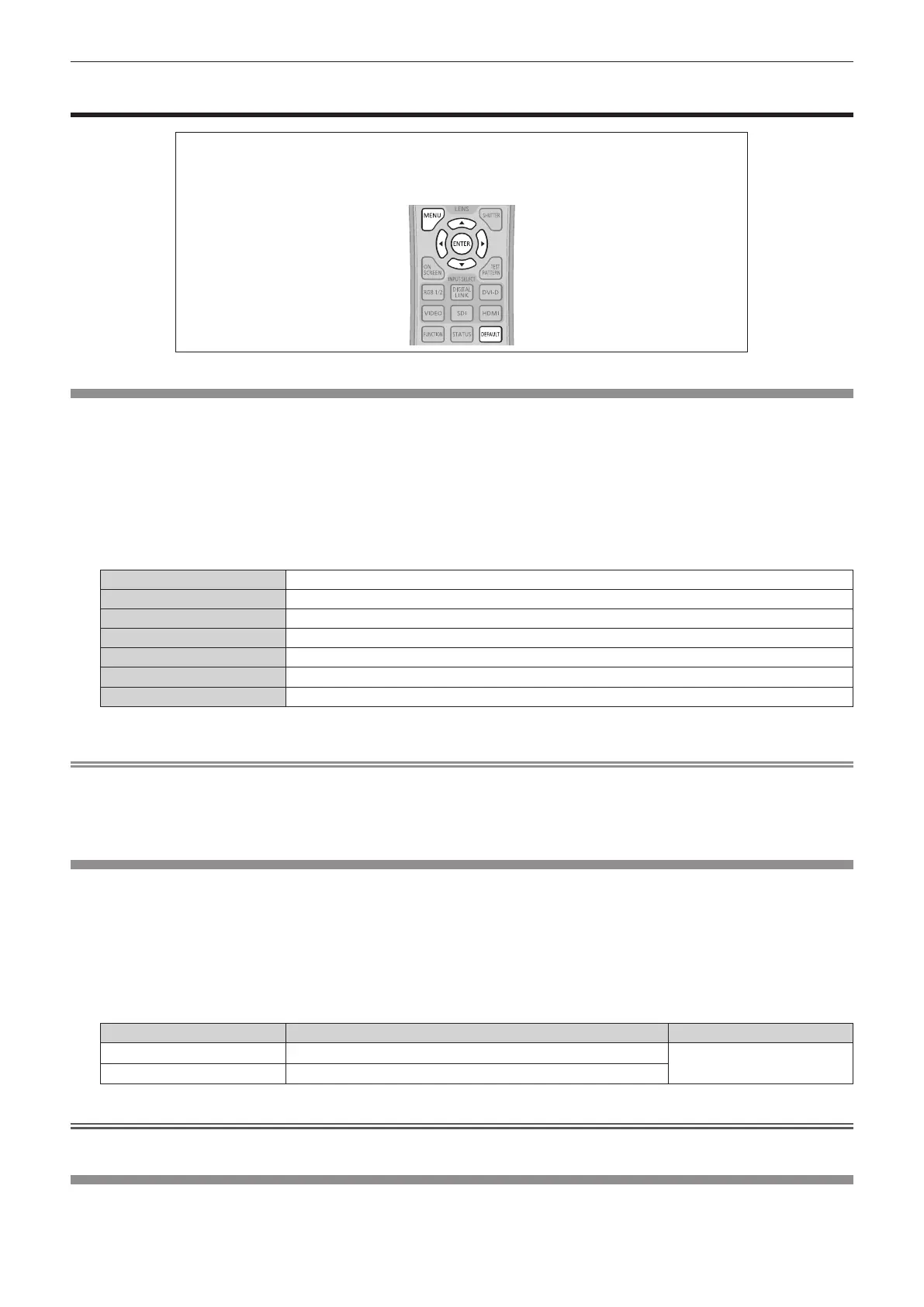Chapter 4 Settings — [PICTURE] menu
ENGLISH - 71
[PICTURE] menu
On the menu screen, select [PICTURE] from the main menu, and select an item from the sub-
menu.
Refer to “Navigating through the menu” (x page 65) for the operation of the menu screen.
f After selecting the item, press asqw to adjust.
[PICTURE MODE]
You can switch to the desired picture mode suitable for the image source and the environment in which the projector is used.
1) Press as to select [PICTURE MODE].
2) Press qw or the <ENTER> button.
f The [PICTURE MODE] individual adjustment screen is displayed.
3) Press qw to switch the item.
f The items will switch each time you press the button.
[STANDARD] The image becomes suitable for moving images in general.
[CINEMA] The image becomes suitable for movie contents.
[NATURAL] The image is sRGB compliant.
[REC709]
*1
The image becomes Rec.709 compliant.
[DICOM SIM.] The image becomes similar to that of DICOM Part 14 Grayscale Standard.
[DYNAMIC] The light output is maximized for use in bright areas.
[GRAPHIC] The image becomes suitable for input from the personal computer.
*1 Use the factory default setting for the settings other than [PICTURE MODE].
Note
f The factory default picture mode is [GRAPHIC] for still image input signals and [STANDARD] for movie-based input signals.
f Rec.709 is an abbreviation of “ITU-R Recommendation BT.709” and is a color standard of high-denition television.
f DICOM is an abbreviation of “Digital Imaging and COmmunication in Medicine” and is a standard for medical imaging devices. Although the
DICOM name is used, the projector is not a medical device, and should not be used for purposes such as diagnosis of display images.
[CONTRAST]
You can adjust the contrast of the colors.
1) Press as to select [CONTRAST].
2) Press qw or the <ENTER> button.
f The [CONTRAST] individual adjustment screen is displayed.
3) Press qw to adjust the level.
Operation Adjustment Range of adjustment
Press the w button.
The screen becomes brighter.
-
31 - +31
Press the q button.
The screen becomes darker.
Attention
f Adjust [BRIGHTNESS] rst when you need to adjust the black level.
[BRIGHTNESS]
You can adjust the dark (black) part of the projected image.
1) Press as to select [BRIGHTNESS].
