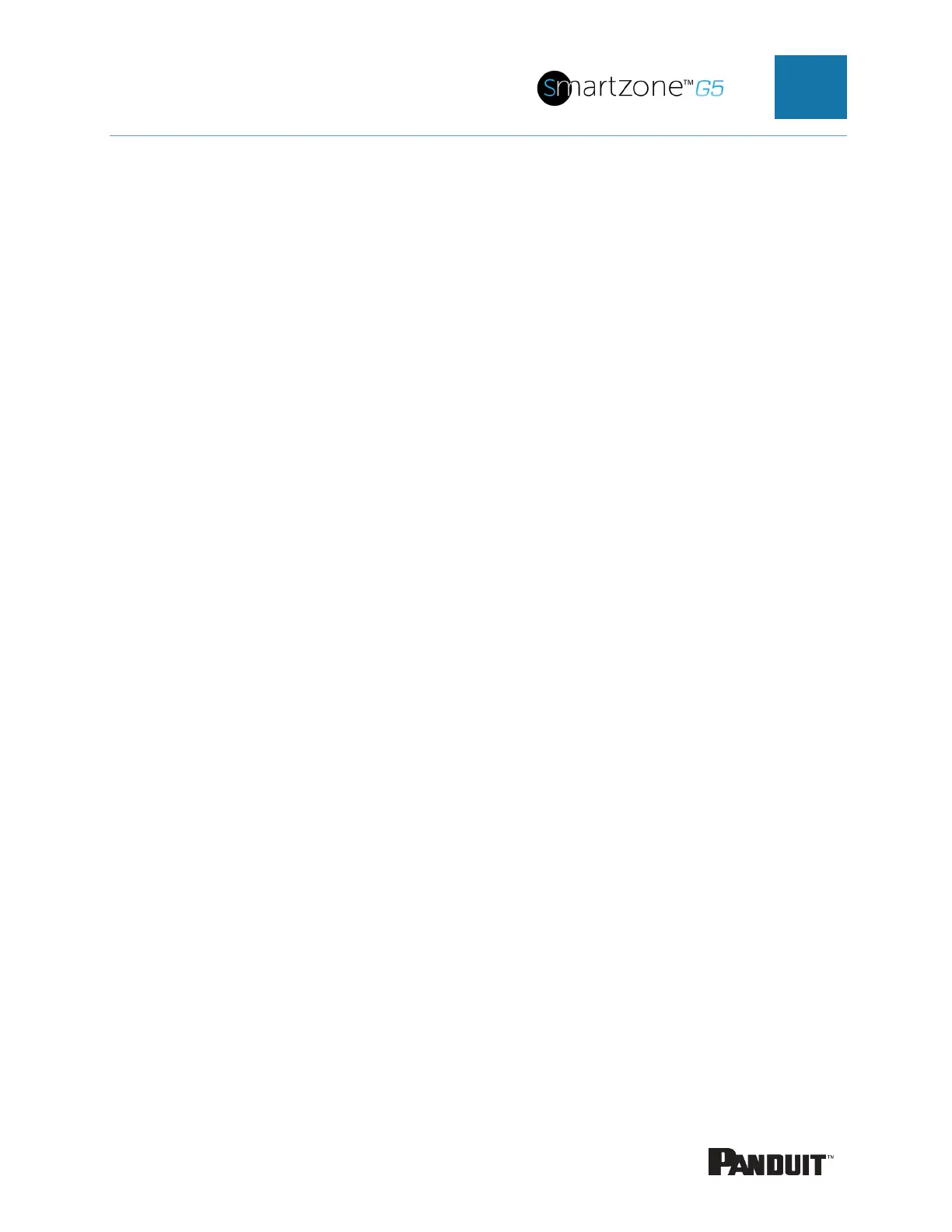INTELLIGENT PDU USER MANUAL
Section 2 – Web Graphical User Interface (GUI)
Configuration
Internet Protocol (IP) Addressing
After the PDU receives an IP address, login to the Web interface to configure the PDU
and assign a static IP address (if desired).
Connecting to the PDU
1. Ethernet port on the PDU indicates solid green light on the right and a flashing
yellow light on the left. This indicates successful connectivity to the network.
2. Use the menu buttons to look up the IP address of the device on the OLED display
by selecting Setup > Network > IPv4 or IPv6 as applicable.
3. In a standard web browser, enter the PDU IP address (“https://IP ADDRESS”) and
proceed to configure the PDU as shown in the Web Configuration section.
Web Configuration
Supported Web Browsers
The supported Web browsers are Google Chrome (mobile and desktop), Mozilla
Firefox, Microsoft Edge and Apple Safari (mobile and desktop).
Changing Your Password
At initial login, you are required to change the default password:
1. Enter the current password and new password twice to confirm. By default,
passwords must be between 8 and 32 characters.
