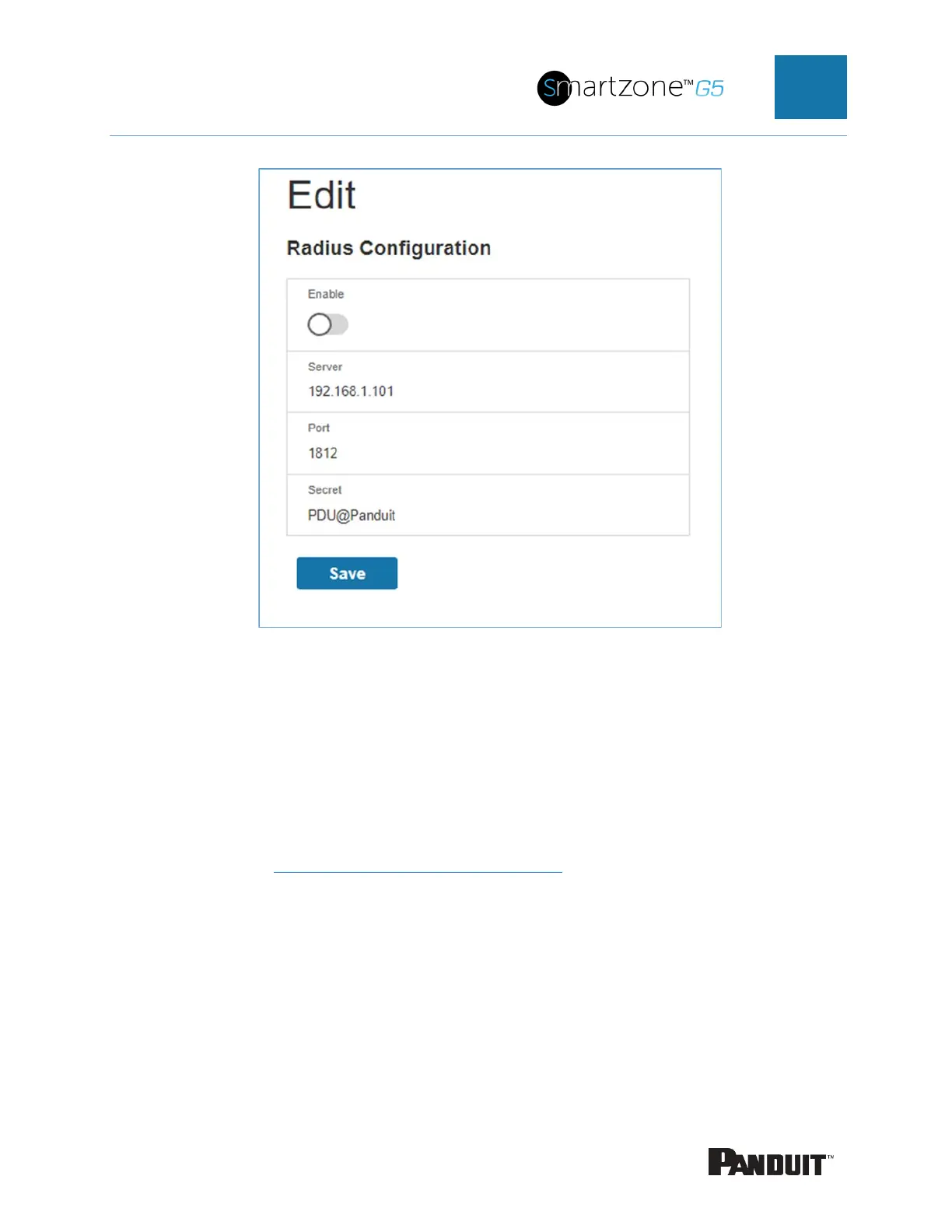INTELLIGENT PDU USER MANUAL
Figure 38: RADIUS Configuration
3. Select the Enable button.
4. Enter Server IP address field, Port number field, and Secret field.
5. Click save and your Radius authentication is complete.
Note: By default, a RADIUS user will have the “user” Role if one is not specified. The
administrator of the RADIUS server may configure a Panduit vendor (19536) dictionary, with a
“User-Role” integer attribute set to User (1) or Admin (2). When this User-Role attribute is the
first attribute for the user, that user will have the admin Role after logging in. For complete
details, see Appendix H: Radius Server Configuration
Configuring the system with LDAP Server Settings
1. Go to User Settings (under the ADMIN Menu) > LDAP Configuration.
2. Select the LDAP Enable checkbox.
3. Use the drop-down menu to choose the Type of LDAP Server. Choose Microsoft
Active Directory.
