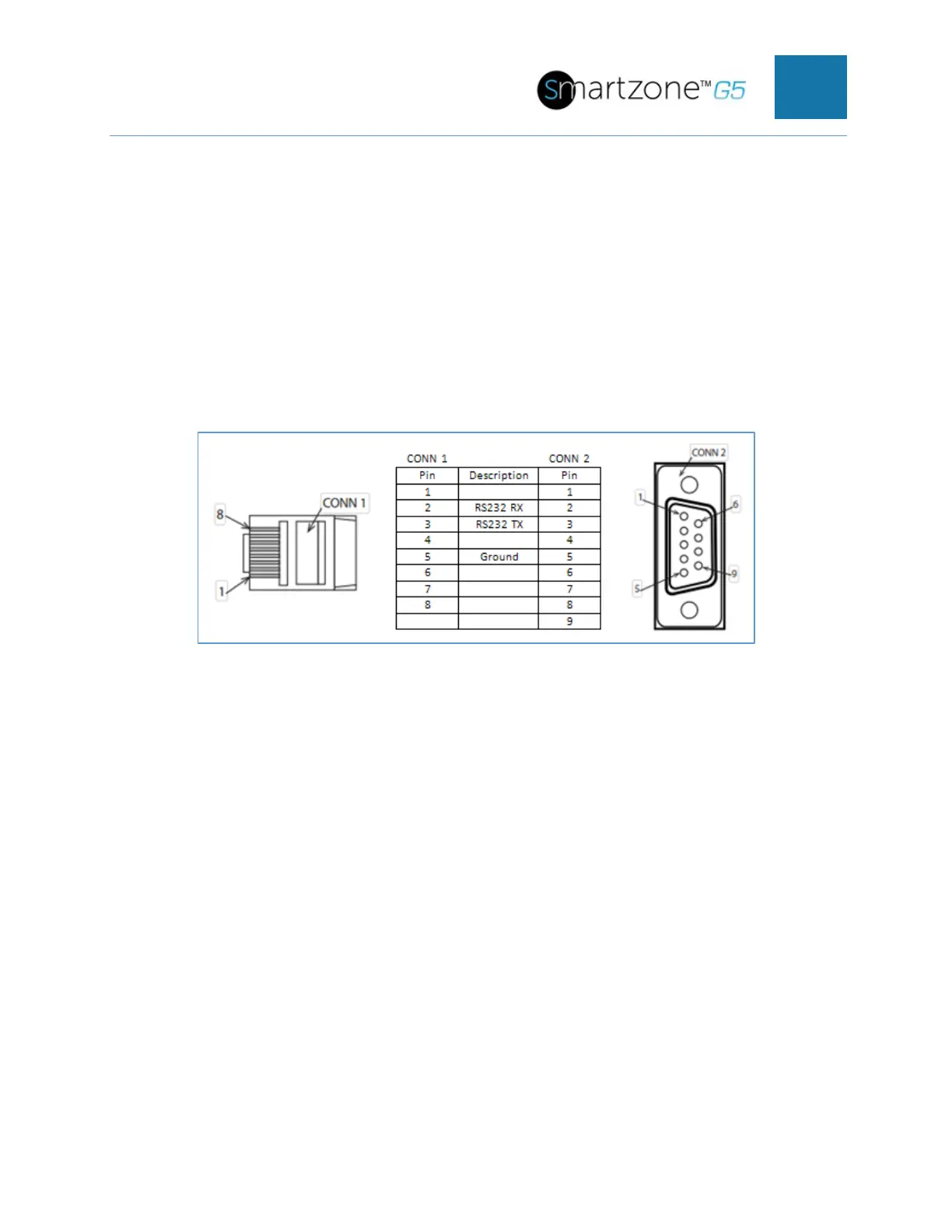SMARTZONE UPS USER MANUAL
• Data bits: 8
• Parity: None
• Stop bits: 1
• Flow control: None
Serial Cable Pinout to Create Your Own Cable
Optionally if you prefer to make your own RJ45-to-DB9 Serial cable, the connections
are wired as shown:
Figure 107: Serial Cable Pinout
Logging in with SSH via PuTTY
1. Ensure SSH has been enabled: On GUI, go to Device Configuration > Network
Service > SSH. Select the Enable SSH Access checkbox. Select OK.
2. Open an SSH client (PuTTY).
3. Enter the IP address in the Host Name field. Select the connection type: SSH
• For SSH, enter 22 in the Port field.
4. Select Open.
5. Enter your Username. Press Enter.
6. Enter your password. Press Enter.
7. You are now logged into the SSH. Refer to the CLI Commands table below for
available commands.
NOTE: SSH connection is not available when serial connection is enabled.
