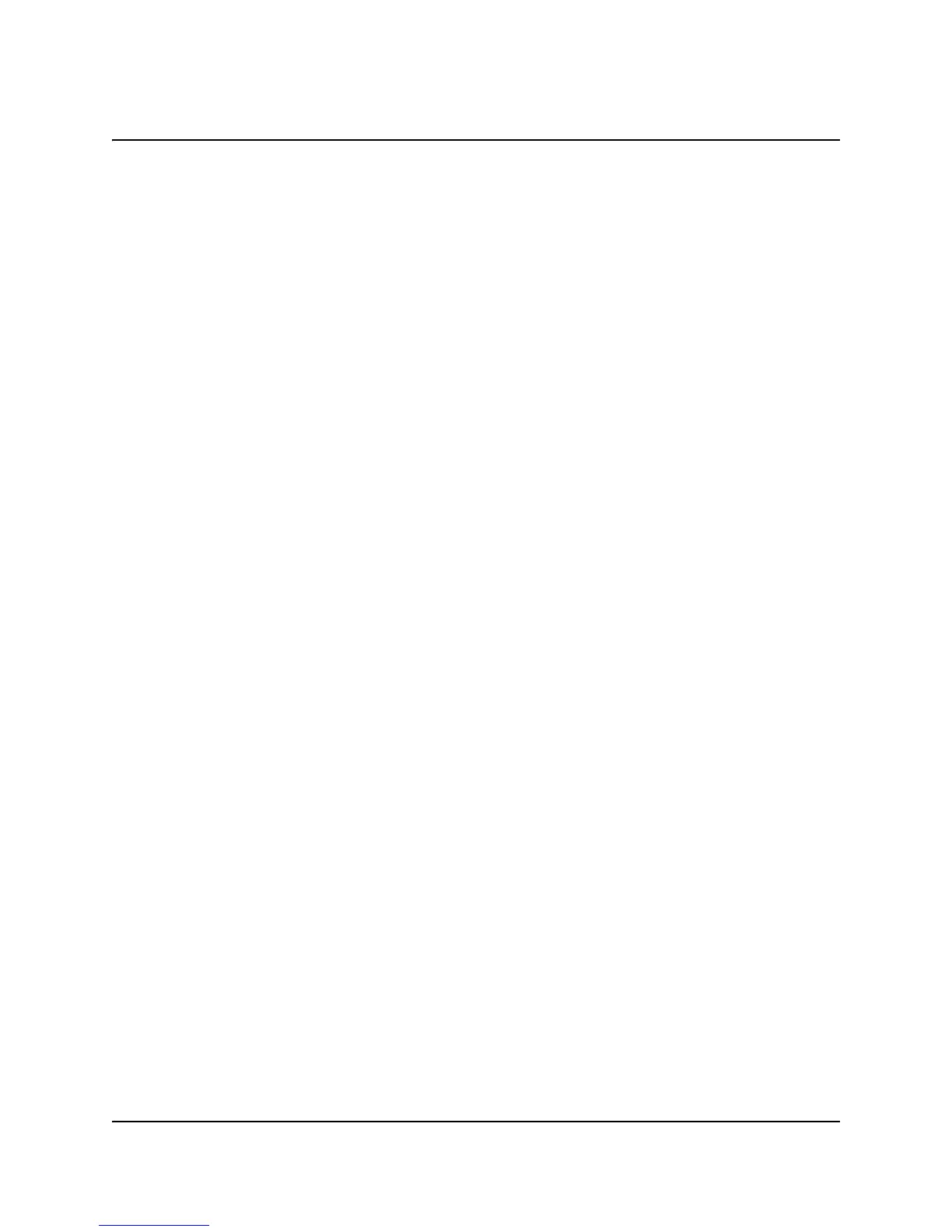CHAPTER 2
32 PerkinElmer Life and Analytical Sciences
How to Change the Time and Date
Double click on the date and time on the task bar. The Date/Time Properties
window will display. Use this window to change the date and time.
Note:If an error message displays stating that the user has
insufficient rights to change the date and time, follow the
procedure below.
1. On the Windows NT screen, go to Start, Shutdown, click on Restart the
computer?, and then click on Yes.
2. When the Windows NT logo displays, press Shift steadily until the Logon
Information window displays. Type
Administrator
in the User: field. Leave the
Password: field blank. Click OK.
The system will start NT and you will be logged on as Administrator.
3. On the Windows NT screen, go to Start, Programs, Administrative Tools
(Common), and the click on User Manager.
4. Click on the Policies menu and select User Rights. The User Rights Policy
window will display. In the Right: field, use the drop down list to select
Change the system time. Click Add... The Add Users and Groups window
displays. In the Names: field, select QuantaSmart User. Click Add.... Click
OK. Click OK.
5. Exit out of the User Manager program.
6. Go to Start, Shutdown, click on Restart the computer?. Click on Yes.
7. When the Windows NT logo displays, press Shift steadily until the Logon
Information window displays. Type
QuantaSmart
in the User: field. Type
QS
(this is case sensitive) in the Password: field. Click OK.
Note:You can also access the Date/Time Properties window by
going to Start, Settings, Control Panel, and then double
clicking Date/Time.
Double click on the date and time on the task bar. The Date/Time Properties
window will display. Use this window to change the date and time.
