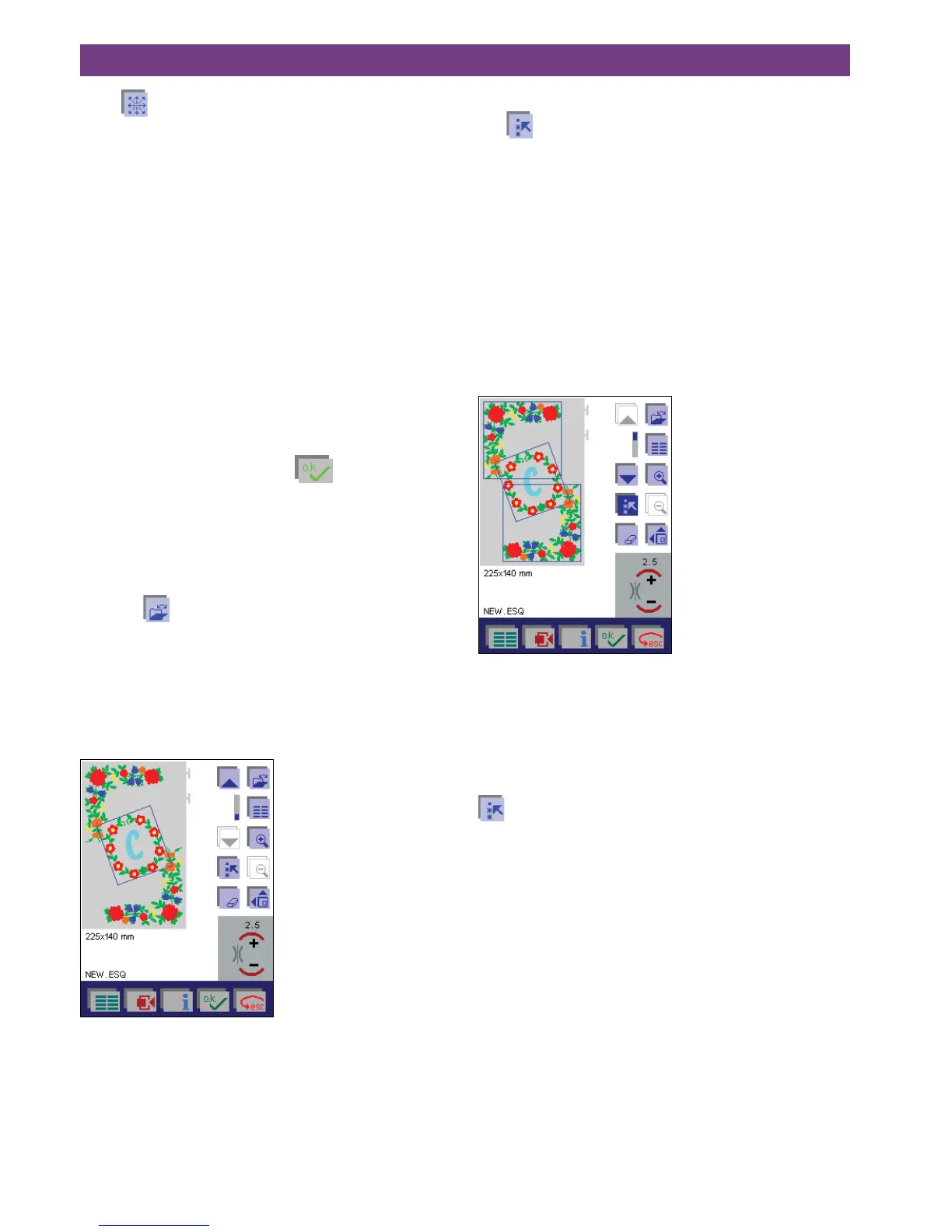4-34
4. Operate the multi-color touch screen
Touch to move the embroidery design within the hoop.
In this sample, we have rotated the monogram.
The machine is always ready to embroider.
Embroidery is performed according to the below.
Note: How to jump over stitches in an embroidery com-
bination, see “Jumping over stitches when embroidering
several colors” page 4-18.
Embroider
• Press the foot control, the machine starts embroidering.
Tie-off is performed at the start of the design.
• A window appear with the following query:
“If you wish to embroider without pressing the foot
control, please confirm now with OK.“
• After a few stitches, release the foot control and cut off
the thread tail. The window is closed.
• If you press the foot control again and confirm this mes-
sage during embroidering with
, the machine
keeps on embroidering.
• Whenacolorsegmentiscompleted,themachine
stopsautomatically.
• Each color segment is tied off at the end and the th-
reads are cut.
• Touch
to save. This opens a window for opening,
saving, deleting and closing an embroidery combinati-
on.
Adjust an embroidery combination
To adjust single designs within the embroidery combination
or an entire embroidery combination, they must be selec-
ted.
Select a single design
When opening a screen the last inserted design is automa-
tically selected.
To select a different design, just move to the desired design
using the cursor arrows. The selected design is surrounded
by a colored frame.
When a design is selected, all its settings can be adjusted.
Just touch the icon for the desired operation.
Select an embroidery combination
Use
to select an embroidery combination.
Move the selection to the desired designs using the cursor
arrows. The selected designs are surrounded by a colored
frame.
Warning:
• The designs are selected in the order they were ente-
red.
• When selecting, you cannot skip or omit single designs.
• Designs, that do not follow each other in a sequence,
have to be selected and adjusted individually.
• If you keep the icon depressed, all stitches will be
selected.
Selected designs are surrounded with a colored frame.
After selecting a design or designs, you can change all their
settings. Touch the icon for the desired operation.
To adjust other designs, just select them using the cursor
arrows.
When you have adjusted the designs, deselect by touching
again.
Inserting an additional design in a combination
You can insert additional designs into existing embroidery
combinations.
Select the design before the insertion point. Choose the
new design. The new design is placed in the center of the
hoop and is ready for further adjustments.
Note: Designs are embroidered in the order they were
entered. After inserting a design into an existing combina-
tion, the embroidery order is changed. The new design is
embroidered after the design that was selected.