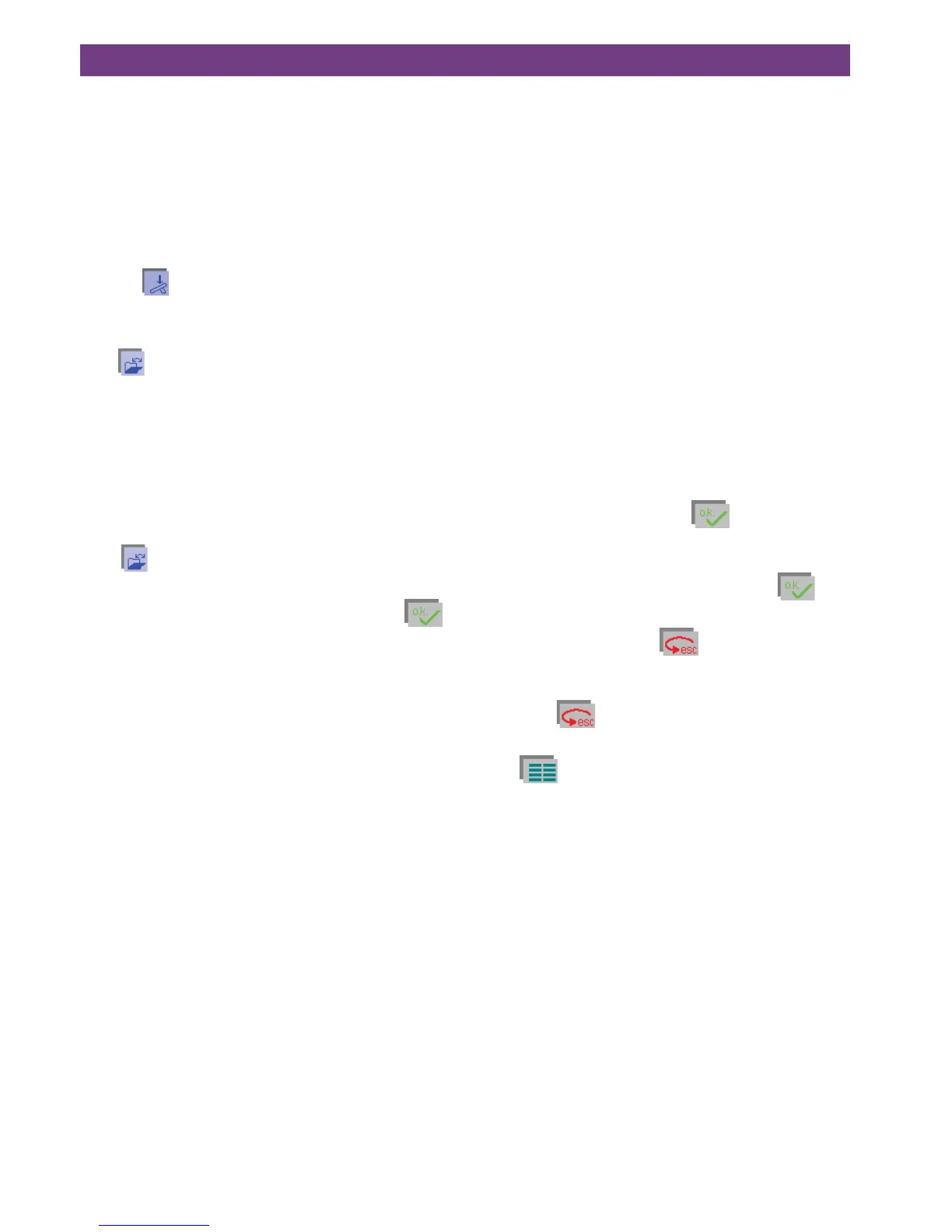4-38
4. Operate the multi-color touch screen
The Creative Data Manager
The Creative Data Manager organizes your Pfaff creative
2144‘s stitches/designs.
Here you can work with stitches/designs, sewing
sequences, embroidery combinations, ”personal menus”
and the ”patchwork” program.
Stitches/designs, sewing sequences, embroidery com-
binations and programs are referred to as ’data’ or ’data
records’.
• Two fields are available.
• One field is the source data. The other field is the desti-
nation data.
• Either field can be used as a source or destination.
• To open directories, sub-directories, sequences/combi-
nations, ’personal menus’ or data records there is a
selection bar which you can move up or down with ar-
rows.
• In order to process a data record, it must be selected.
The selected data record is shown against a dark back-
ground.
• If a directory is selected touch
to access data re-
cords.
• To exit a selected directory or another data record, use
the cursor arrows to move to [ .. ] and touch
.
• If you have opened more than one window for setting
different functions, touch
to return to the pre-
vious one, without saving your settings (i.e. you inter-
rupt the input).
By touching
in the main window, you close the Crea-
tive Data Manager.
Touch
to return to the Main menu of the machine.
Functions In the Creative Data Manager
1. Stitches/designs can be saved; saved stitches/designs
can be renamed, copied and deleted.
2. Creative card designs can be copied to a creative me-
mory card.
3. Sequences/combinations can be created, renamed, al-
tered and deleted.
4. Personal menus can be altered, renamed and deleted.
5. New directories and sub-directories can be created,
whether in the machine or on a creative memory card.
6. Properties of data records, individual stitches/designs in
a sequence/combination or entire directories can be re-
viewed.
7. Singlestitcheswithinasequencecanbeseen.
8. A complete sequence/combination can be seen.
Open from a creative memory card
To open an embroidery combination from a card, select the
appropriate card drive.
If there are directories on the creative memory card, pro-
ceed as described for opening from the machine.
If there are no directories on your creative memory card,
select the embroidery combination directly with the cursor
arrows.
The selected combination appears in the screen when you
touch the
icon.
All settings for the combination can now be adjusted for
your specific needs.
If you
and ”Save”, the adjusted combination is saved
under the same name. The combination previously saved is
automatically erased.
To save the combination under a new name, touch ”Save
as”.
The previously saved combination is preserved.
Delete an embroidery combination
Open the combination you want to delete.
Touch
.
Touch ”Delete” to delete the combination. A query appears
asking if you want to delete the combination. Touch
to confirm.
Embroider stitches stored
in your Pfaff creative 2144
If you add a stitch from the machine memory in an embro-
idery combination, you follow the instructions in the section
“Sewing sequence”.
Other procedures are the same as described for embroide-
ry designs.
Exception: Stitches can be adjusted in its stitch settings
such as stitch width and stitch length.