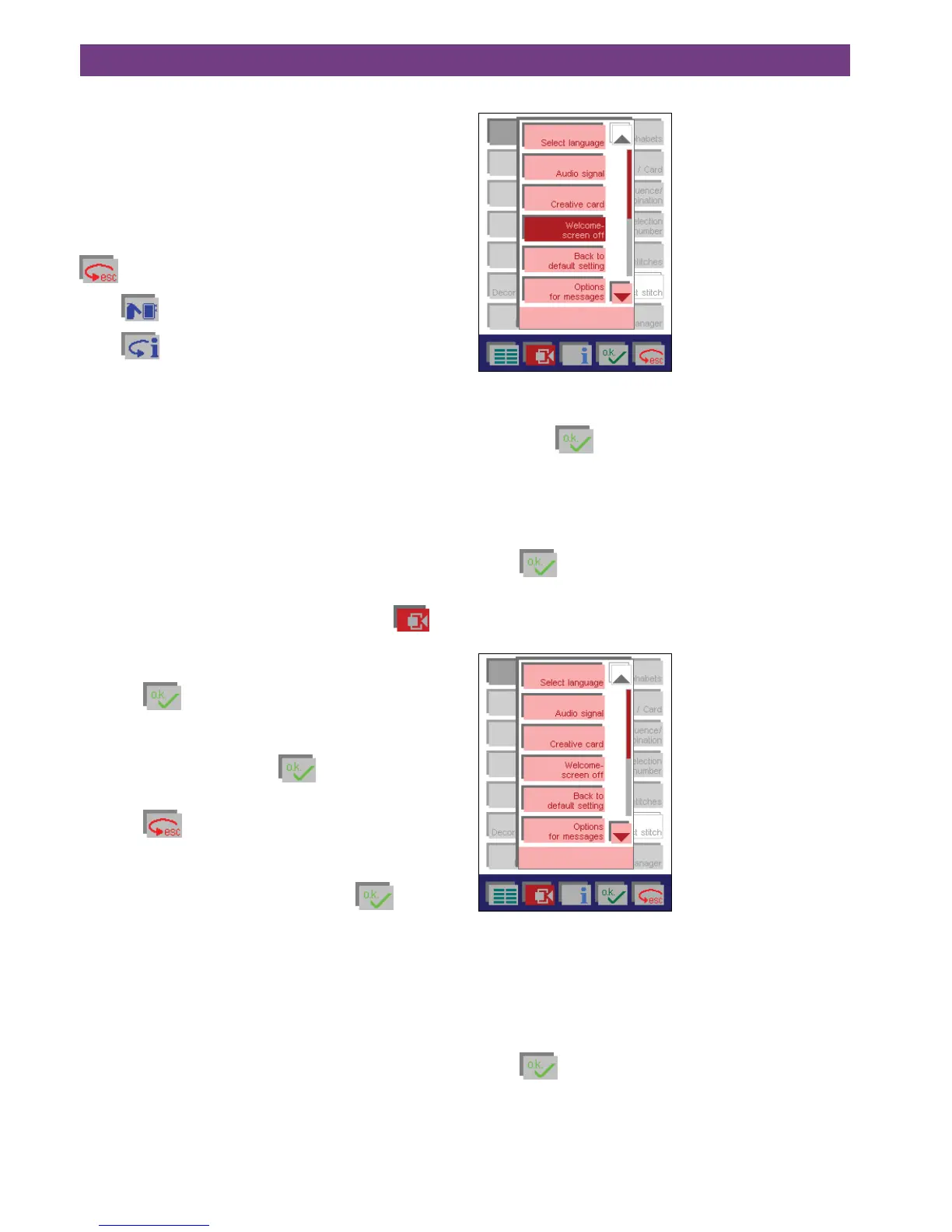3.
• Ifyoutouch“Embroiderytechniques”,youobtaingene-
ral information on different stabilizers and threads.
You are also given an overview of additional stabilizers
to change the embroideries and give them a new effect.
These materials should be selected individually. Touch
the corresponding icon for the desired material.
allows you to return to the previous screen.
Touch
to close your Embroidery Assistant.
Touch
to close your Creative Assistant.
The “context” Machine Settings
menu
You can adjust basic settings of the machine, such as
”Language”, or permanently alter basic stitch settings,
such as the stitch length or the thread tension.
All “context” Machine Settings are not available in all
menus.
You can create and select your “Personal Menu” as your
opening screen.
• Whenyouhaveopenedthecontextmenu,the
icon is shown as active and selected.
Touch this icon again to close the menu.
• Touch
to confirm and close a window.
You can open several dialogue windows in succession
in order to adjust various functions, for example in the
“Audio signal” menu. Touch
to confirm and close.
Your settings are saved.
• Touch
to close a window without settings being
saved.
• Exception:Whenturningtheopeningscreenonandoff,
you close the context menu by touching
.
Turning off the opening screen
If you touch the “Welcome screen off” icon, the icon is
shown as active.
If you touch
to confirm your selection, the context
menu will close.
When the machine is turned on, the main menu will appear.
The Welcome Screen is reactivated by touching the icon
again.
Touch
to close the context menu.
The functions in the
“context” Machine Settings menu
Windows for altering your basic settings or functions are
opened with the various icons in the main menu.
Language
In this menu, you can select the language of your Pfaff
creative 2144. Touch the language of your choice and the
button is shown as active.
Touch
to confirm your selection and close the
window.
