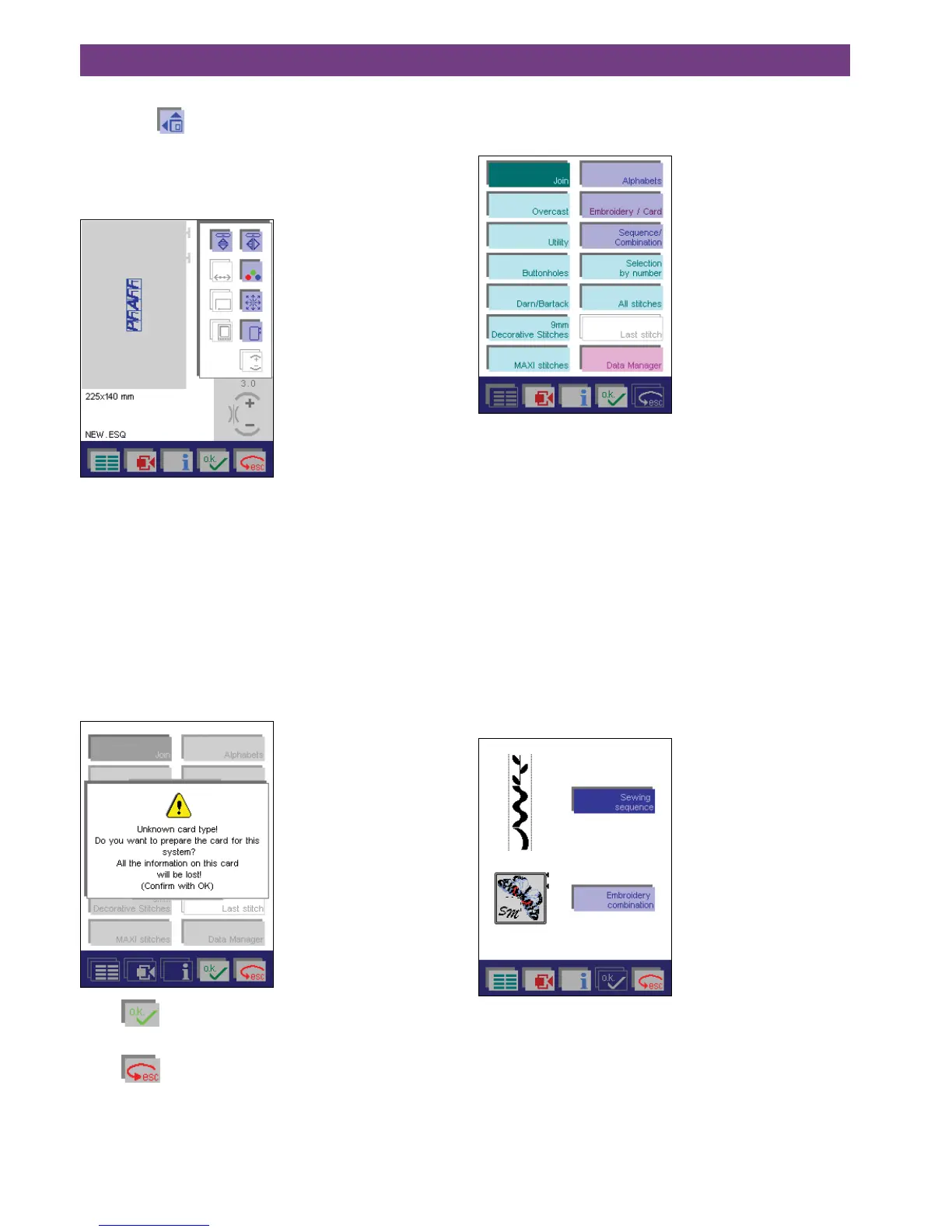4-22
4. Operate the multi-color touch screen
Prepare a creative
memory card for saving
Before designs/combination/sequences can be saved on a
creative memory card, it must be formatted.
To format a Creative memory card, insert an empty, unfor-
matted, card in a card drive.
The following message then appears:
Touch
, the window for entering the name appears.
(Max. 8 characters)
Touch
to interrupt the process.
By giving the creative memory card a name, you have for-
matted it!
More options in the alphabet combination
If you touch , more functions for modifying the alpha-
bet combination, is opened. Positioning of the combination
in the hoop, mirror functions, color changing, and hoop
selection are samples of the functions available. Touch the
icon a further time to close the window.
The different adjustment functions work the same way for
embroidery alphabets as for single designs and embroidery
combinations.
Sewing sequence
You can combine various stitches and save them perma-
nently in the Sequence/Combination menu.
The “Sequence/Combination” menu is divided into Sewing
and Embroidering.
• In the Sewing sequence menu, you can combine va-
rious 9 mm stitches and MAXI stitches from the machi-
ne, a creative memory card or a creative card and sew
them as a continuous border.
To do this, engage the feed dog.
• In the Embroidery combination menu, you can combi-
ne embroidery designs from a creative memory card or
a creative card and / or 9 mm stitches and maxi stitches
from the machine and embroider them in a hoop.
To do this, the embroidery unit must be attached.
Create a sewing sequence
When you touch ”Sewing sequence”, the sewing sequence
screen opens.