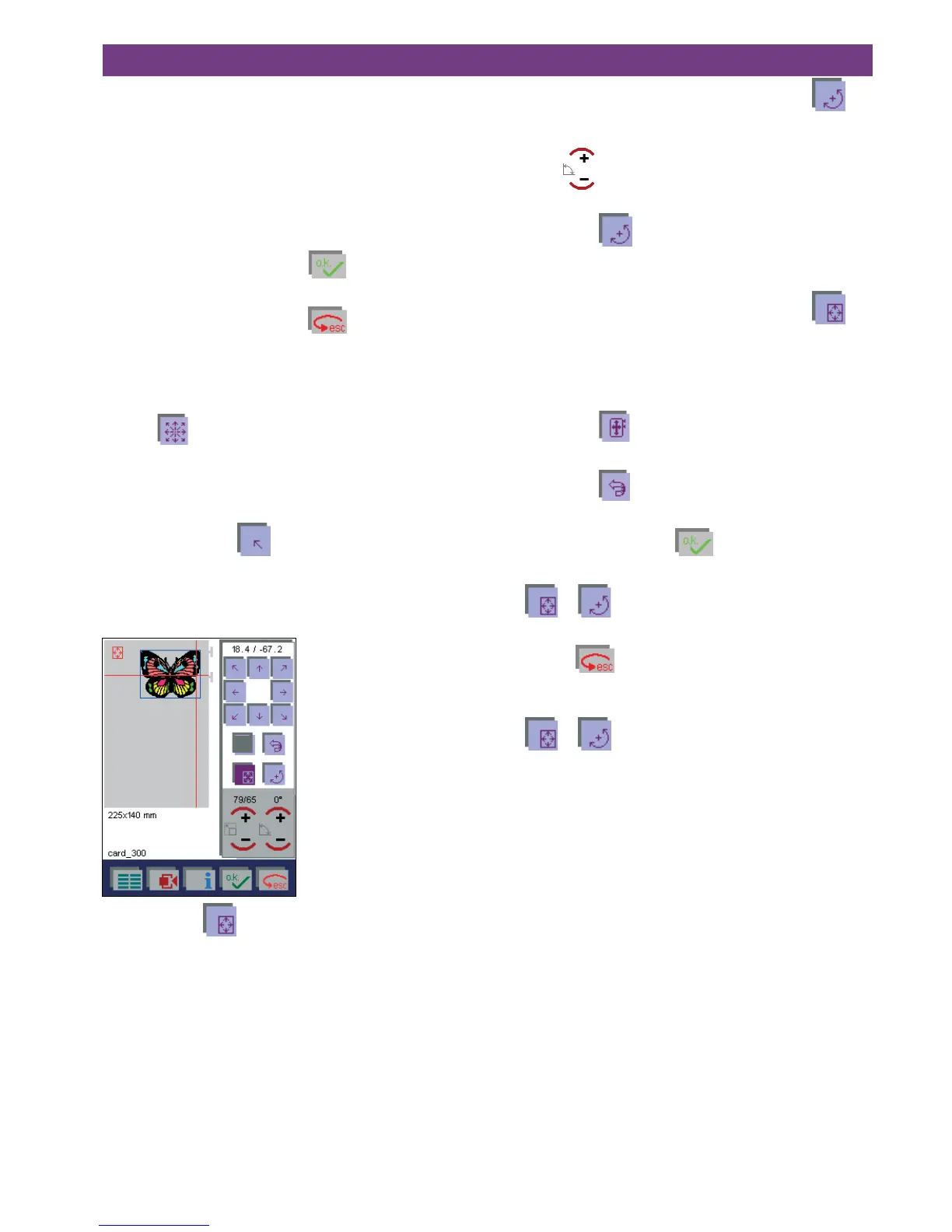4-154. Operate the multi-color touch screen
To deactivate, touch the icon again or activate the
function. Both functions cannot be activated at the same
time.
Touch the
icon to rotate the selected design by 1°
increments.
If you touch the
icon, you can rotate your selected
design or the combination in the hoop with your finger or
the stylus directly on the multi-color touch screen .
To deactivate, touch the icon again or activate the
function. Both functions cannot be activated at the same
time.
The selected function is shown as a red icon in the upper
left corner of the hoop-area.
If you touch the
icon, the design or the combination
which protrudes beyond the hoop returns into the hoop.
If you touch the
icon, the command described before
will be cancelled.
If you confirm the input with
, the window will be
closed and your settings saved.
The
or functions remain activated. They are
switched off by touching the respective icon.
If you touch
, the window will be closed, the design
or the combination returns to the original position, and the
process is interrupted.
The
or functions, however, remain active. They
are switched off by touching the respective icon.
Parking position of the embroidery hoop
When you have completed embroidering a design, you
have the option of putting the hoop in a “parking position”.
This enables you to turn the embroidery arm and makes it
easier to remove the embroidery unit.
For that purpose, after the design has been completed, a
window with a query appears :
“FINISHED set the embroidery to park position?”
If you confirm the message with
, the embroidery
hoop moves to the parking position.
If you confirm the message with
, you can embroider
the design again.
Positioning of designs in
the embroidery hoop
With the icon you open a window for moving the
designs or embroidery combinations within the hoop. You
can alter the size of the single designs, rotate and move
them on the multi-colour touch screen. Click and drag on
the screen or use the increment icons.
With the arrow icons,
, you can move your selected
design or the combination within the embroidery hoop.
The numbers at the upper edge of the window indicate how
many mm your design or combination has been moved
from the center of the hoop.
If you touch the
icon, you can position your selected
design or the combination in the hoop with your finger or
the stylus directly on the multi-color touch screen.
