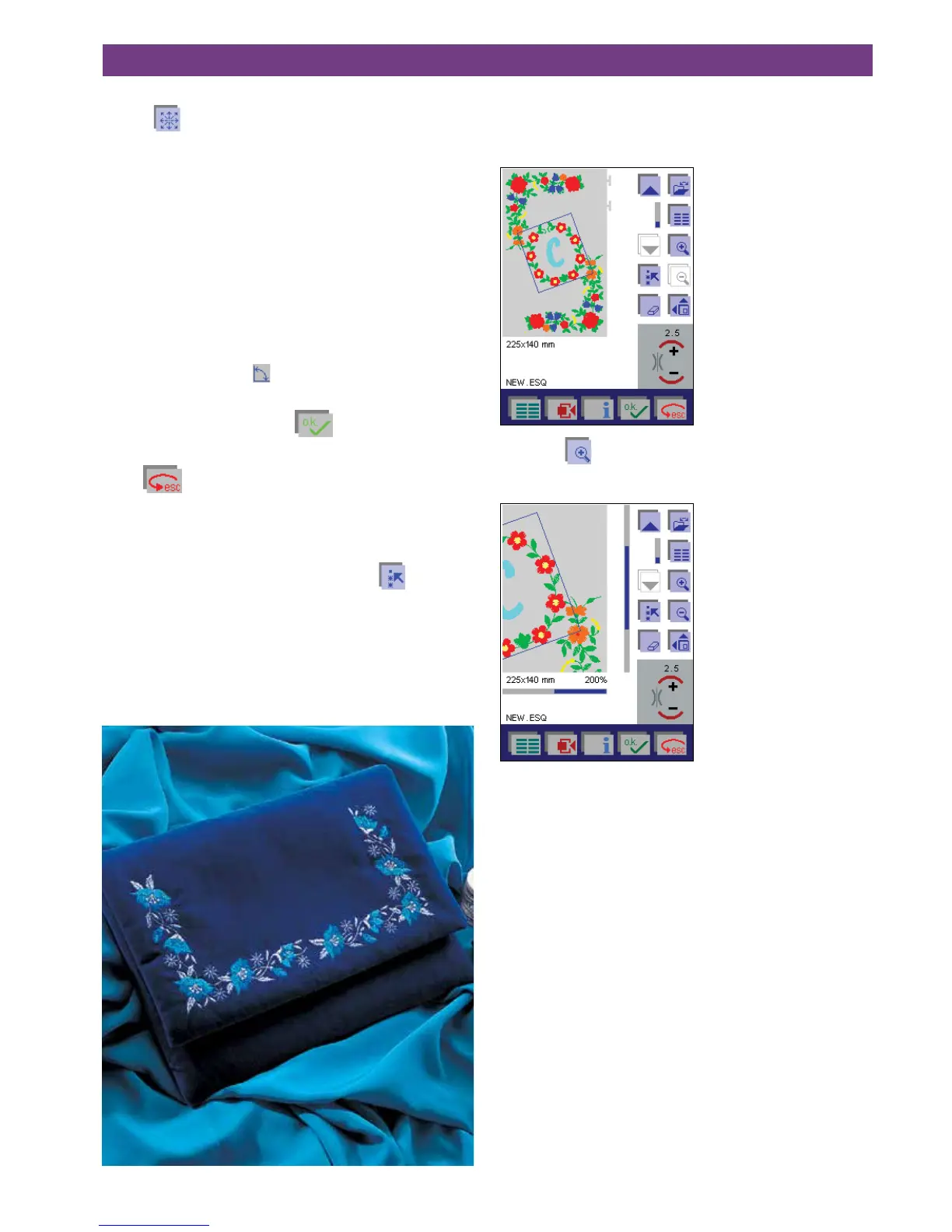4-354. Operate the multi-color touch screen
Move an embroidery combination within the hoop
Use the
icon to open a screen where the embroide-
ry design or combination can be moved within the hoop,
enlarged and rotated in 5 degree steps.
The selected embroidery combination is surrounded by a
colored frame.
Use the cursor arrows to move the selected design or
embroidery combination within the hoop.
The numbers at the upper edge of the window show you
how far (in mm) your design is moved from the center of
the hoop.
Rotate an embroidery combination
You have the possibility to rotate your design/combination.
Touch + or - in this icon
to set the angle by which you
want to rotate your combination.
Save your change by touching
, the window is then
closed.
Touch
, the window is closed, and moved designs
return to their original position.
To adjust other designs, just select them using the cursor
arrows.
When you have adjusted the designs, touch
again to
deselect.
Zoom the designs in a combination
For easier positioning of the designs within a combination,
you can use the zoom function to enlarge the designs on
the screen.
Touch the
icon to zoom in the pictured designs in
steps up to 800%.
If you want to select a different design in the combination
you can do that with the selection arrows.
Move the zoomed area
When zoomed in, you cannot see the whole combination.
On the screen, you can find two scroll bars. Use the scroll
bars to ”move” the enlarged combination within the visible
hoop area.
Touch a scroll bar with your finger tip and drag upwards
or downwards depending on what part of the combination
you want to see. Drag downwards to see the lower part of
the combination and upwards to see the upper part.
If you drag the lower scroll bar to the right, you can see the
right part of the combination, the opposite happens if you
drag it to the left.