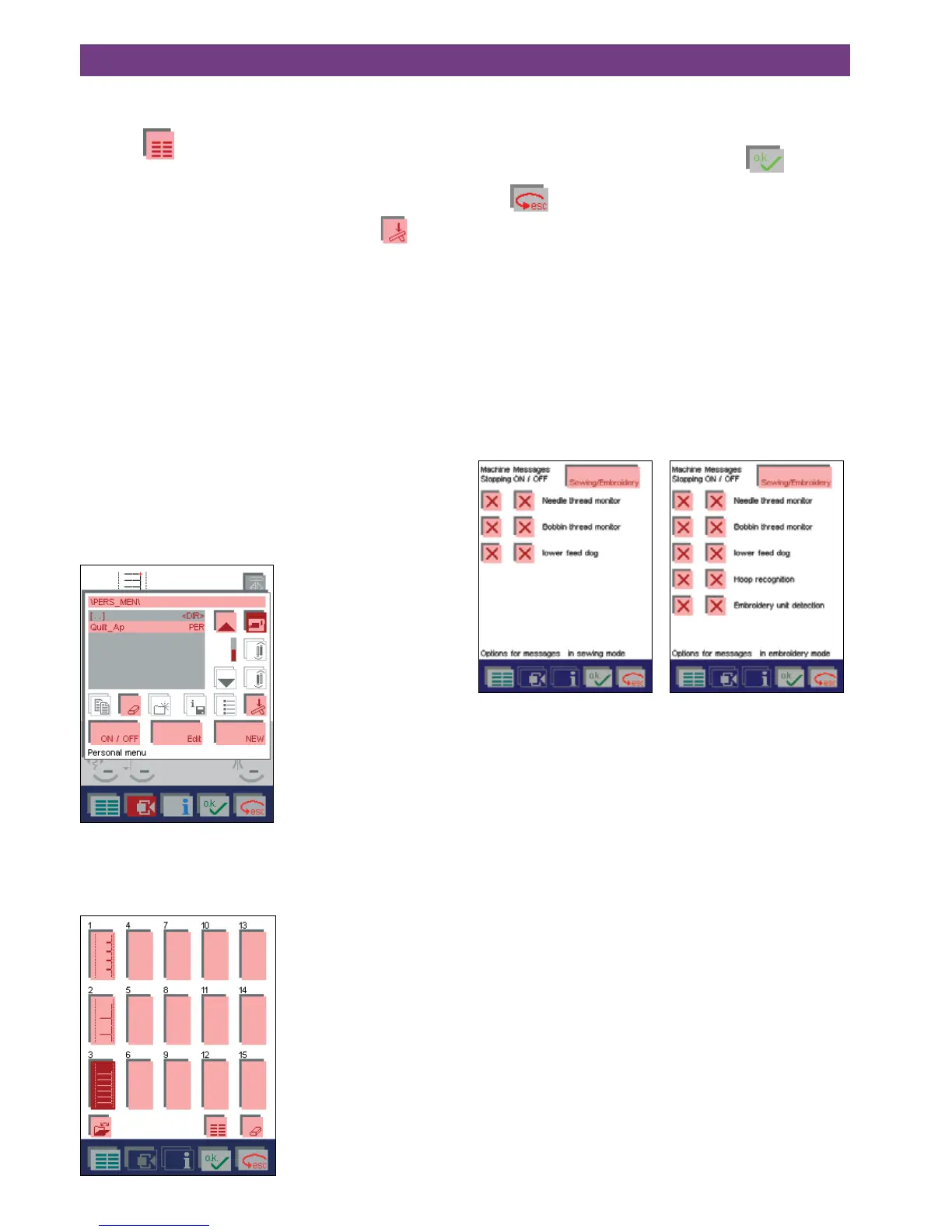• Touchanadditionaleld;itisnowhighlightedandcan
be modified.
• Touch
icon to call up each additional pattern that
you wish to modify in the “Personal Menu”.
Calling up a “Personal Menu”
You can call up an existing “Personal Menu” via .
Touch a stitch to open the screen for that stitch.
The machine is now ready to sew.
“Copying to the Personal Menu”
Unlikethe“PersonalMenu”(seepage3-20),created
in the main menu, you can save different settings for the
selected stitch (also maxi stitches) on the processing
screen.
You can also save buttonholes, a programmed set-
ting for darning or stitches created in the “four sewing direc-
tions” program.
“Copy” those settings in an already existing “Personal
Menu” or create a new one.
For that purpose, adjust the stitch settings for your design
according to your choice or program your settings in the
“darning” or“four sewing directions” program and open the
context menu and “Copy to Personal Menu” in the proces-
sing screen.
Create a new “Personal Menu” by touching “New”, or use
the arrow icons to select an existing “Personal Menu”, and
touch “Edit“.
Touch an available space and the stitch will appear there.
If you have selected “New”, you leave the menu as descri-
bed in “Creating a Personal Menu”. See page 3-20 .
If you have selected “Edit”, confirm your input and at the
same time close the “Personal Menu” with
.
With
you interrupt the process.
Options for messages
You can switch off the messages that automatically appear
in the machine.
You can specify whether the machine should stop for
various reasons.
These settings can be determined individually for sewing
and embroidering.
Touch the “Sewing” or “Embroidery” icon to decide if the
settings should be valid for sewing or embroidering. This
enables you to switch between the sewing and embroidery
settings.
A X in the icon means that the function is switched on.
Touch that icon to switch that function off. The X in the icon
goes out.
All functions are active as standard.
Machine test
This function is solely for the use of service technicians, for
checking that your machine is functioning properly.