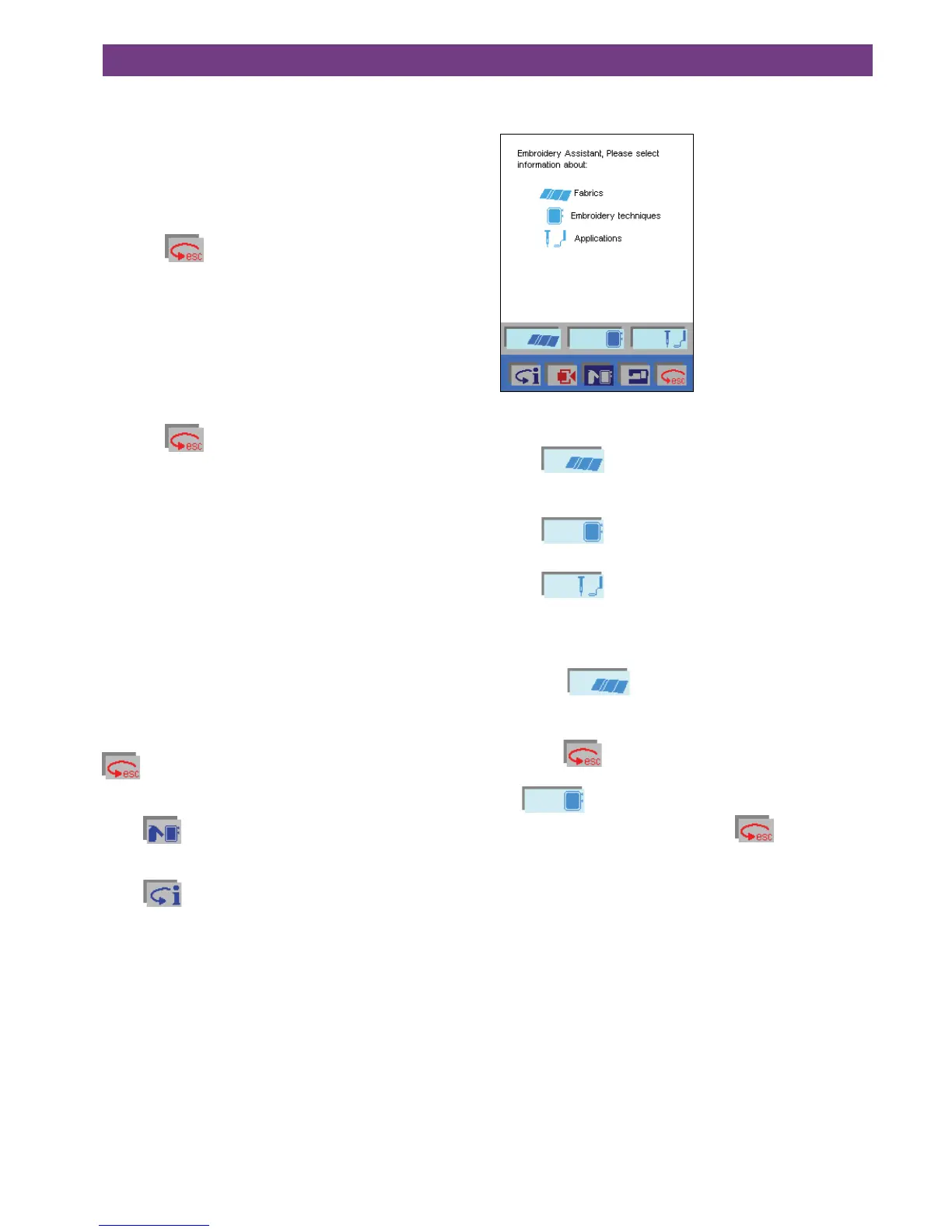The three icons can be selected in any order.
1.
• YoucanbeginbyselectingyourFabrictypeandthen
touch Sewing Technique to access your desired step-
by-step instruction.
• Youcanchooseyoursewingprojectandattaininforma-
tion about the different working steps.
• Touch
to return (side by side) to the main Sewing
Techniques screen. You can then touch “Applications”
to obtain presser foot and needle recommendations,
information whether or not the feed dog should be
activated, as well as Integrated Dual Feed and tension
suggestions for your specific fabric.
2.
• Ifyoubeginbytouching“Sewingtechniques”,theenti-
re directory of sewing techniques is opened.
• Touch
to return to the main Sewing Techniques
screen. You can then touch “Applications” to obtain
presser foot and needle recommendations, information
whether or not the feed dog should be activated, as
well as Integrated Dual Feed and tension suggestions
for the sewing project.
3.
• IfyouselectastitchbeforeopeningyourSewingAssi-
stant, you can touch “Applications” and you will obtain
presser foot and needle recommendations, information
whether or not the feed dog should be activated, as
well as Integrated Dual Feed and tension suggestions
for your stitch.
• Ifyoutouchthe“Auto.Prog.”Icon,additionalstitch
options will be displayed.
allows you to return to the previous screen.
Touch
to close your Sewing Assistant.
Touch
to close your Creative Assistant.
If you are in your Sewing/Embroidery Assistant, touch
“Embroidery”. The following screen appears.
Your ”Embroidery Assistant” is accessed with the icons at
the lower edge of the screen.
Touch
, a list with fabrics appear. Select your
fabric, to call up information about how to hoop your speci-
fic fabric with the proper stabilizer.
Touch
to access general information on stabili-
zers and threads.
Touch
to access information on how to embro-
ider separate color segments, one color embroderies and
multi-color embroideries.
• Touch,
and a pop-up information window
appears. The other two icons become automatically
inactive.
• Touch
to exit a screen or close a pop-up informa-
tion window in order to select another icon, for example
. If several screens are open, you return to the
previous opened one. Then touch
again.
The three icons can be selected in any order.
1.
• Touch“Fabrics”toselectyourfabrictype.Touchyour
fabric, you will receive precise instructions on how to
hoop your fabric to obtain optimum embroidery results.
2.
• Touch“Applications”,youwillreceiveinformation
on what thread tension, needle and presser foot you
should use.
Additionally you can receive information about how to
embroider single color segments, single and multi-color
embroideries.