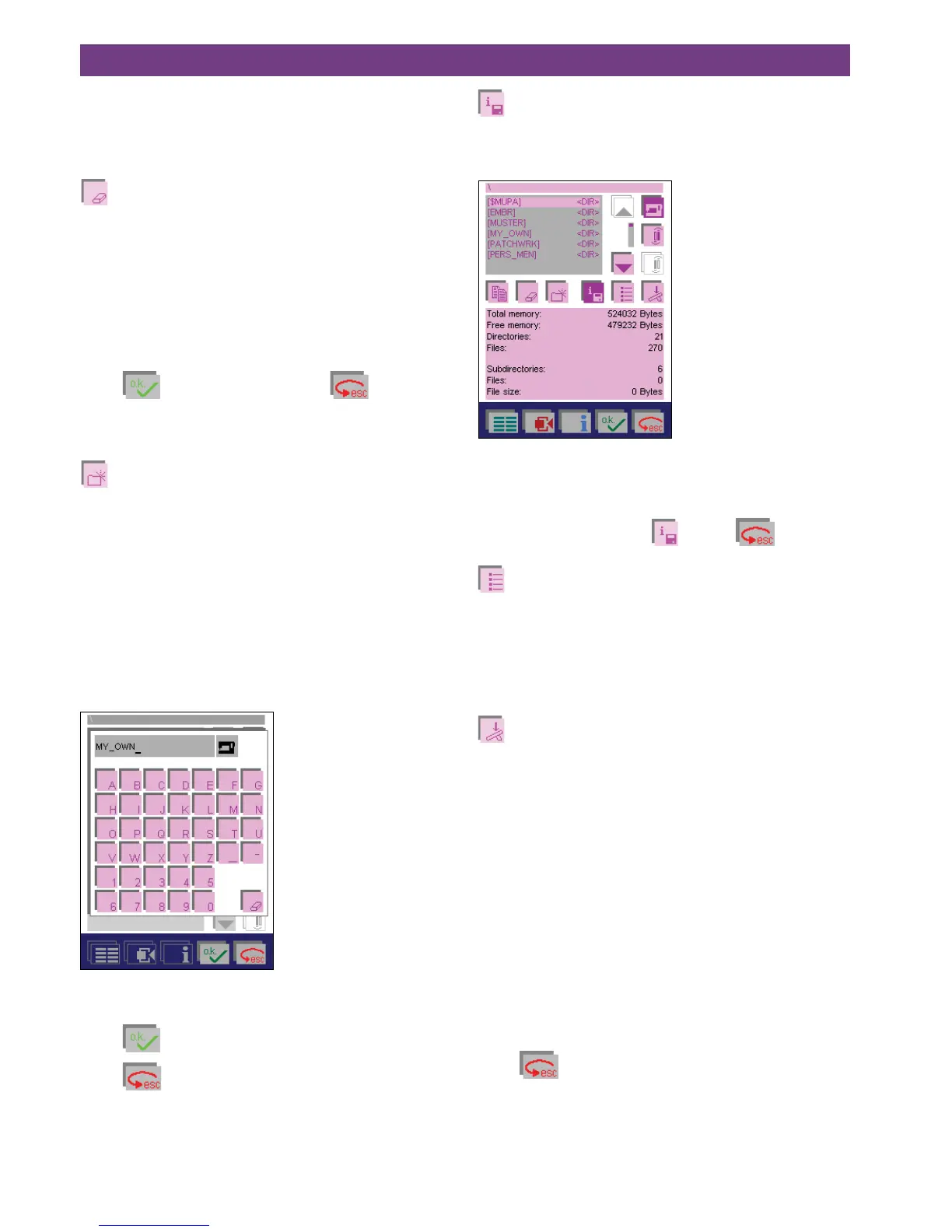4-40
4. Operate the multi-color touch screen
Working with a field in
the Creative Data Manager
The following icons refer to the functions available in the
Creative Data Manager.
Delete
Use this function to delete a selected stitch/design, sewing
sequence or embroidery combination.
The following questions appear:
Do you really want to delete the data?
or
The directory is not empty!
Do you still want to delete it?
Touch
to confirm deletion. Touch to cancel
deletion.
This function can be carried out in both fields.
Create a directory
Use this function to create a new directory for your stit-
ches/designs.
• You can do this in the main directory as well as in sub-
directories you have already created.
• You can create your own directories and subdirectories
for your stitches/designs/sequences/combinations/pro-
grams and ”personal menus.”
• This is possible in the machine as well as on creative
cards.
A window for entering the directory name opens.
You can enter a maximum of 12 characters. For more infor-
mation see ”Alphabets” section, page 4-11.
Touch
to confirm your input.
Touch
to close the window without saving the input.
Memory information
Touch this icon to review properties of the data records
contained in a directory or stitches/designs that you have
selected.
Data can only be selected in the upper field.
In the lower, field the contents of the memory are dis-
played.
To close the window, touch
again or .
Sort criterion
Touch this icon to sort your data alphabetically or accor-
ding to data type.
If you touch the icon when the sort criterion is set to alpha-
betical, it is switched to data type, and vice-versa.
This function can be carried out in both fields.
Select data records
1. If you touch this icon when you have selected a se-
quence, you can sew the sequence straight away. The
corresponding processing menu for the stitch sequence
or embroidery combination appears on the screen.
2. If you touch the icon when a ’Personal Menu’ is selec-
ted, the personal menu is displayed and you can select
a stitch and sew it. The stitch appears on the corre-
sponding screen.
3. If you select a stitch, the processing menu for the stitch
appears and the machine is ready to sew.
4. If you select the “Patchwork“ program, the processing
menu for the program appears and the machine is rea-
dy to sew.
This function can be carried out in both fields.
Touch
to close the window and automatically return
to the Creative Data Manager.