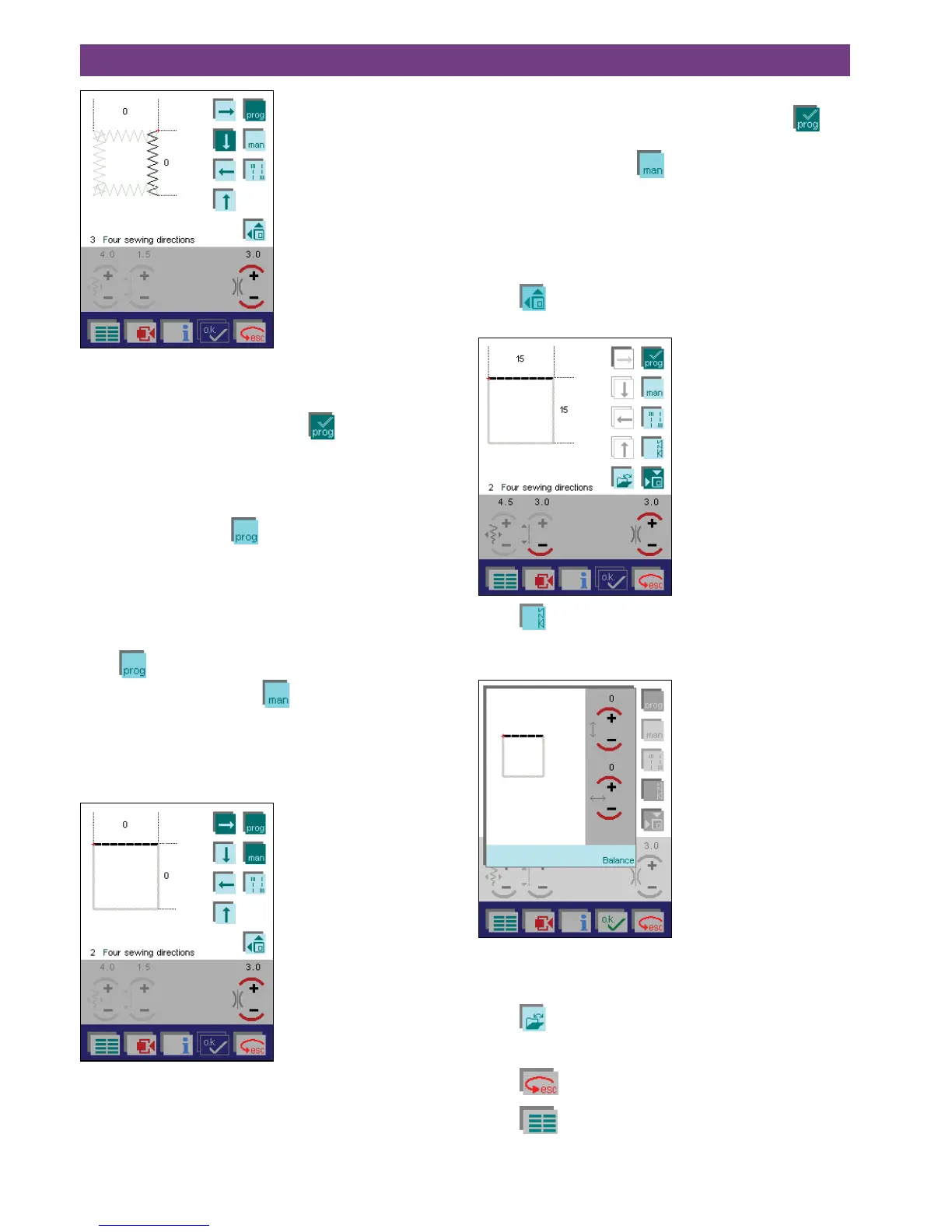The sewn width and length of the first two sides are shown
on the screen.
Continue sewing until the rectangle is complete. When all
four directions are programmed, the
icon appears on
the multi-color touch screen. Now the program is stored
and can be repeated. It can also be saved permanently in
the machine.
Note: If you only want to save one, two or three sides of
a rectangle, touch
when you have sewn the
sides you want to save. Only the sides you have pro-
grammed will be saved. This is great for patch pock-
ets, that are sewn with three seams.
3. Manual ending of a side seam
To permanently save, or to repeat a program several times,
touch
and the desired sewing direction before star-
ting to sew. If you also touch
, your Pfaff creative 2144
sews one side and then stops. The length of the sides are
determined in the same way as described in section 1. The
machine stops after each side. Press the foot control to
continue with the next side.
4. Manual ending of a saved rectangle
Even if a rectangle has been programmed and the
icon
is visible on the screen, you can decide the length of the
sewn seams by touching
. The machine slows down
at the end of the third and fourth seam. End the seam by
pressing the reverse button, the machine completes the
current stitch, places the needle in the outer position and
continues with the next side.
More functions for four sewing directions
Touch
to open more functions for the four sewing
directions program.
Touch
to open a screen to balance the rectangle. To
adjust the length of the sides, use a sewn sample as a tem-
plate.
With the +/- icons, you can adjust the rectangle on the
screen until it looks like your sewn sample. The rectangle
will be adjusted automatically the next time you sew.
Touch
to open, save, delete or close a program.
A detailed description of the icons is found in chapter 1.
Touch
to return to the selection menu.
Touch
to return to the main menu.