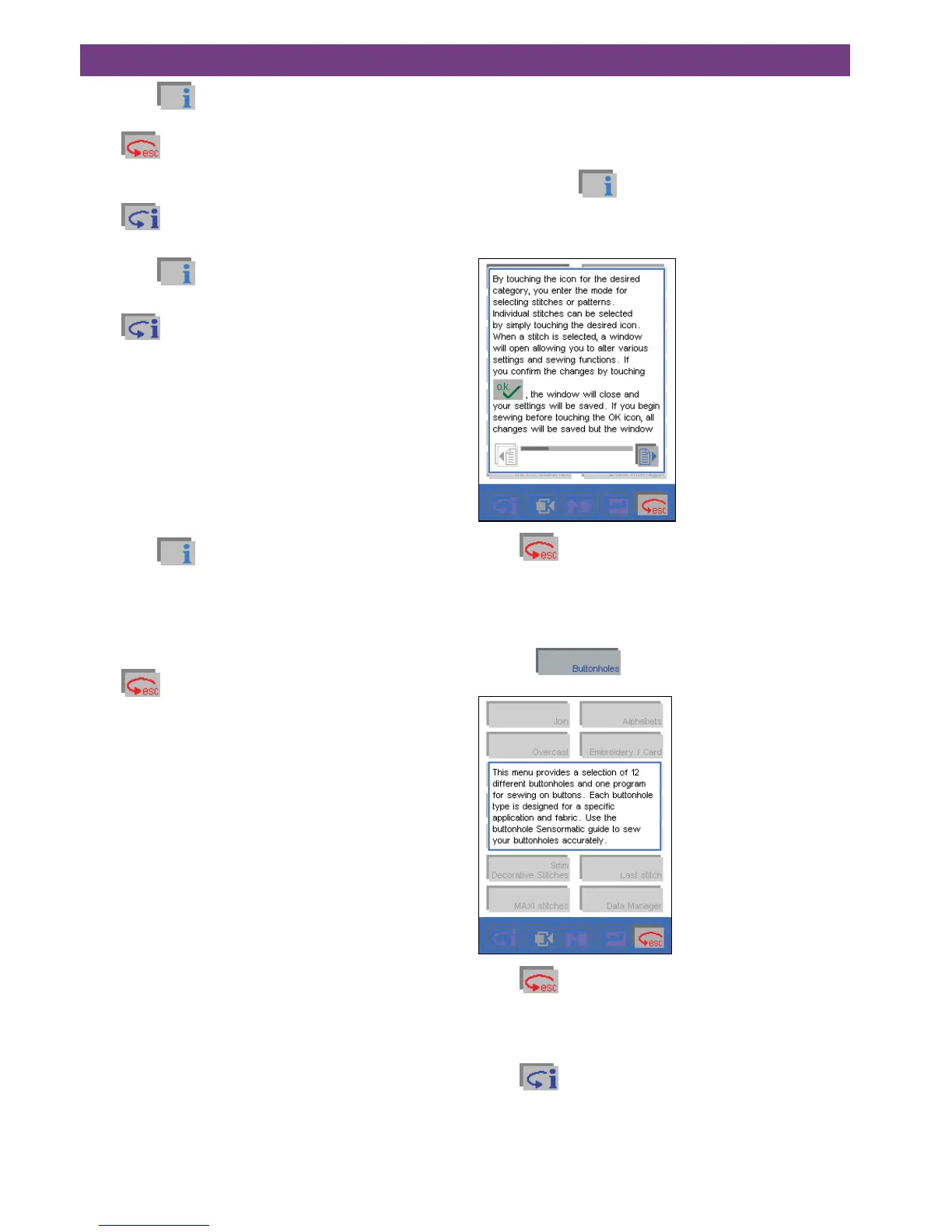If you touch in the main menu, the Creative Assistant
provides a brief description of the icons in the tool bar.
Touch
, to close the information screen without
exiting the Creative Assistant. This allows you to access
further information by touching a menu.
Touch
to close the Creative Assistant in order to
select a selection menu.
If you touch
in a menu, you are shown information
on the stitch.
Touch
to close the Creative Assistant in order to
select a stitch.
Each individual help function can be permanently deactiva-
ted. The following query appears in each information panel:
“Always show this information?
Switch on again in the context menu!”
Then confirm with Yes / No
If you touch
when a stitch is selected, you are shown
information on the individual working steps (programming a
buttonhole).
If a single stitch is selected, you get a short information
message about what presser foot to use and whether or
not the IDT-system should be activated.
Touch
to close the pop-up information without exi-
ting the Creative Assistant.
You can call up information on all sewing functions and
icons. To do this, touch the icon for which you require infor-
mation.
Instructions on using the Creative Assistant
Pop-up Direct Help
ToillustratetheCreativeAssistant’sPop-upDirectHelp
feature we will use the buttonhole menu.
If you touch the
icon in the main menu, the Creative
Assistant provides a brief description of the tool bar icons.
The tool bar changes color, and the functions assigned to
the icons change.
Touch
to close the screen without exiting the Creati-
ve Assistant.
This allows you to access further information by touching a
menu.
In the following screen, we have opened information by
touching
.
Touch
to close the screen without exiting the Creati-
ve Assistant.
This allows you to access further information by touching a
menu.
Touch
to close the Creative Assistant in order to
select a menu.