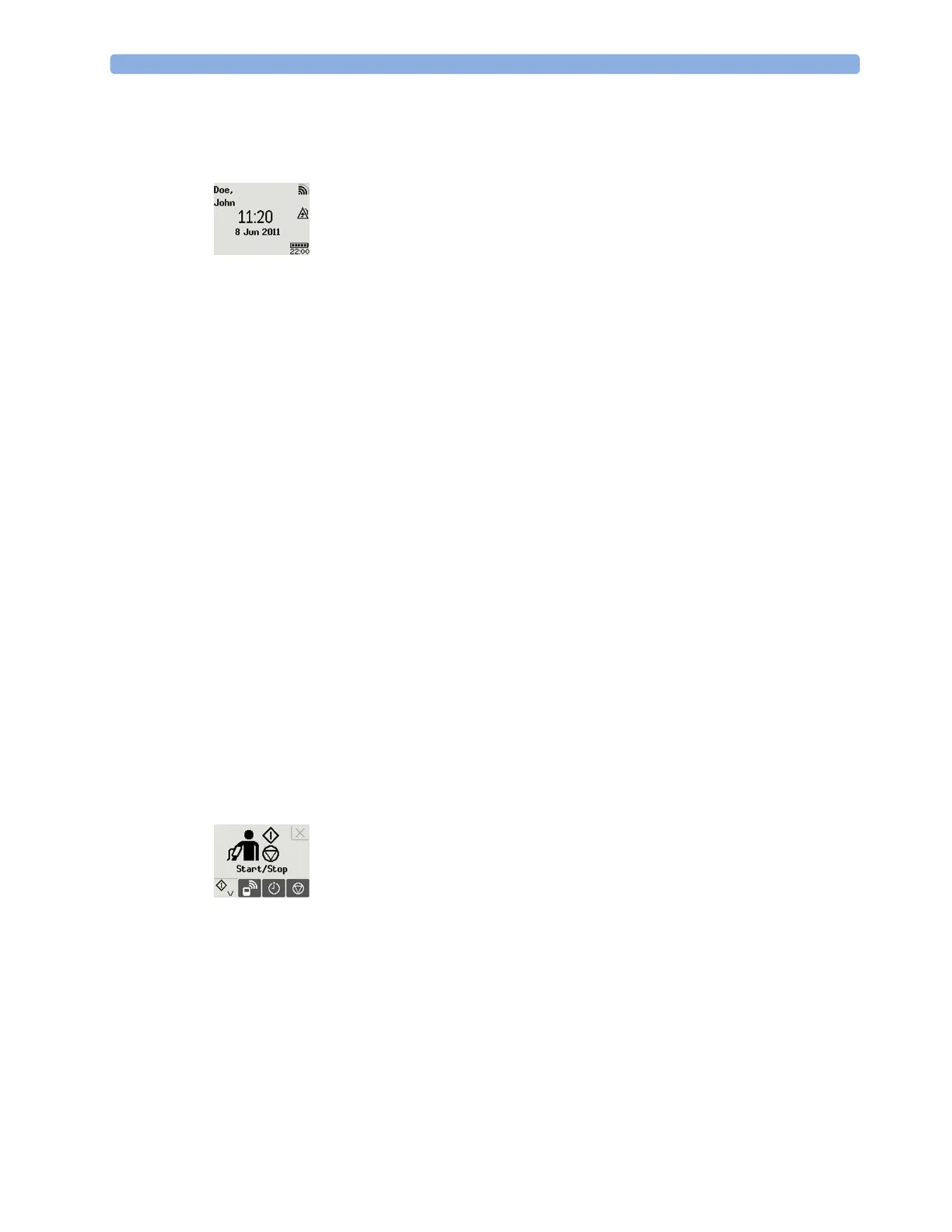1 Introduction and Basic Operation
12
Low-Activity Screen
If the measurement device has not been operated for a while, the screen lighting will switch itself off
and a little later the screen will switch to a pre-configured "low-activity" screen.
When a Cableless Measurement Device Cannot be Activated
If you cannot activate a device by pressing a key, the battery in the device may have been empty for an
extended period of time. In this case, activate the device by placing it on the IntelliVue CL Charging
Station and leave it there until the battery is fully charged.
Using the Hardkeys
The IntelliVue Cableless Measurement Devices have three hardkeys: ◄, , ►.
In the Main Screen, use ◄ and ► to highlight screen elements (e.g. numeric, battery symbol) and
then to select that element and activate the corresponding menu.
The three hardkeys also have an additional function when the key is held down for a couple of
seconds:
Using the SmartKeys
A SmartKey is a graphical key which appears on the screen and gives you fast access to functions.
SmartKeys Menu
Press the hardkey (without any screen element highlighted) to get to the SmartKeys menu.
Use the ◄ and ► hardkeys to move along the row of SmartKeys. The highlighted SmartKey is
displayed in full above the row of SmartKeys. When you use the ◄ or ► hardkey at the end of the
row, an
Exit screen appears and then with further presses you move on to the next page of SmartKeys.
To leave the SmartKeys menu you can use the
Exit screen or press the ► hardkey for a couple of
seconds to return to the Main Screen.
When the required SmartKey is highlighted, press the key to activate the corresponding function.
To get to the next page of the SmartKeys menu, highlight the rightmost SmartKey then press the ►
key.
◄ opens the Add To screen to assign a device
opens the SmartKeys menu
► returns to the Main Screen. If already on the Main Screen, it locks the keys and a lock symbol
appears on the screen above the battery symbol.
