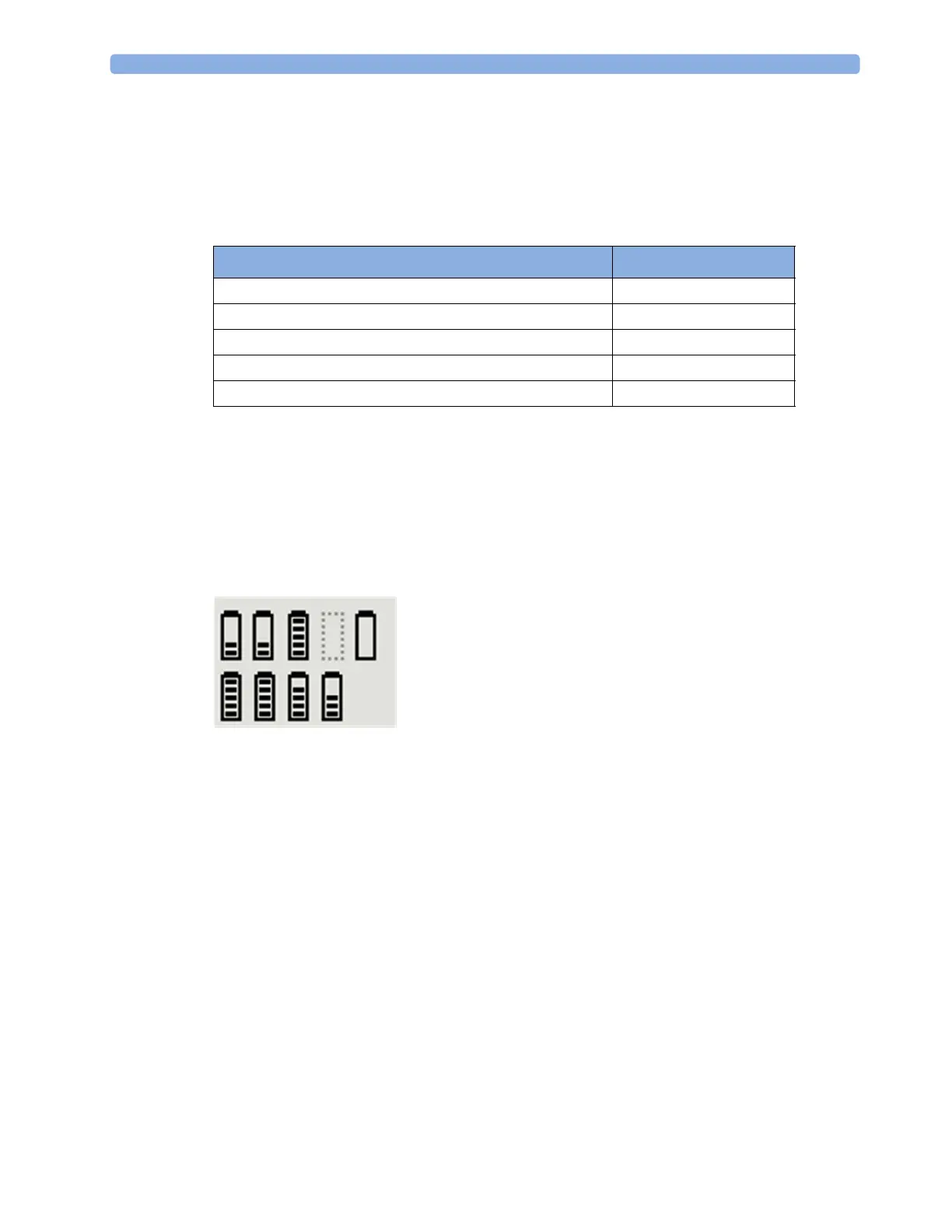1 Introduction and Basic Operation
22
Charging Station LEDs
The nine charger slot LEDs show the battery status of the device in their slot, and are switched off if
no device is inserted.
If an IntelliVue Cableless Measurement Device is put on a charging station slot, the corresponding
LED will flash yellow until the device and its current state have been identified. Then a beep is issued
and the LED reflects the device's battery status as described in the table below.
The AC Power / Error LED is
• green when the Charging Station is connected to AC power
• cyan during startup or to indicate a general Charging Station error
Battery Status on the Charging Station Display
The IntelliVue CL Charging Station display provides a quick overview of all the connected devices and
their battery status. The screen is arranged in the same layout as the charger slots.
Battery Status on the Cableless Device
All IntelliVue Cableless Measurement Devices show their battery status on their display both in
operating and charging condition. The battery status indicator is located in the lower right corner of
the screen during operation and in the middle of the screen during charging.
Battery Status Menu
Select the battery symbol using the ◄ and ► keys, then press the key to open the Battery menu.
The
Battery menu provides the following information: full-charge and remaining capacity, voltage,
current and temperature.
Status LED
no device on charger slot off
device put on charger slot blinking yellow
device not properly recognized, error cyan
device recognized, battery charging yellow
device recognized, battery full (≥90%) green
