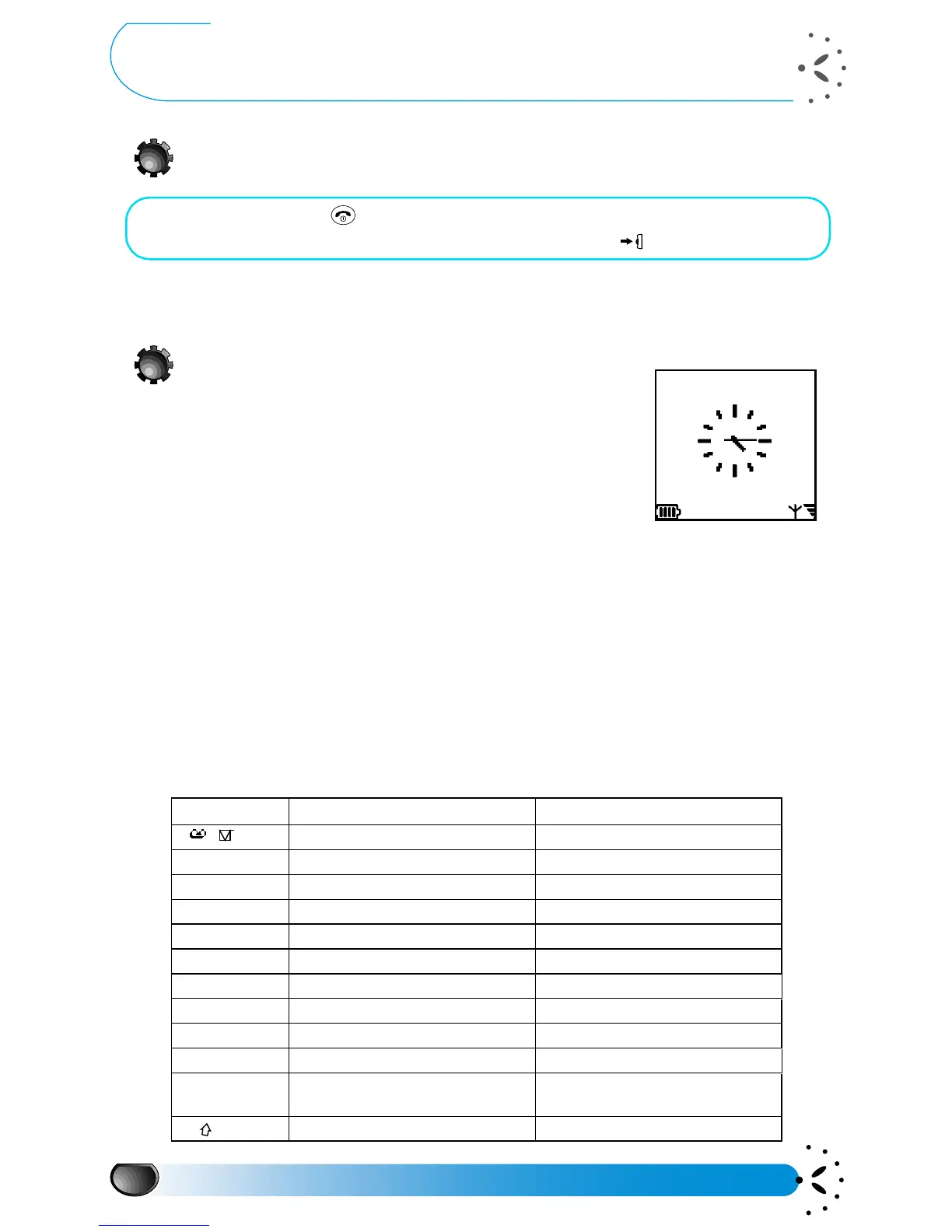Using your phone
14
Using your phone
Switching on
L
NOTE:
The PIN code requirement is a security feature that you can switch on and off using the “PIN protection*”
menu (see page 42).
Idle screen
After switching on (and entering the PIN code), your phone
displays the idle screen which means that the phone is ready to be
used. At the same time:
•the
a
icon is displayed and the LED to the left of the antenna
flashes, this indicates that the phone is connected to the
network. The network name appears on the screen.
•the
s
symbol is displayed, indicating the quality of reception
(when all 4 bars appear, the audio quality is at its best).
If the
a
symbol and the network name are not displayed, the network is not currently available.
You may be in a bad reception area (perhaps in a tunnel or between tall buildings). If possible,
move to a different location.
If you navigate through the menus or the Names list, the phone automatically returns to idle
screen if a key is not pressed for 2 minutes. During this period of time you can still receive a
call.
How to enter a text or a number
Characters and numbers are located on each key as follow :
• Press and hold the key.
• Enter your PIN code if asked and press the Pilot Key .
Key Label Upper case alphanumeric Lower case alphanumeric
1
space 1 @ # = < > ( ) & £
$ ¥
space 1 @ # = < > ( ) & £ $ ¥
2ABC A B C 2 A Â Å Æ Ç a b c 2 à ä å æ ç
3DEF
D E F 3 É E
∆
Φ
d e f 3 é è
∆
Φ
4GHI
G H I 4
Γ
I g h i 4
Γ
ì
5JKL J K L 5
Λ
j k l 5
Λ
6MNO M N O 6 Ñ Ò Ö
m n o 6 ñ ò ö
7PQRS
P Q R S 7
β
Π
Θ
Σ
p q r s 7
β
Π
Θ
Σ
8TUV T U V 8 Ü Ù t u v 8 ü ù
9WXYZ W X Y Z 9
Ω
Ξ
Ψ
Ø
w x y z 9
Ω
Ξ
Ψ
ø
0.
V
. 0 ’ ’ ’ ? ! , : ; ¡ ¿*+-/%
. 0 ’ ’ ’ ? ! , : ; ¡ ¿*+-/%
*+T
9
Toggles between the different Text
Input mode (see page 21)
Toggles between the different Text
Input mode (see page 21)
#=
lower case upper case lower case upper case