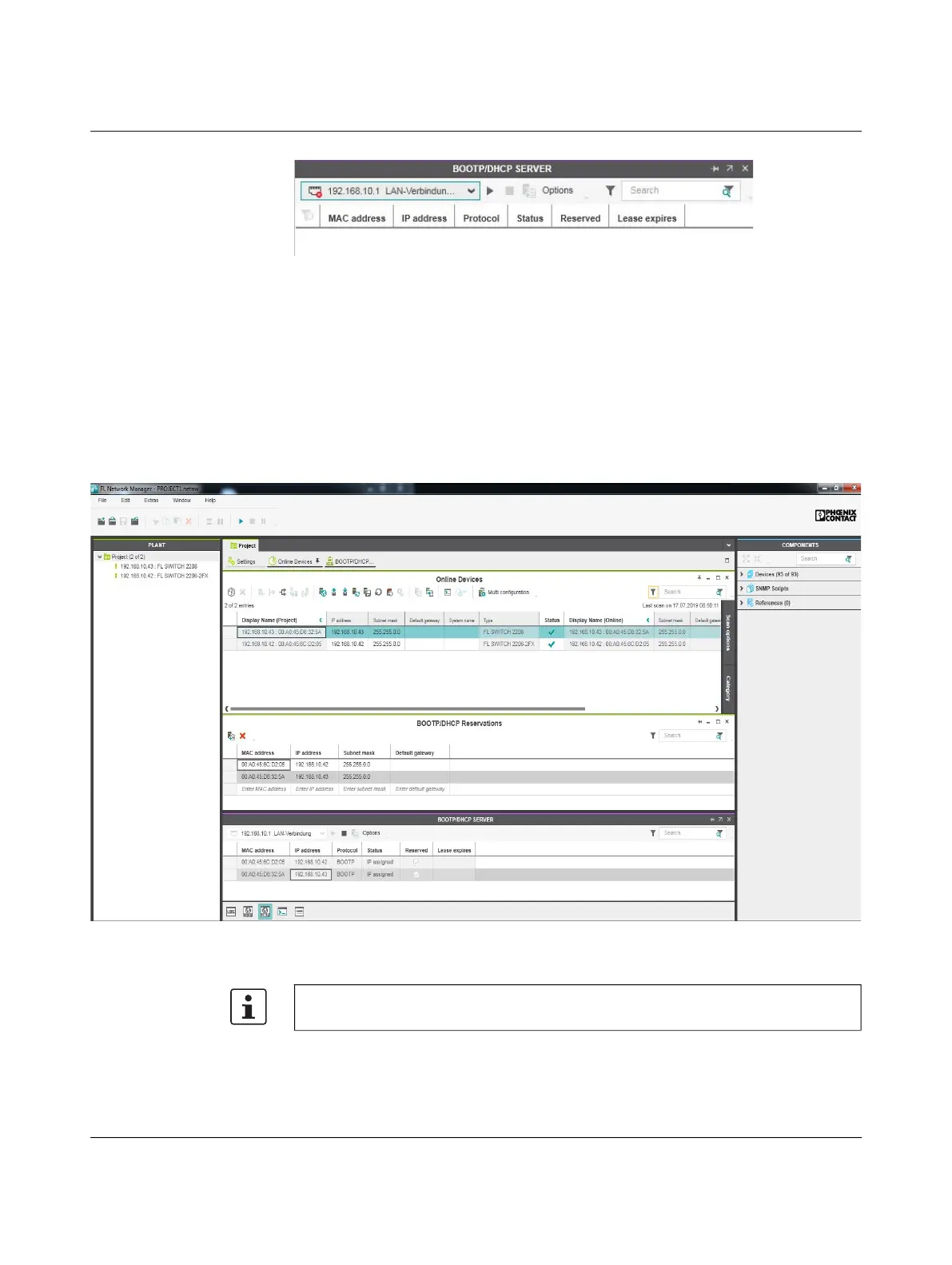FL SWITCH 2000 / FL NAT 2000
48 / 226
PHOENIX CONTACT 108997_en_04
Figure 42 BootP server
Step 3: Inserting incoming BootP requests in the reservation list and assigning
IP parameters
• If you would now like to assign IP parameters to a device, such as IP address,
subnet mask or default gateway, right-click on an incoming BootP request in the
BOOTP/DHCP SERVER window and select “Add to BOOTP/DHCP reservations”.
• Enter the IP address to be assigned in the BOOTP/DHCP reservations window.
The IP parameters are immediately transferred to the device.
• You can check whether IP address assignment was successful in the “IP address”
column in the BOOTP/DHCP SERVER window.
Figure 43 FL NETWORK MANAGER with BootP/DHCP reservation list shown
The IP parameters set here can be changed in web-based management, if required.
