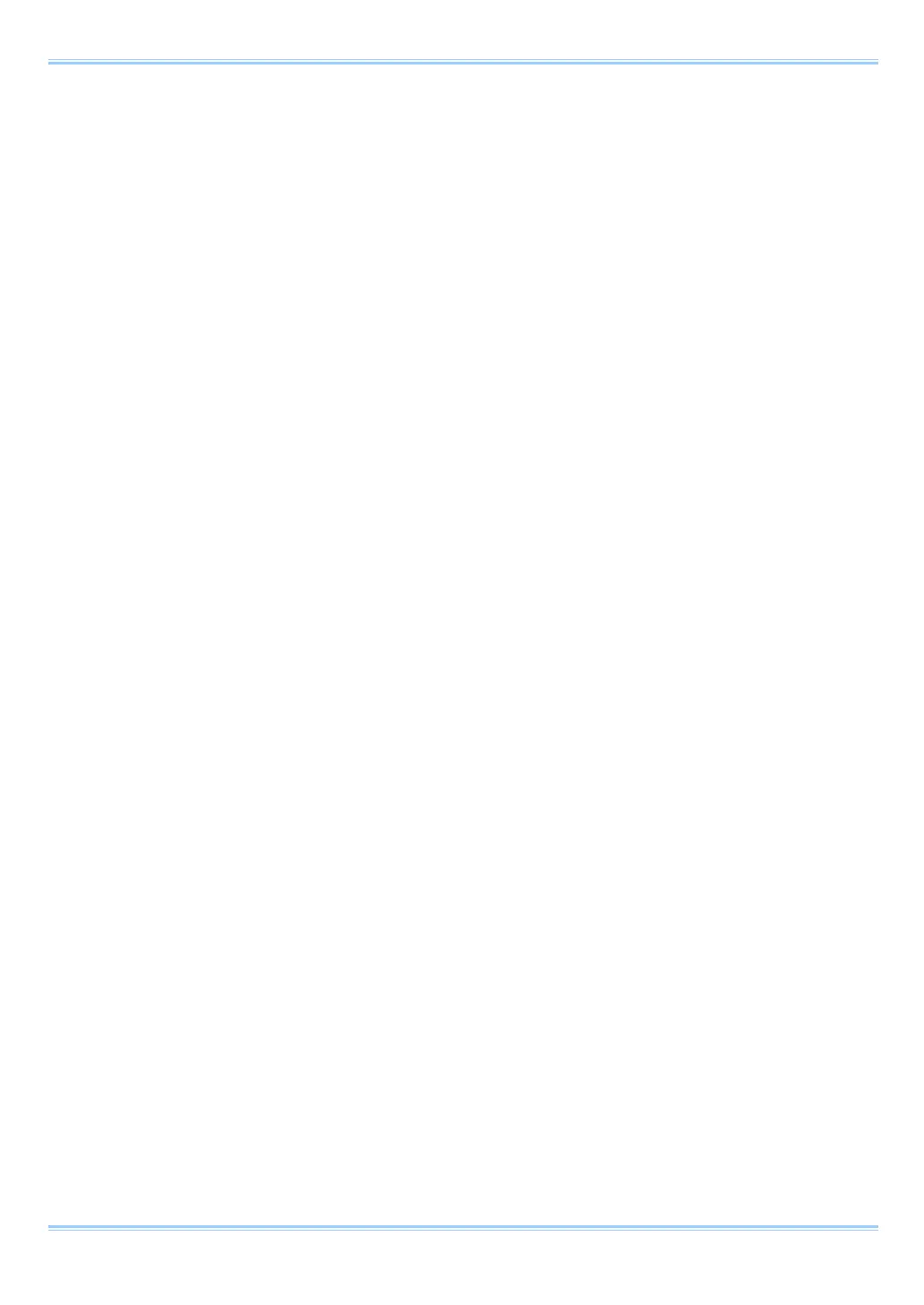Chapter. 3 Recording
• System Settings
Frame rate synchronization signal settings on the system are made with the "remote controller (optional)"
or PFV.
For PFV (Standard)
1. Verify that the camera mode is in LIVE mode (the image displayed is passed through from the
camera). If the system is in a mode other than LIVE mode, check "Live" on the camera
control panel.
2. Select I/O on the left tree from "Camera Option" on the camera control panel.
3. Set SYNC IN to "ON OTHERS POS/NEG".
For the Remote Controller (Optional)
1. Input the synchronization signal from the device that generates the signal to the system.
Connect the synchronizing device’s output signal to the system’s SYNC IN connector using a
BNC cable.
2. When the synchronization signal is input to the SYNC IN connector, the SYNC IN LED
(yellow) on the rear of the system illuminates. (* If the synchronization signal is lost, the LED
goes out.)
3. Press the remote controller's MENU key and the menu list is displayed.
4. Select SYNC IN from the SYNC IN/OUT submenu with the remote controller's ARROW keys
and press the ENTER key.
5. Use the remote controller's ARROW keys to select the input signal. Select ON OTHERS
POS (positive polarity) or ON OTHERS NEG (negative polarity) according to the polarity of
the external synchronization signal.
6. When the setting is complete, press the ENTER key to finish.
7. Output the signal from the synchronization device and verify that the system recognizes the
output frequency and synchronizes its frame rate. The recognized frame rate will display in
the lower left of the video monitor.
60
