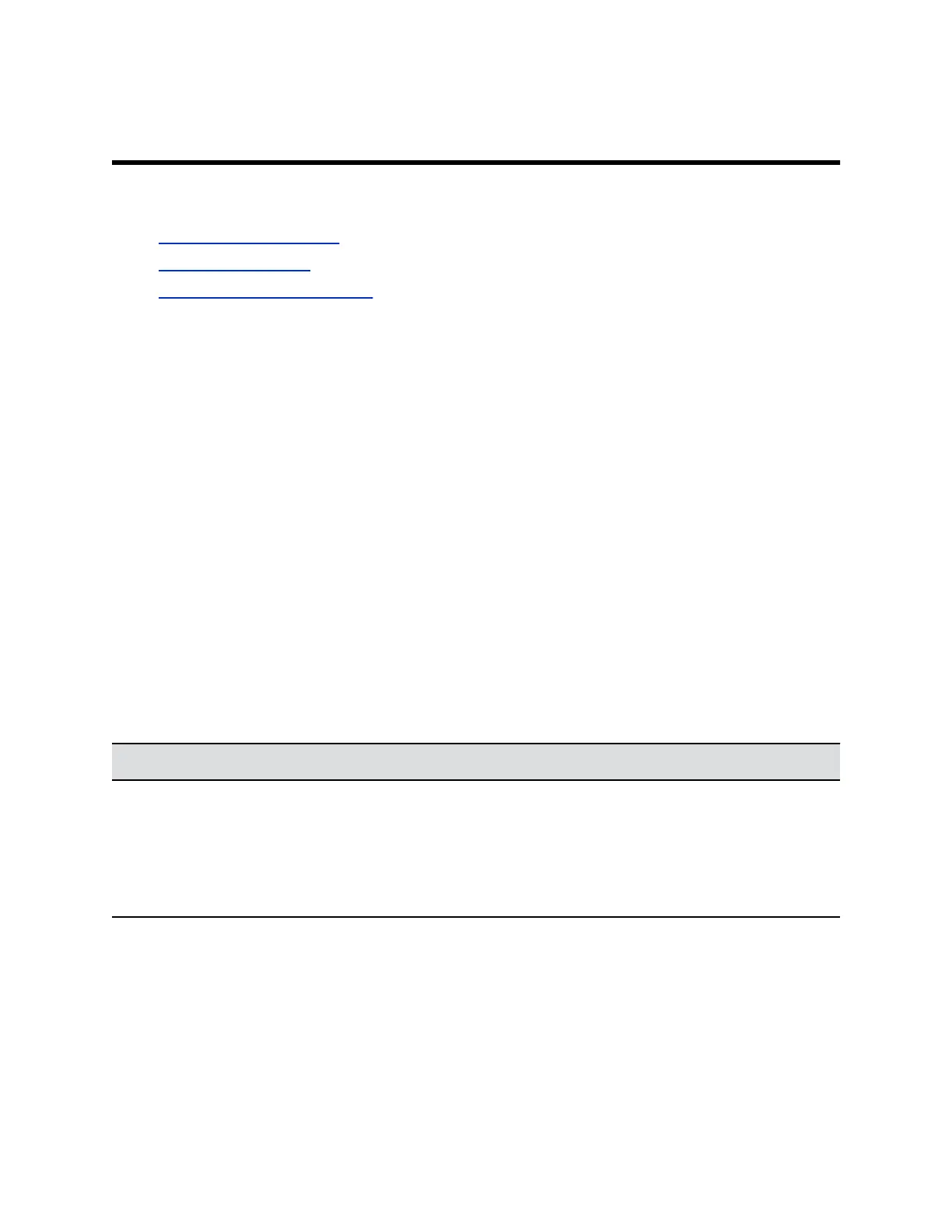Contacts
Topics:
▪ Contact Presence States
▪ Browse the Directory
▪ Search for Directory Contacts
The directory on your system stores contact information that you can use to quickly call contacts. Any
contacts that you add to the directory are accessible to everyone at your site who uses the system. Users
at other sites cannot access the contacts on your system.
When a contact is listed in the directory of your system, the system displays the name on the screen
when receiving an incoming call. If a contact that is not listed in the directory calls, the dialing information
for that contact displays, and you can choose to save the information in the directory when the call ends.
Your system supports up to 2,000 contacts, or an unlimited number of contacts when the system is
registered with Microsoft Lync Server 2013 or Skype for Business Server 2015. If your system is
registered with one of the supported Microsoft servers, you can search the directory, view a list of
contacts, view contact presence states, and call contacts from the directory.
For more information about this and other Microsoft and Polycom interoperability considerations, refer to
the Polycom Unified Communications for Microsoft Environments Deployment Guide.
Contact Presence States
If your system is automatically provisioned and registered to a global directory server, your directory can
include default LDAP group members and up to 200 global contacts stored by the presence service.
Polycom systems registered to Microsoft Lync 2013 or Skype for Business Server 2015 in an integrated
environment use the following colors to indicate presence states.
Color Presence
Green Available
Red Busy or Do Not Disturb
Black Offline or Unknown
Yellow Away
Browse the Directory
If your system is registered with a Global Directory Server, you can search for information about other
active sites that are registered with the same Global Directory Server.
The global directory contains address book entries downloaded from an enabled global directory server.
You can select the global directory to view a list of all global directory entries, scroll through the global
10
